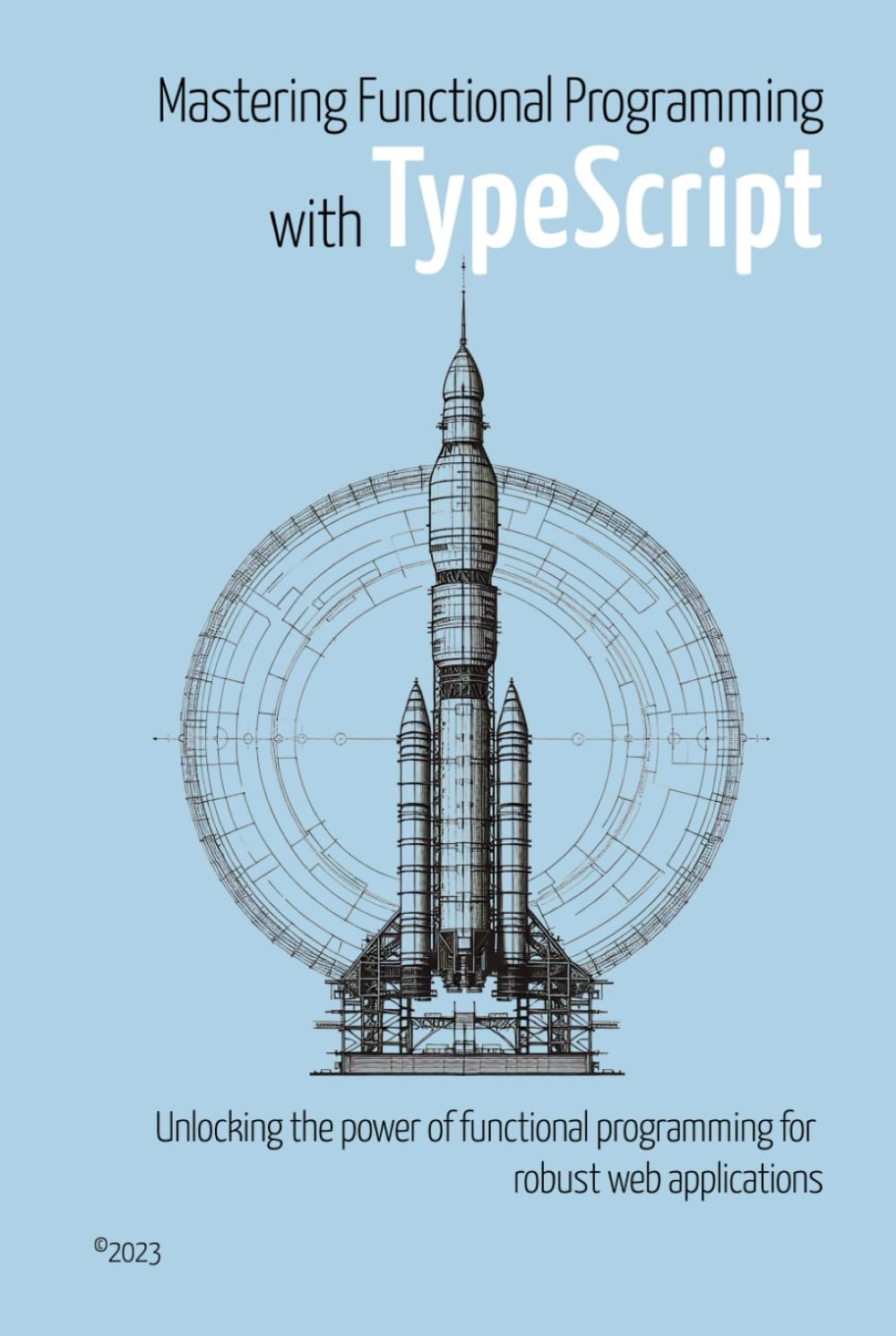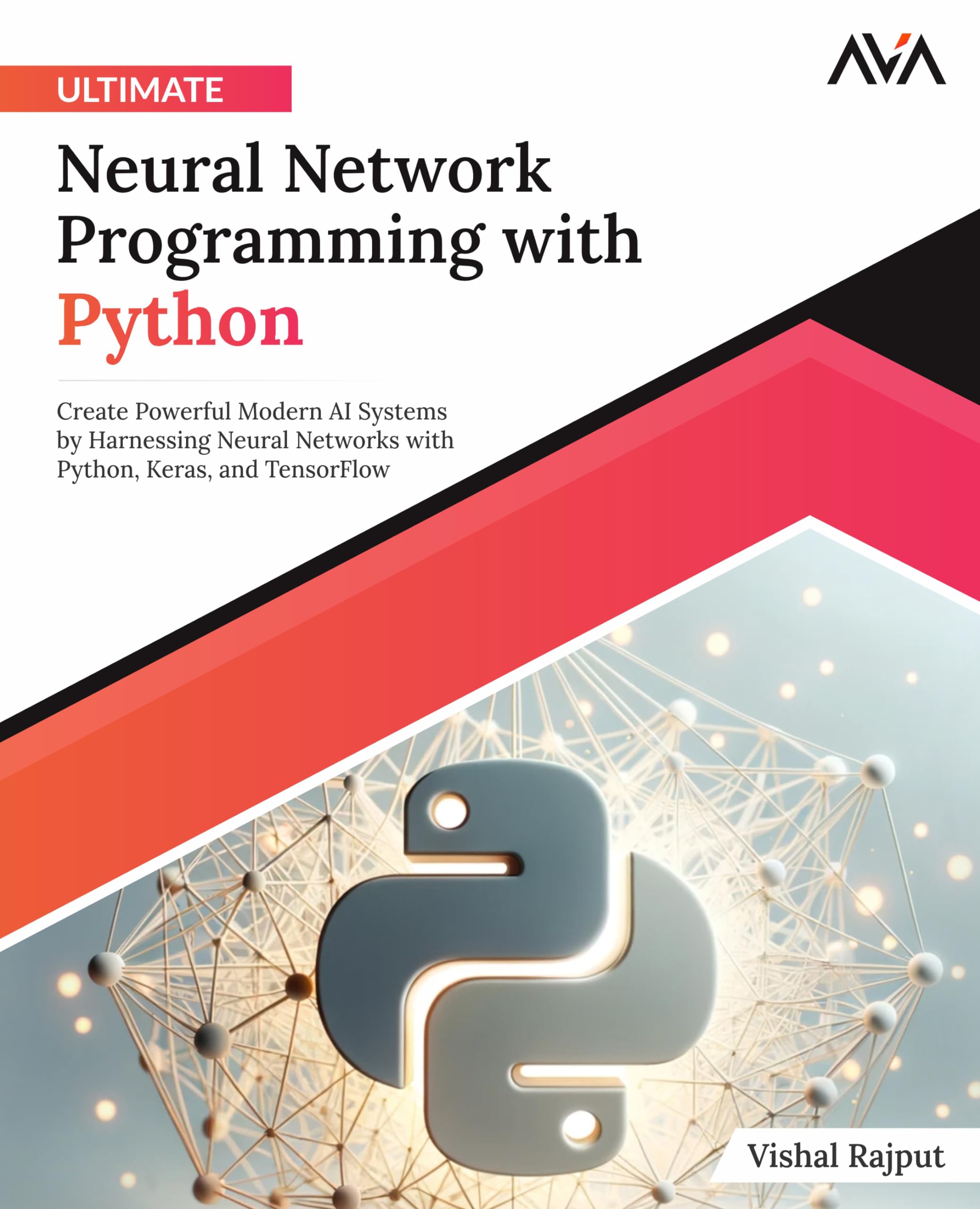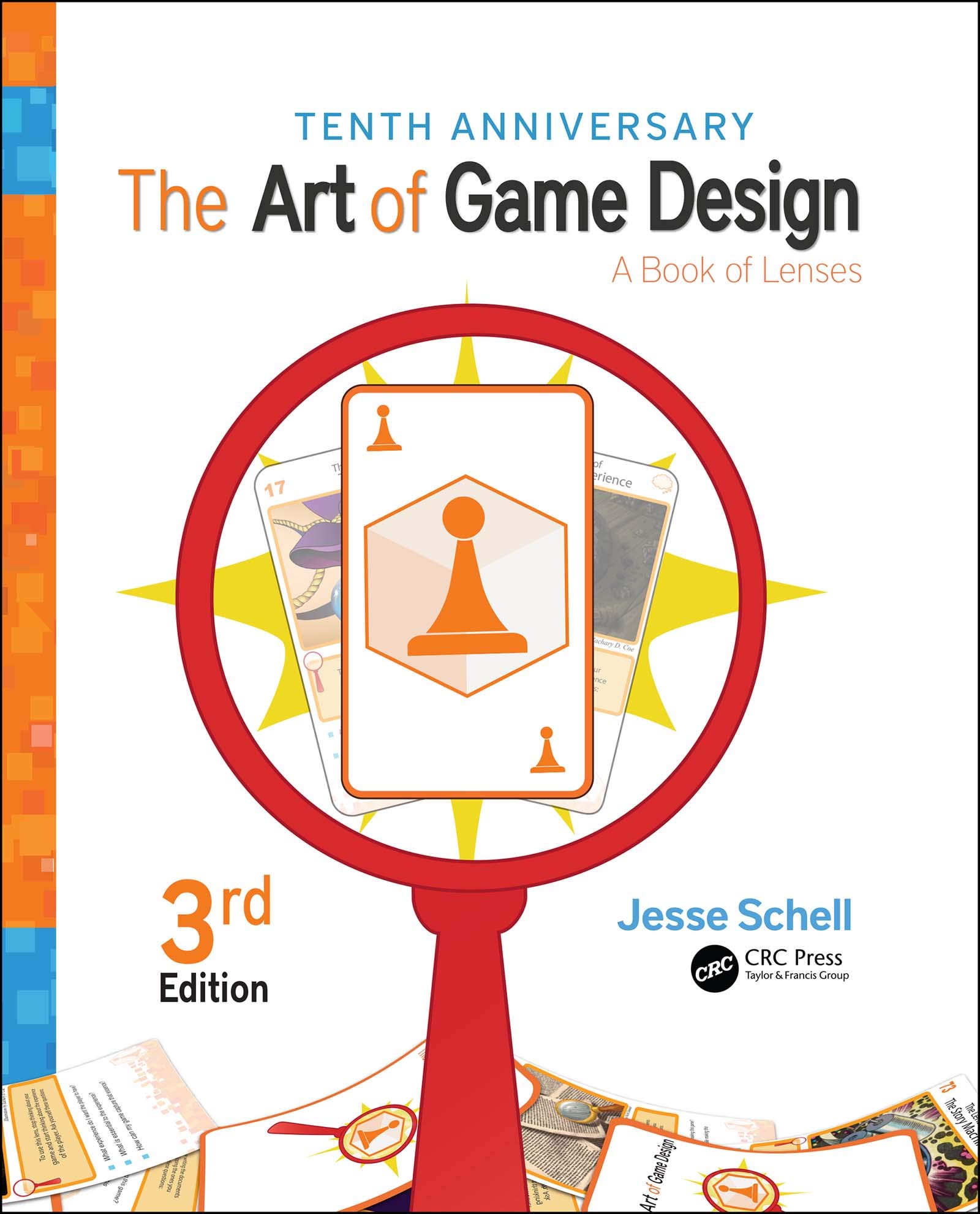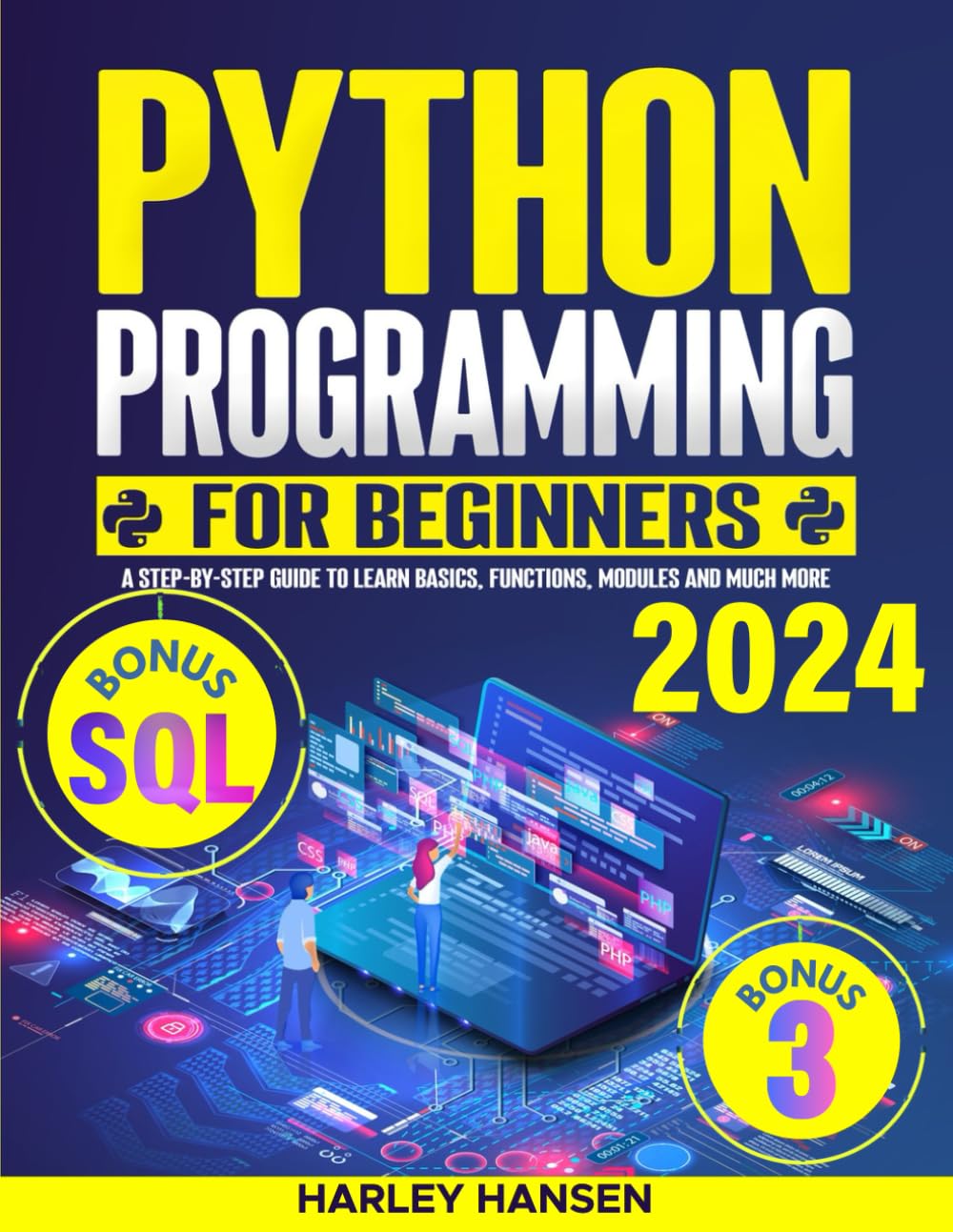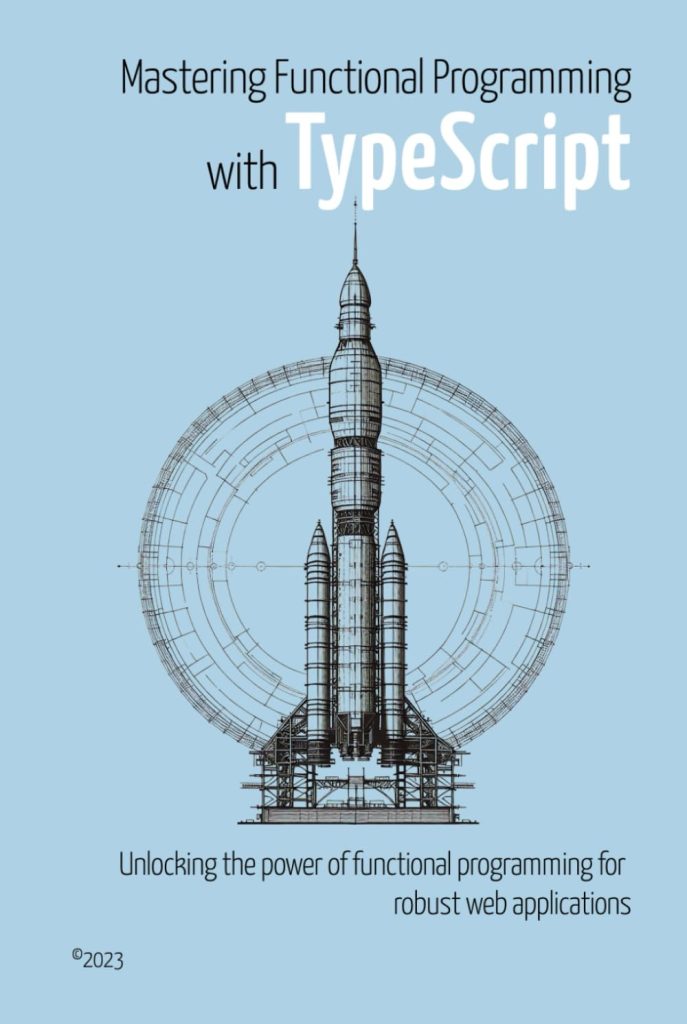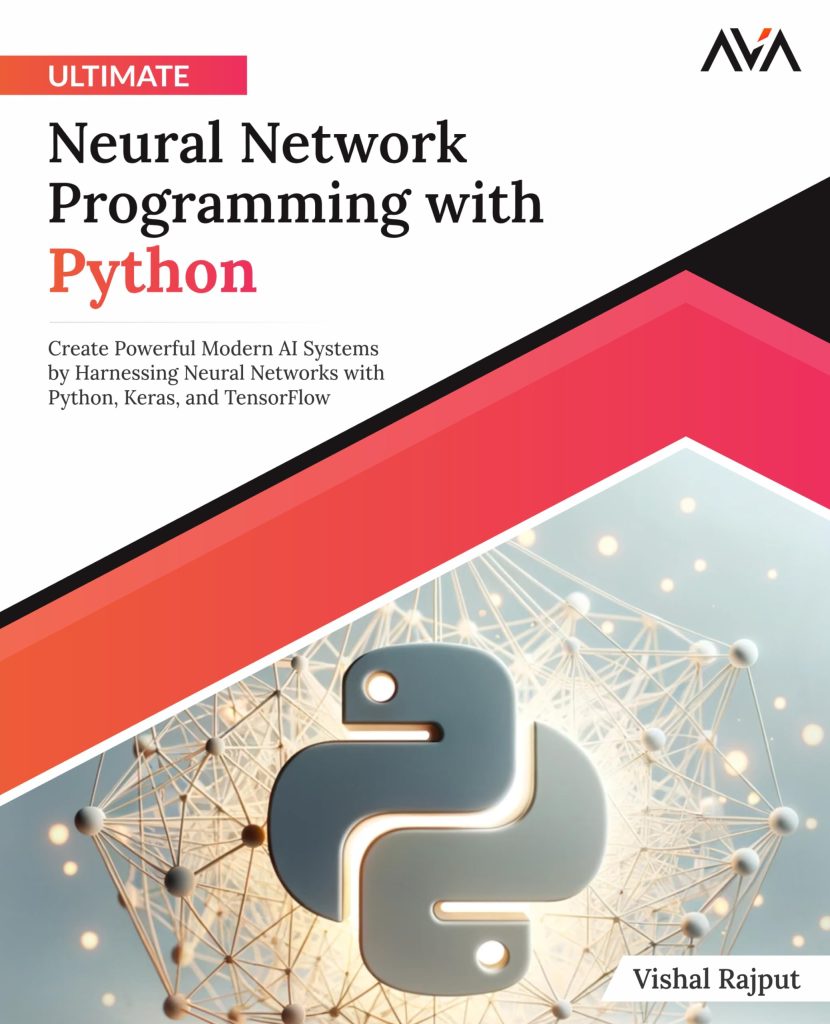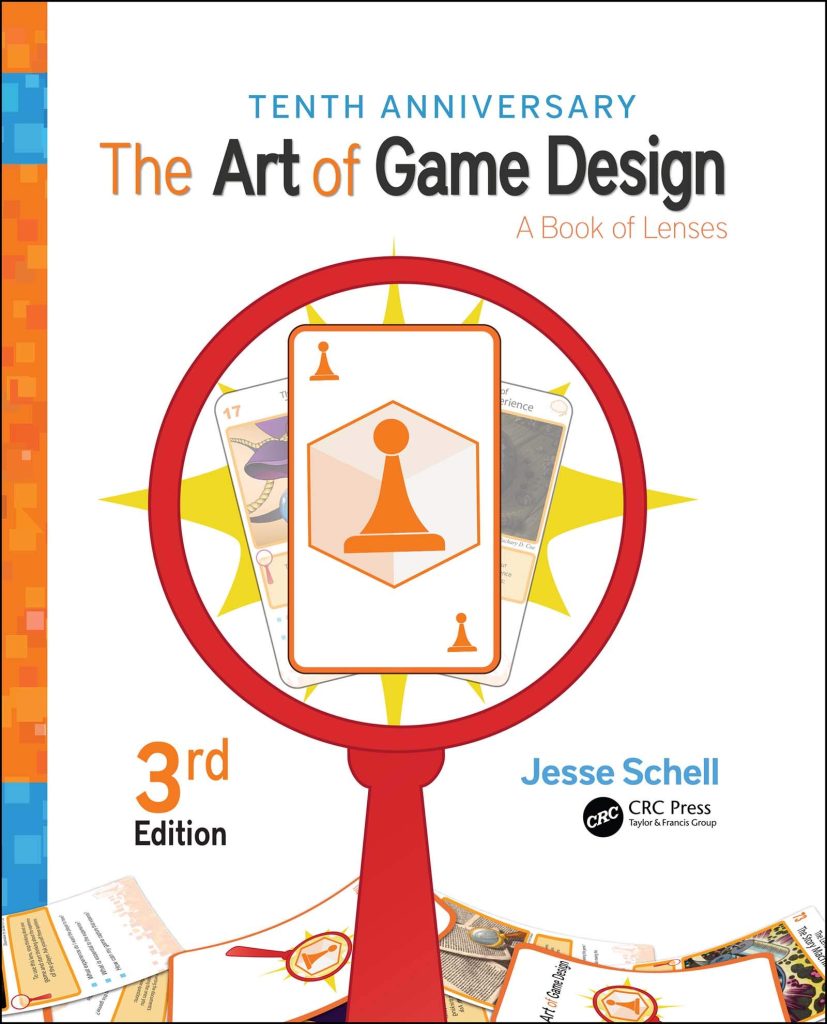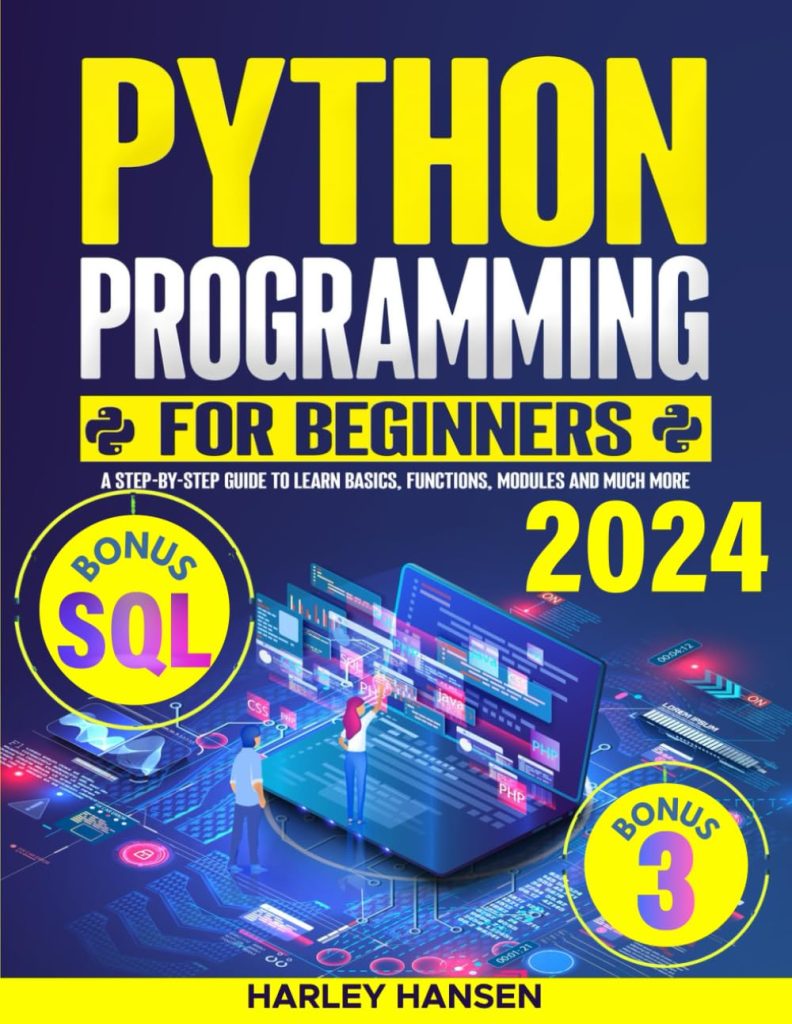Closing and Releasing Resources with socket.close – Python Lore
Properly manage and release socket resources in Python using the socket.close() method. Understand the two-step process of shutting down a connection and releasing resources to prevent resource leaks. Learn best practices and error handling techniques for effectively closing sockets in Python.
The post Closing and Releasing Resources with socket.close appeared first on Python Lore.