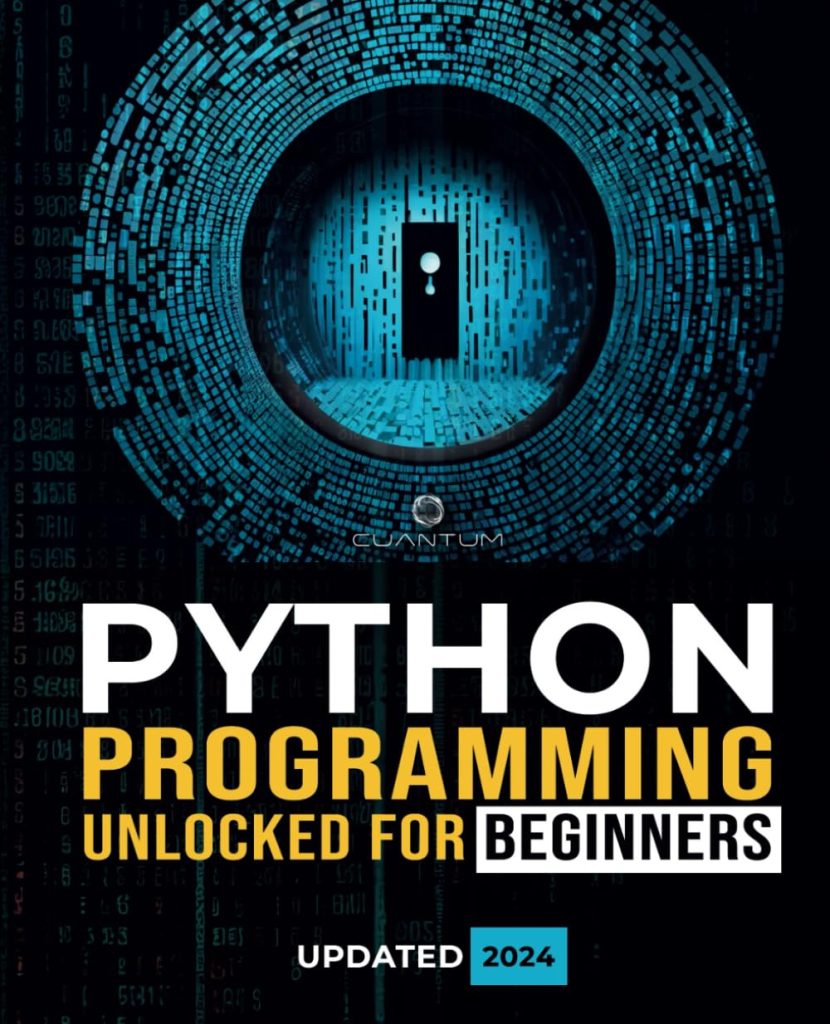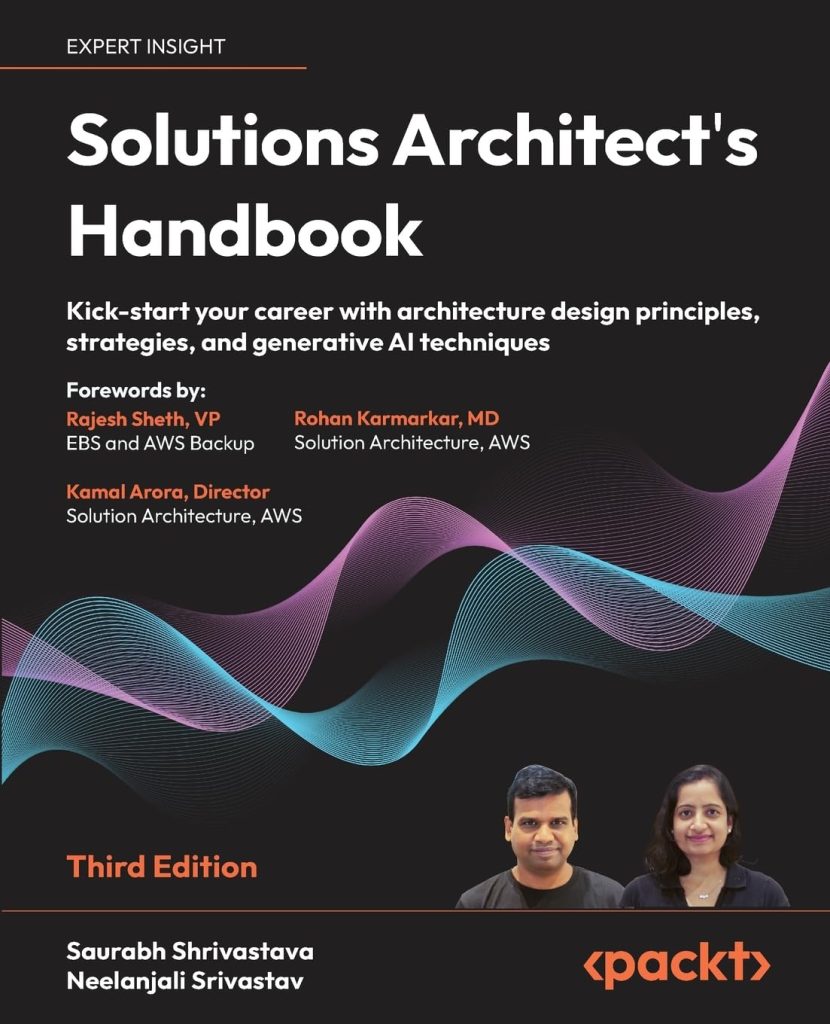How to upload a larger project in GitHub in 5 simple steps!
Github is like a talent showcase place for developers isn’t. And the project which we upload in GitHub helps us during our Jobs Interview as a portfolio. But, sadly few of us know the easy way on how to upload larger projects in Github. Also, because many of the tutorials and blogs are too complicated for a beginner. And, the direct way of uploading in Github without using Git Bash is not suitable as we cannot upload more than 100 files and the Git Bash method shown in most of the blogs and videos is way too difficult for a beginner to handle. That’s why today I will show you today the easiest way to upload larger files in Github using the Git Bash method which you can do in only 5 steps. Certainly, this will solve all your issues and also this method is suitable for all kinds of OS.
5 simple steps to upload files in GitHub are:
- Download Git from this link and after that install the as same normal software installation.
- Right Click on your desktop screen and click Git Bash Here option.
- After that enter this command which comprises your GitHub user name and email. Also, this will help you to configure your GitHub account to your git bash.

-
- git config --global user.name "GITHUB USERNAME"
- git config --global user.email "GITHUB EMAIL"
Note: You have to provide your GitHub username and email.
-
- After that bring(move/copy) your folder to your Desktop or if you have files, make a folder first at desktop and copy/move to your Desktop folder.

Note: Copy only the bolden command
- After that enter this command below.
- cd YourFolderName { Replace yourfoldername with your folder name}
- ls {To show your folder files}
- git init {To initialize git in your folder}
- git add . {To add git in your folder}
- git commit -m “YOUR COMMIT NAME” {Choose any commit name of your choice”}
- git remote add origin https://github.com/jupiterdv/php-marksheet-generation.git {Replace https://github.com/jupiterdv/php-marksheet-generation.git with you repository url}
- git push -u origin master {After entering this code, a popup will come and they will ask your GitHub username & password}
- Now reload your repository page again and you can see all your files on that page. Cheers! and it’s done. Simple isn’t? 😁
Conclusion:
It is required to download the correct Git Bash Software according to your pc specification(For example- 64 bit or 32 bits). Remember to follow all the steps carefully by replacing the text above to avoid any error. Also, add a README file which will be displayed below. Lastly, help me know whether this tutorial helped me or not in the comment section and please don’t forget to subscribe to my blog. That way you will get information on all the latest blogs. Thank You! Have a nice day and a happy new year! 😁
Source: https://thecodezine.com/how-to-upload-project-in-github-in-5-simple-steps/









!["Python Programming and SQL: [6 in 1] Comprehensive Course"](https://www.codersjungle.com/wp-content/uploads/2024/05/python-programming-and-sql-6-in-1-comprehensive-course-792x1024.jpg)