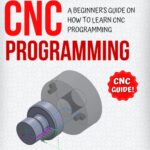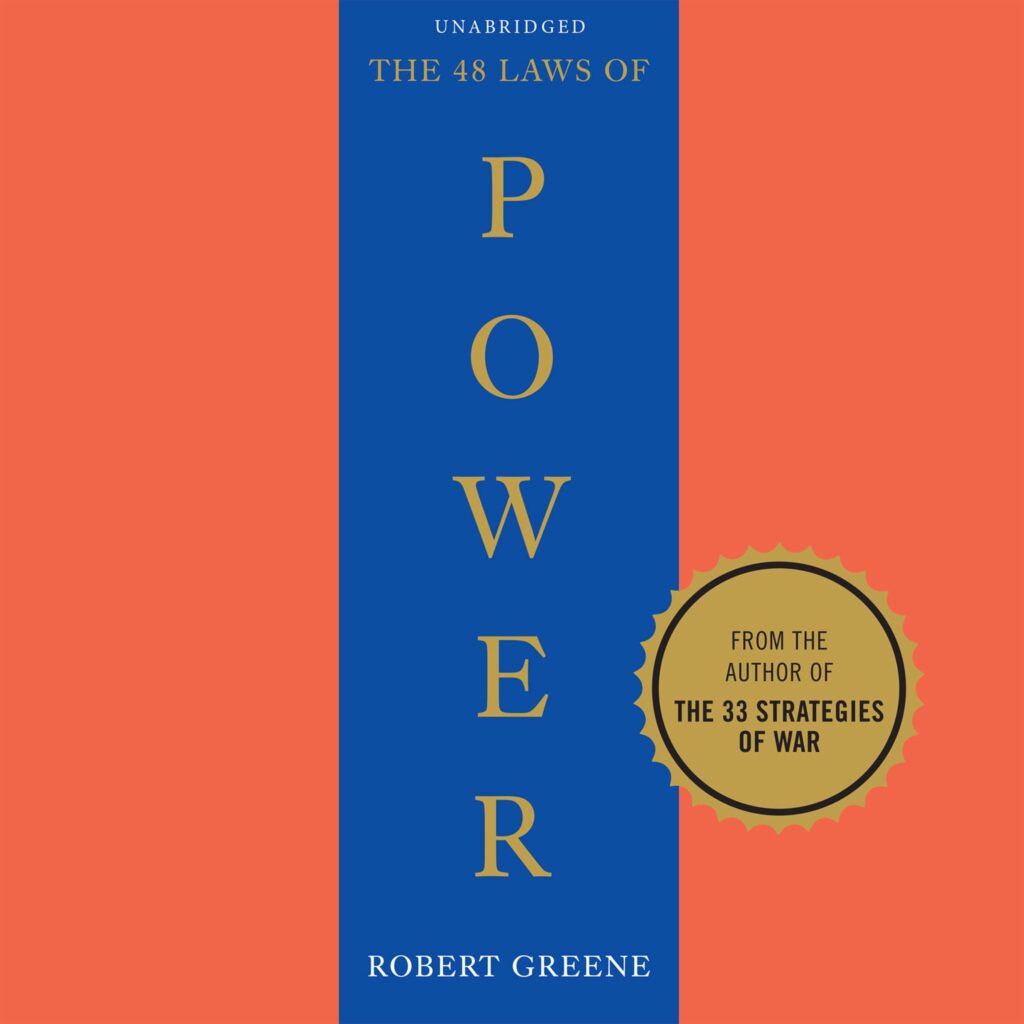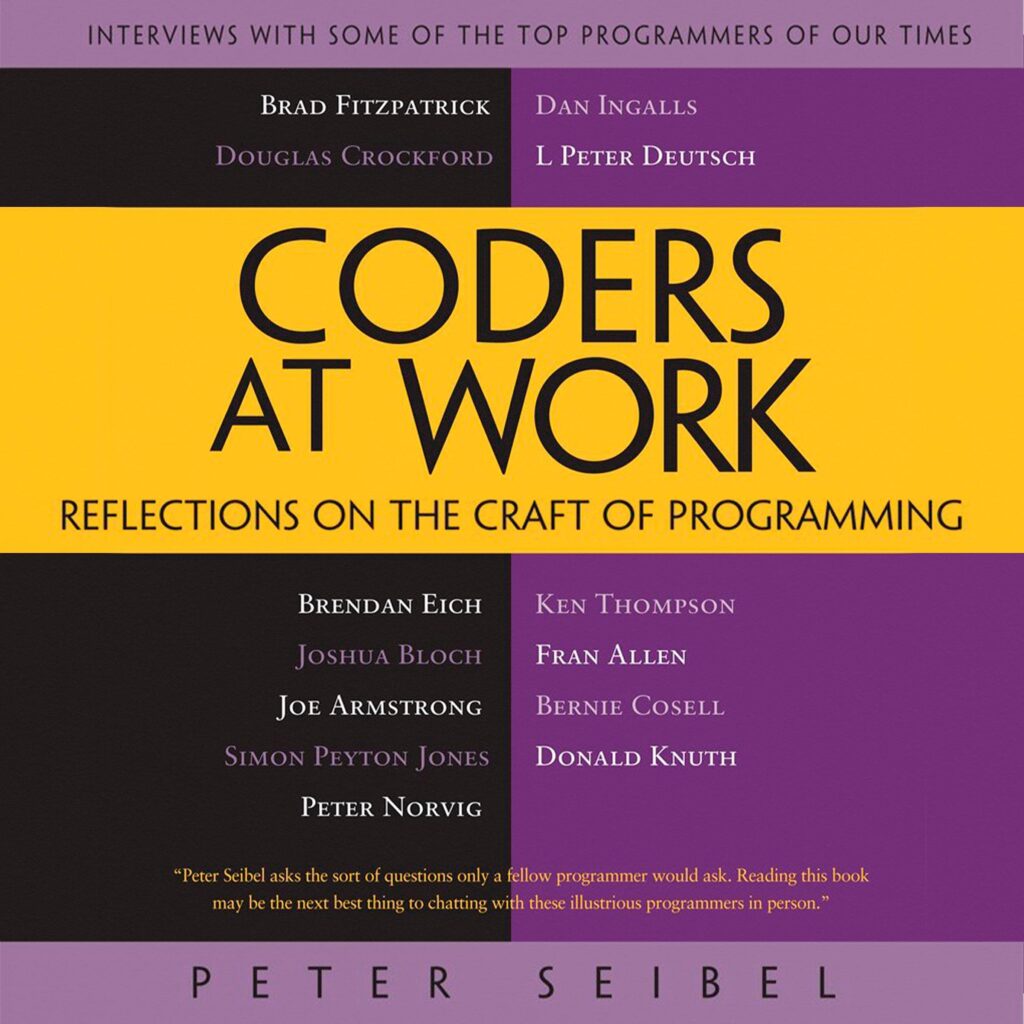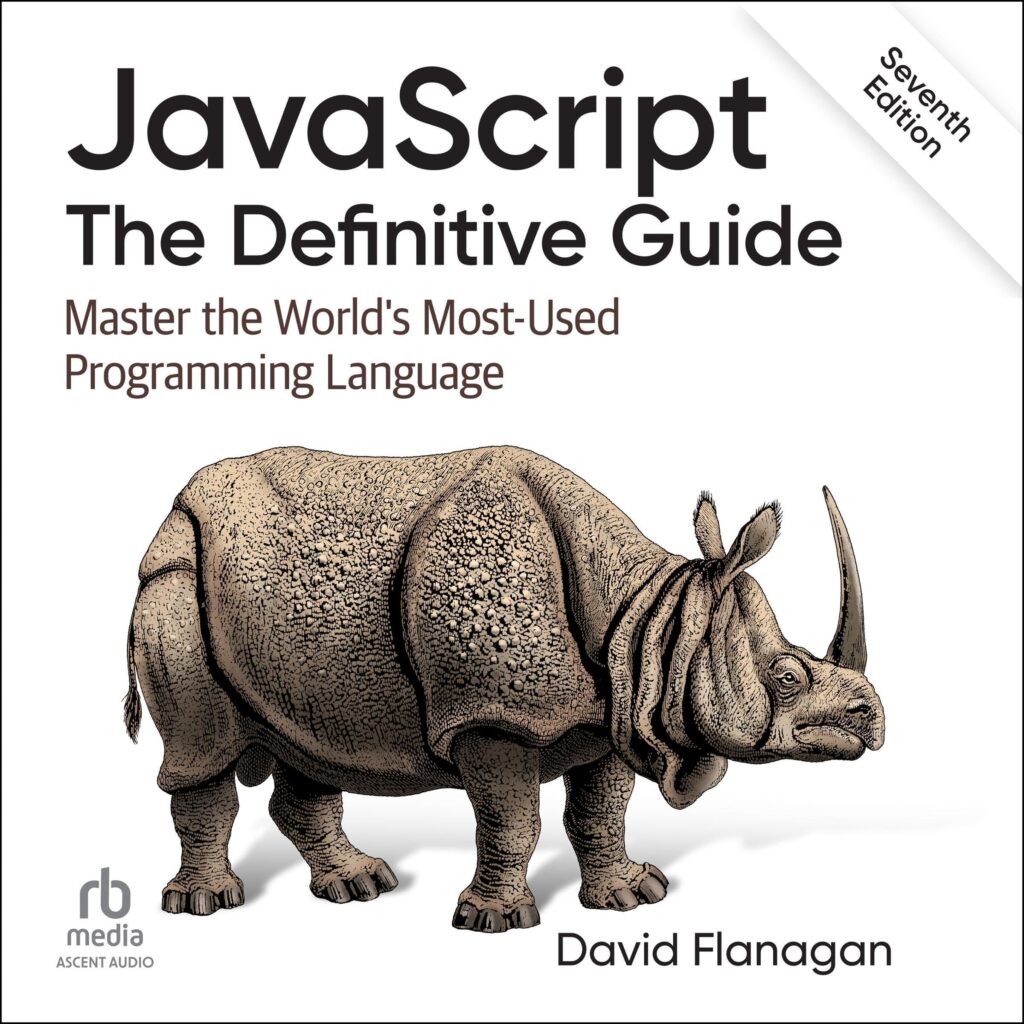Within the scope of system administration, the significance of keeping your operating system and applications updated cannot be overstated. Regular system updates are critical for maintaining security, performance, and stability. Each update typically addresses vulnerabilities that could be exploited by malicious entities, making it essential to apply them promptly.
When you ponder about system updates, think them as the digital equivalent of a vaccination. Just as vaccines protect against diseases, updates fortify your system against emerging threats. The digital landscape evolves rapidly, with new vulnerabilities discovered daily. As a result, developers release patches and updates to mitigate risks, optimize performance, and introduce new features. Failing to keep your system current can leave you exposed, increasing the likelihood of data breaches and system failures.
Moreover, updates often enhance compatibility with new software and hardware. As technologies evolve, older systems may struggle to interact with contemporary applications. Regularly updating your system ensures that you can leverage the latest advancements without encountering compatibility issues.
Another important aspect is the performance improvements that often come bundled with updates. Software developers continuously refine their products to be more efficient, fixing bugs and optimizing code. By neglecting updates, you risk running on outdated software that may consume more resources than necessary or even crash, hampering your productivity.
To underscore the importance of updates in a practical way, consider this simple Bash command for checking for updates on a Debian-based system:
sudo apt update
This command retrieves the latest package information from the repositories. If you follow it up with:
sudo apt upgrade
you’ll apply those updates, ensuring your system is protected and up-to-date.
In essence, understanding the importance of system updates is foundational for any system administrator. It’s not merely a task on a to-do list; it’s a proactive measure that safeguards your infrastructure against potential threats, maintains performance, and guarantees a seamless experience with your software and hardware. By automating this process using Bash scripts, you can ensure that your system remains fortified without requiring constant manual intervention.
Now loading...
Crafting the Update Script: Essential Commands
Crafting a robust update script involves a careful selection of essential commands designed to streamline the update process while minimizing the risk of errors. The backbone of any update script is the package manager native to your operating system. For instance, in Debian-based systems, the apt command is pivotal, whereas Red Hat-based systems rely on yum or dnf.
At the core of your update script, you will want to start with commands that ensure your package lists are current and that the system is aware of any available updates. The following sequence is an excellent starting point:
#!/bin/bash # Update package lists sudo apt update # Upgrade installed packages sudo apt upgrade -y # Clean up unused packages sudo apt autoremove -y
In this script, sudo apt update fetches the latest package lists from the repositories. Following that, sudo apt upgrade -y installs the updates without prompting for confirmation, thanks to the -y flag. This unattended approach enhances automation and ensures that updates are applied seamlessly.
Additionally, it’s wise to include a cleanup command. The command sudo apt autoremove -y helps remove any packages that were automatically installed to satisfy dependencies for other packages and are no longer needed. This not only conserves space but also reduces clutter, keeping your system organized.
For Red Hat-based systems, you would use a slightly different approach:
#!/bin/bash # Update package lists and upgrade installed packages sudo dnf -y upgrade # Clean up unused packages sudo dnf autoremove -y
Here, the sudo dnf -y upgrade command serves the dual purpose of updating package lists and applying upgrades in one fell swoop. The inclusion of sudo dnf autoremove -y follows suit in maintaining a lean system.
Beyond these basic commands, think adding error handling to bolster your script’s resilience. This can be accomplished with conditional checks that verify whether each command executes successfully. Here’s how you might implement that:
#!/bin/bash
# Function to execute commands and check their success
execute_cmd() {
"$@"
if [ $? -ne 0 ]; then
echo "Error: Failed to execute $1"
exit 1
fi
}
# Update package lists
execute_cmd sudo apt update
# Upgrade installed packages
execute_cmd sudo apt upgrade -y
# Clean up unused packages
execute_cmd sudo apt autoremove -y
In the above example, the execute_cmd function wraps around each command, checking its exit status. If any command fails (indicated by a non-zero exit status), the script prints an error message and exits, preventing further execution and potential instability.
As you develop your script, ponder the specific needs of your environment. For instance, if your system is configured for specific repositories or requires additional commands to update third-party software, you would integrate those into your script accordingly.
By combining the appropriate update commands with error handling and cleanup procedures, you establish a solid foundation for automating system updates. This not only keeps your system secure and efficient but also allows you to focus on more critical tasks, knowing your updates are being handled effectively.
Scheduling Updates: Cron Jobs and Alternatives
Once you have crafted your update script, the next step is to schedule it for automatic execution at regular intervals. That is where cron jobs come into play, offering a powerful and flexible method for task automation in Unix-like operating systems. With cron, you can specify exactly when and how often your update script will run, ensuring that you never miss an important system update.
The cron daemon is a time-based job scheduler in Unix-like operating systems. Users can schedule scripts or commands to run at specific times or on certain days of the week. To set up a cron job for your update script, you’ll first need to access the crontab file. You can do this by executing the command:
crontab -e
This command opens the crontab file for editing. Each line in a crontab file represents a scheduled task, and it follows a specific syntax:
* * * * * /path/to/your/script.sh
The five asterisks represent, in order: minute, hour, day of month, month, and day of week. For instance, if you wanted your update script to run every day at 2 AM, you would enter the following line:
0 2 * * * /path/to/your/update_script.sh
Breaking this down, the first zero specifies the minute (0 minutes past the hour), the second value (2) specifies the hour (2 AM), and the asterisks indicate every day, every month, and every day of the week, respectively.
One of the benefits of using cron jobs is that you can easily modify the schedule to suit your needs. For example, if you want the script to run every Monday at 3 AM, you could adjust the line to:
0 3 * * 1 /path/to/your/update_script.sh
In this case, the ‘1’ represents Monday, while the other values remain the same. It’s important to remember that the schedule is based on the server’s local time, so ensure you account for time zone differences if your server is located remotely.
Additionally, cron jobs can be set to run on special intervals. For example, to execute the script every 15 minutes, you would use:
*/15 * * * * /path/to/your/update_script.sh
This flexibility allows you to fine-tune how often updates are applied based on your environment’s needs and update frequency.
While cron is the primary tool for scheduling tasks, alternatives such as systemd timers and at commands offer additional functionality. Systemd timers, for example, can be more powerful and easier to manage, especially in systems that use systemd as the init system. Timers can handle more complex scheduling scenarios and provide built-in logging capabilities.
To create a systemd timer, you would first create a service file for your update script:
[Unit] Description=Run Update Script [Service] Type=oneshot ExecStart=/path/to/your/update_script.sh
Save this as /etc/systemd/system/update_script.service. Then, create a timer file:
[Unit] Description=Run Update Script Timer [Timer] OnCalendar=daily [Install] WantedBy=timers.target
Save this as /etc/systemd/system/update_script.timer. This configuration will ensure your script runs daily. You can enable and start the timer with:
sudo systemctl enable update_script.timer sudo systemctl start update_script.timer
With these scheduling methods, you can automate the execution of your update script, ensuring that your system remains secure and up to date without manual intervention. The beauty of automation lies in its simplicity and reliability; with the right tools, you can free up your time while maintaining the integrity of your system.
Logging and Notifications: Keeping Track of Your Updates
When it comes to automating system updates, logging and notifications are essential components that ensure you remain informed about the update process and any potential issues that arise. Without proper logging, you may find yourself in a situation where an update fails, and you have no clues as to what went wrong. Implementing logging in your update script provides a historical record of actions taken, including timestamps and any errors encountered, enabling you to troubleshoot effectively.
To integrate logging into your update script, you can redirect output and error messages to a log file. This can be accomplished using the redirection operators in Bash. Here’s an example of how you can modify your update script to include logging:
#!/bin/bash
# Log file location
LOGFILE="/var/log/update_script.log"
# Function to log messages
log() {
echo "$(date '+%Y-%m-%d %H:%M:%S') - $1" >> "$LOGFILE"
}
log "Starting system update"
# Update package lists
if sudo apt update >> "$LOGFILE" 2>&1; then
log "Package lists updated successfully."
else
log "Error updating package lists."
exit 1
fi
# Upgrade installed packages
if sudo apt upgrade -y >> "$LOGFILE" 2>&1; then
log "Packages upgraded successfully."
else
log "Error upgrading packages."
exit 1
fi
# Clean up unused packages
if sudo apt autoremove -y >> "$LOGFILE" 2>&1; then
log "Unused packages removed successfully."
else
log "Error removing unused packages."
exit 1
fi
log "System update completed successfully."
In this script, the log function is defined to append messages to a specified log file along with a timestamp. Each significant action and its result are recorded, allowing for easy tracking of what occurred during the script’s execution. Using the redirection operators ‘>>’ and ‘2>&1’, both standard output and error messages are captured in the log file, which proves invaluable for debugging.
In addition to logging, sending notifications can further enhance your update automation process. Notifications can alert you to the success or failure of updates in real-time, allowing you to react swiftly to any issues that may arise. Depending on your environment, you can use various tools to send notifications, such as email or messaging platforms like Slack or Discord. Below is an example of how to send an email notification using the mail command:
# Function to send email notifications
send_notification() {
echo "$1" | mail -s "Update Notification" [email protected]
}
log "Starting system update"
send_notification "Update process started."
# Update package lists
if sudo apt update >> "$LOGFILE" 2>&1; then
log "Package lists updated successfully."
else
log "Error updating package lists."
send_notification "Error updating package lists."
exit 1
fi
# Upgrade installed packages
if sudo apt upgrade -y >> "$LOGFILE" 2>&1; then
log "Packages upgraded successfully."
send_notification "Packages upgraded successfully."
else
log "Error upgrading packages."
send_notification "Error upgrading packages."
exit 1
fi
# Clean up unused packages
if sudo apt autoremove -y >> "$LOGFILE" 2>&1; then
log "Unused packages removed successfully."
else
log "Error removing unused packages."
send_notification "Error removing unused packages."
exit 1
fi
log "System update completed successfully."
send_notification "System update completed successfully."
In this enhanced script, the send_notification function uses the mail command to send an email notification regarding the update process’s status. This function is called after significant actions to inform you immediately of successes or failures. It is important to ensure that your server is configured to send emails properly for this to work.
By incorporating both logging and notifications into your update automation, you create a robust system that not only keeps your software up to date but also keeps you informed. This proactive approach mitigates risks and ensures that you’re always aware of your system’s health, so that you can address any issues promptly. In the fast-paced world of system administration, having this level of insight can make all the difference.
Troubleshooting Common Update Issues with Bash
Even with careful scripting and scheduling, issues can arise during the update process that may require troubleshooting. When automating system updates with Bash, understanding the common problems and their resolutions especially important for maintaining a healthy system. Here, we will explore some typical update issues and how to effectively address them using Bash scripting.
One common problem encountered during updates is network connectivity issues. If your script runs when the network is down or unstable, commands like sudo apt update will fail. To mitigate this risk, you can include a simple check at the beginning of your script to verify internet connectivity before proceeding with any updates:
#!/bin/bash
# Check for internet connectivity
if ! ping -c 1 google.com >/dev/null; then
echo "No internet connection. Exiting."
exit 1
fi
This snippet uses the ping command to check for a successful connection to Google. If the ping fails, the script exits early, preventing further actions that would inevitably fail due to lack of connectivity.
Another frequent issue is package conflicts. When you try to upgrade certain packages, you might encounter messages indicating that some packages cannot be installed due to dependency issues. In such cases, you can refine your update strategy by using the apt-get command with the --fix-broken option, which attempts to correct a system with broken dependencies in place:
# Attempt to fix broken packages
if ! sudo apt-get install --fix-broken -y >> "$LOGFILE" 2>&1; then
log "Failed to fix broken packages."
exit 1
fi
This command helps resolve dependency issues before proceeding with upgrades, thus ensuring a smoother update experience. It’s best practice to follow this command with further checks, so that you can capture and address any persistent issues.
Additionally, sometimes you may face situations where specific package installations or upgrades hang indefinitely. This can be a result of package manager locks due to another process, such as another apt operation running in the background. To handle this, you could add a lock check to your script:
# Check for APT locks
if [ -f /var/lib/dpkg/lock-frontend ] || [ -f /var/lib/dpkg/lock ]; then
echo "APT is locked. Another process may be using it. Exiting."
exit 1
fi
This check ensures that if another package operation is currently in progress, your script will exit gracefully, allowing the other operation to complete before attempting to update.
In cases where a specific package continues to cause issues, you might want to log those packages and skip them temporarily. For instance, if a certain package fails to upgrade consistently, you can introduce a mechanism to log and avoid upgrading it, thus allowing the rest of your updates to continue:
PACKAGE="problematic-package-name"
if ! sudo apt upgrade -y >> "$LOGFILE" 2>&1; then
log "Failed to upgrade $PACKAGE. Skipping."
# Optionally, you could hold the package
sudo apt-mark hold $PACKAGE
fi
This example shows how to catch an upgrade failure for a specific package and log it accordingly, allowing the script to keep functioning and maintaining the rest of the system’s integrity.
Lastly, always remember to monitor the output of your update process. Redirecting both stdout and stderr to your log file not only helps in diagnosing issues but also provides a complete picture of what happened during the update cycle. Regularly review this log to spot trends or recurrent issues that might require further investigation or adjustment in your update scripts.
By implementing these strategies in your Bash scripts, you can effectively troubleshoot common update issues, ensuring that your system remains updated and operational without manual intervention. Being proactive and prepared for potential issues will save you time and help maintain the reliability of your automated update processes.
Source: https://www.plcourses.com/automating-system-updates-with-bash/