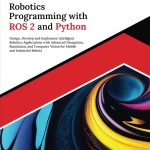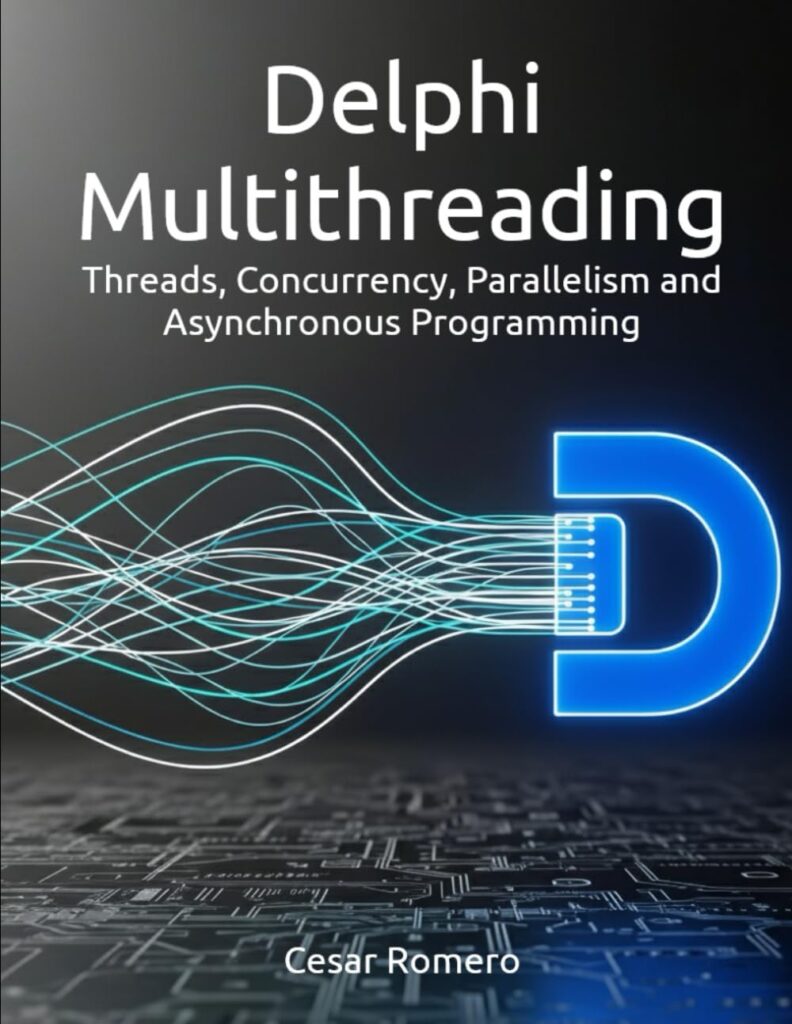Pygame is a library that facilitates the creation of video games and multimedia applications in Python. At its core, understanding Pygame’s architecture is pivotal for optimizing performance. The architecture consists of several key components: the display module, event handling, sound management, and image rendering. Each of these components interacts with the underlying SDL (Simple DirectMedia Layer), which serves as a bridge between your Python code and the hardware.
The display module is responsible for creating and managing windows where graphics are rendered. It handles the graphics context and manages double buffering to reduce flickering. To create a display surface in Pygame, one typically utilizes the pygame.display.set_mode() function, which initializes a window of a specified size.
import pygame
# Initialize Pygame
pygame.init()
# Set the dimensions of the window
width, height = 800, 600
screen = pygame.display.set_mode((width, height))
pygame.display.set_caption('Understanding Pygame Architecture')
Next, Pygame handles input through its event management system. This involves polling for events such as keyboard and mouse inputs. The event queue is processed in the main game loop, where one can retrieve events using pygame.event.get(). Efficient handling of events very important to maintain performance, particularly in input-heavy applications.
running = True
while running:
for event in pygame.event.get():
if event.type == pygame.QUIT:
running = False
# Additional event handling logic here
The sound management module allows for the integration of audio into applications. Pygame supports various audio formats and provides functions to load and play sounds. However, it’s essential to manage resources judiciously, as unnecessary loading and unloading of sound files can lead to performance bottlenecks.
Image rendering is another critical aspect of Pygame’s architecture. The library allows developers to load images into surfaces, which can be manipulated and drawn onto the display surface. The blit() method is commonly used to draw one surface onto another, and careful management of draw calls is necessary for optimal frame rates.
# Load an image
image = pygame.image.load('example_image.png')
# Main game loop
while running:
screen.fill((0, 0, 0)) # Clear the screen
screen.blit(image, (100, 100)) # Draw the image at specified coordinates
pygame.display.flip() # Update the display
Understanding the interplay between these components is essential for creating responsive applications. Each element contributes to the overall performance, and optimizing their usage can dramatically affect the user experience. By using Pygame’s architecture effectively, one can build applications that not only run smoothly but also exhibit a high degree of responsiveness to user input.
Now loading...
Efficient Asset Management
Asset management in Pygame is a critical aspect that can significantly influence the performance of your application. As your game grows in complexity, so too does the need for efficient handling of assets such as images, sounds, and fonts. The key to effective asset management lies in minimizing the overhead associated with loading and unloading resources during gameplay.
One common pitfall is the repeated loading of assets within the game loop. Each time an asset is loaded, Pygame must read the file from disk, which is a relatively slow operation. To mitigate this, it’s advisable to load all necessary assets at the start of the game and store them in memory for quick access. This practice not only speeds up the game but also reduces the risk of introducing latency or hiccups during gameplay.
import pygame
# Initialize Pygame
pygame.init()
# Load all assets at the start
background_image = pygame.image.load('background.png')
player_image = pygame.image.load('player.png')
sound_effect = pygame.mixer.Sound('jump.wav')
# Main game loop
running = True
while running:
for event in pygame.event.get():
if event.type == pygame.QUIT:
running = False
# Render the background and player
screen.blit(background_image, (0, 0))
screen.blit(player_image, (100, 100))
pygame.display.flip() # Update the display
In addition to preloading assets, organizing them into logical groups is essential. For instance, you may want to create a dedicated class or module for managing your game’s assets. This structure not only enhances code readability but also centralizes asset management, making it easier to modify or expand your asset library without sifting through the entire codebase.
class AssetManager:
def __init__(self):
self.images = {}
self.sounds = {}
def load_image(self, name, file_path):
self.images[name] = pygame.image.load(file_path)
def load_sound(self, name, file_path):
self.sounds[name] = pygame.mixer.Sound(file_path)
def get_image(self, name):
return self.images.get(name)
def get_sound(self, name):
return self.sounds.get(name)
# Usage
asset_manager = AssetManager()
asset_manager.load_image('background', 'background.png')
asset_manager.load_image('player', 'player.png')
asset_manager.load_sound('jump', 'jump.wav')
Another critical aspect of asset management is the use of caching mechanisms. Pygame provides a way to cache surfaces and sounds, which allows you to reuse them without reloading. This can be particularly useful for animations where a series of frames needs to be displayed in quick succession. By storing these frames in a cache, you can quickly render them without incurring the overhead of disk access.
def load_animation_frames(frame_paths):
frames = []
for path in frame_paths:
frames.append(pygame.image.load(path))
return frames
# Example of loading an animation
frame_paths = ['frame1.png', 'frame2.png', 'frame3.png']
animation_frames = load_animation_frames(frame_paths)
# Render animation
frame_index = 0
while running:
screen.blit(animation_frames[frame_index], (100, 100))
frame_index = (frame_index + 1) % len(animation_frames)
pygame.display.flip()
Finally, think the format and size of your assets. Using compressed formats like PNG for images or OGG for audio can lead to reduced file sizes and faster loading times. Moreover, optimizing the dimensions of your images to fit the target resolution can save memory and improve rendering speed. By adhering to these practices, you will not only streamline your asset management but also enhance the overall performance of your Pygame applications.
Optimizing Render Loops
In the context of game development with Pygame, the render loop stands as a pivotal construct, governing the visual output of your application. To achieve optimal performance, one must refine this loop with precision, ensuring that each iteration contributes efficiently to the frame rendering process. The primary goal of the render loop is to draw the current state of the game world and then present it to the player, all while maintaining a consistent frame rate. A well-structured render loop can significantly enhance the user experience by providing smoother animations and quicker response times.
One fundamental technique for optimizing the render loop is to minimize the number of draw calls. Each time a surface is blitted to the screen, a certain amount of overhead is incurred. Therefore, it is advantageous to group rendering calls where possible. For instance, if you have multiple sprites that share the same image, you can render them in a single batch instead of invoking the blit method for each one separately. This can be achieved by using a sprite group, which effectively handles the drawing of multiple sprites in one operation.
import pygame
# Initialize Pygame
pygame.init()
screen = pygame.display.set_mode((800, 600))
# Create a sprite group
all_sprites = pygame.sprite.Group()
# Define a simple sprite class
class Player(pygame.sprite.Sprite):
def __init__(self, image, position):
super().__init__()
self.image = image
self.rect = self.image.get_rect(topleft=position)
# Load player image
player_image = pygame.image.load('player.png')
player = Player(player_image, (100, 100))
all_sprites.add(player)
# Main game loop
running = True
while running:
for event in pygame.event.get():
if event.type == pygame.QUIT:
running = False
# Clear the screen
screen.fill((0, 0, 0))
# Draw all sprites in the group
all_sprites.draw(screen)
# Update the display
pygame.display.flip()
Another significant factor in optimizing the render loop is the implementation of frame skipping. In scenarios where the frame rate exceeds the target, it can be prudent to skip rendering certain frames, particularly when the changes in the game state are minimal. This not only conserves processing power but also allows the CPU to allocate resources to other tasks, such as input handling or game logic processing.
clock = pygame.time.Clock()
target_fps = 60
# Main game loop with frame skipping
running = True
while running:
for event in pygame.event.get():
if event.type == pygame.QUIT:
running = False
# Game logic updates here
# Frame skipping logic
if clock.get_fps() < target_fps:
# Clear the screen
screen.fill((0, 0, 0))
# Draw all sprites in the group
all_sprites.draw(screen)
# Update the display
pygame.display.flip()
# Control the frame rate
clock.tick(target_fps)
Moreover, employing dirty rectangles can further enhance performance by only redrawing the parts of the screen that have changed. Instead of refreshing the entire display, you can maintain a list of rectangles that need updating, thereby minimizing the workload of the rendering process. This technique is particularly useful in dynamic scenes where only a subset of the display is altered each frame.
dirty_rects = []
# Update logic to identify dirty rectangles
# Assume some objects change state and need to be redrawn
for sprite in all_sprites:
if sprite.dirty: # If the sprite has changed
dirty_rects.append(sprite.rect)
# Clear the screen
screen.fill((0, 0, 0))
# Draw only the dirty rectangles
for sprite in all_sprites:
if sprite.dirty:
screen.blit(sprite.image, sprite.rect)
# Update the display
pygame.display.update(dirty_rects)
Lastly, consider the resolution at which your game is rendered. Higher resolutions demand more processing power and can lead to performance degradation. If your application does not require high fidelity graphics, rendering at a lower resolution and then scaling up can yield significant performance improvements. This technique allows for less intensive computations while still delivering satisfactory visual quality.
# Example of scaling the display
screen = pygame.display.set_mode((400, 300)) # Lower resolution
scale_factor = 2 # Scale up for display
# Main game loop
while running:
# Clear the screen
screen.fill((0, 0, 0))
# Draw game elements here
# Update the display, scaling up
scaled_display = pygame.transform.scale(screen, (800, 600))
pygame.display.blit(scaled_display, (0, 0))
pygame.display.flip()
By employing these strategies within the render loop, one can significantly enhance the performance and responsiveness of Pygame applications. The careful orchestration of rendering operations, coupled with an understanding of the underlying mechanics, allows developers to push the boundaries of what is achievable in a Python-based gaming environment.
Handling Events with Minimal Overhead
In Pygame, event handling is a fundamental aspect that directly influences the responsiveness and fluidity of your application. The event queue, which is populated with user inputs such as keyboard presses, mouse movements, and system messages, must be processed efficiently to ensure that the game operates smoothly. Reducing the overhead associated with event handling can lead to noticeable improvements in performance, particularly in interactive applications.
To begin with, it is essential to understand that Pygame provides a variety of event types that can be captured and processed. These include QUIT, KEYDOWN, KEYUP, MOUSEBUTTONDOWN, and many others. Each event type carries specific data that can be utilized to determine user actions. Efficiently managing the event loop is crucial; thus, we should strive to keep it as streamlined as possible.
A common method of handling events is to iterate through the event queue using pygame.event.get(). However, continuously polling the event queue can lead to performance issues, especially if the queue is processed without regard to the nature of the events. A better approach is to filter events based on relevance to the current state of the game. For example, if your game is paused, you may want to ignore certain events.
running = True
while running:
for event in pygame.event.get():
if event.type == pygame.QUIT:
running = False
elif event.type == pygame.KEYDOWN:
if event.key == pygame.K_SPACE: # Example for space key
handle_space_key() # Custom function to handle specific key action
# Ignore other events if the game is paused
Moreover, using pygame.event.pump() can be beneficial in scenarios where you wish to process only specific events without blocking the main loop. This function updates the event queue and allows your program to remain responsive without the need to process every event in detail.
running = True
while running:
pygame.event.pump() # Update the event queue
handle_game_logic() # Handle game logic without processing all events
# Only check for specific events afterwards
Another technique to minimize overhead is to utilize event callbacks or state machines to handle user inputs. By organizing your input handling logic into functions or classes, you can create a modular system that responds more efficiently to events. This can significantly reduce the complexity within your main event loop.
class InputHandler:
def __init__(self):
self.actions = {
pygame.K_SPACE: self.handle_space_key,
pygame.K_ESCAPE: self.quit_game
}
def handle_event(self, event):
if event.type == pygame.KEYDOWN and event.key in self.actions:
self.actions[event.key]() # Call the appropriate method
input_handler = InputHandler()
while running:
for event in pygame.event.get():
input_handler.handle_event(event)
Furthermore, ponder the frequency at which events are polled. In scenarios where your application can tolerate a lower input resolution, you may opt to decrease the frequency of event polling. This can be achieved by using timers or limiting the number of updates per second, effectively reducing the computational load during busy frames.
clock = pygame.time.Clock()
target_fps = 30
while running:
pygame.event.pump() # Keep the event queue updated
handle_game_logic() # Handle game logic and rendering
clock.tick(target_fps) # Control the frame rate
Finally, always remember to balance the granularity of event handling with the needs of your application. While it may be tempting to capture every event in detail for maximum responsiveness, this can lead to unnecessary processing that hampers performance. A pragmatic approach involves identifying critical events that impact gameplay and focusing on those, allowing less significant events to be handled in a more generalized manner.
Efficient event handling in Pygame requires a careful orchestration of event polling, filtering, and modular design. By applying these principles, one can significantly minimize overhead, resulting in a more responsive and performant application that delights the user with its fluid interaction.
Profiling and Measuring Performance
# Import necessary modules
import pygame
# Initialize Pygame
pygame.init()
# Set up the display
screen = pygame.display.set_mode((800, 600))
clock = pygame.time.Clock()
# Function for handling events
def handle_events():
for event in pygame.event.get():
if event.type == pygame.QUIT:
return False
elif event.type == pygame.KEYDOWN:
if event.key == pygame.K_SPACE:
print("Space key pressed!")
return True
# Main loop
running = True
while running:
running = handle_events() # Handle events with minimal overhead
# Game logic would go here
# Rendering
screen.fill((0, 0, 0)) # Clear the screen
pygame.display.flip() # Update the display
# Control the frame rate
clock.tick(60)
pygame.quit()
Profiling and measuring performance in Pygame applications is an exercise in precision and diligence. The art of performance optimization begins with understanding how to track and analyze the execution of your code. This process is akin to crafting a finely tuned algorithm; one must measure, analyze, and refine iteratively.
The first step in profiling a Pygame application is to identify bottlenecks. Python’s built-in module, cProfile, serves as an invaluable tool for this task. By wrapping your main game loop with cProfile.run(), you can generate a detailed report of time spent in each function call.
import cProfile
def main():
# Main game loop logic here
running = True
while running:
# Event handling and rendering logic
pass
# Profile the main function
cProfile.run('main()')
Once you have run your application under the profiler, you will obtain a report detailing the execution time of each function. This data allows you to pinpoint which functions consume the most processing power, guiding your optimization efforts. The next logical step is to analyze the reported functions and assess whether they can be optimized.
For instance, if the profiler indicates that a significant portion of the time is spent in rendering operations, one might ponder optimizing the rendering loop. Techniques such as sprite batching, as previously discussed, can be employed to mitigate the overhead associated with multiple draw calls.
Additionally, the time module can be utilized for more granular measurements within specific sections of your code. By recording timestamps before and after critical operations, you can measure execution time directly and adjust your approach accordingly.
import time
start_time = time.time()
# Critical section of code to measure
for i in range(1000):
# Simulate some processing
pass
end_time = time.time()
print(f"Execution time: {end_time - start_time} seconds")
Another powerful tool in your performance optimization arsenal is the pygame.time.get_ticks() function. This function returns the number of milliseconds since Pygame was initialized, enabling you to measure the duration of specific events or frames.
start_ticks = pygame.time.get_ticks()
# Simulate some processing here
pygame.time.delay(100) # Delays for 100 milliseconds
elapsed_ticks = pygame.time.get_ticks() - start_ticks
print(f"Elapsed time: {elapsed_ticks} milliseconds")
Furthermore, consider employing visual profiling tools such as PyGame's built-in performance monitoring or third-party libraries like line_profiler for line-by-line analysis of your functions. These tools provide insights into how each line of your code contributes to overall execution time, enabling more targeted optimizations.
Profiling and measuring performance is not merely a one-time task; it should be an ongoing practice throughout the development cycle. Regularly profiling your application during various stages of development helps maintain performance standards as new features are introduced. By adopting a rigorous approach to profiling and measuring, one can ensure that performance bottlenecks are identified and addressed promptly, leading to a smoother and more enjoyable user experience.
Source: https://www.pythonlore.com/optimizing-performance-in-pygame-applications/