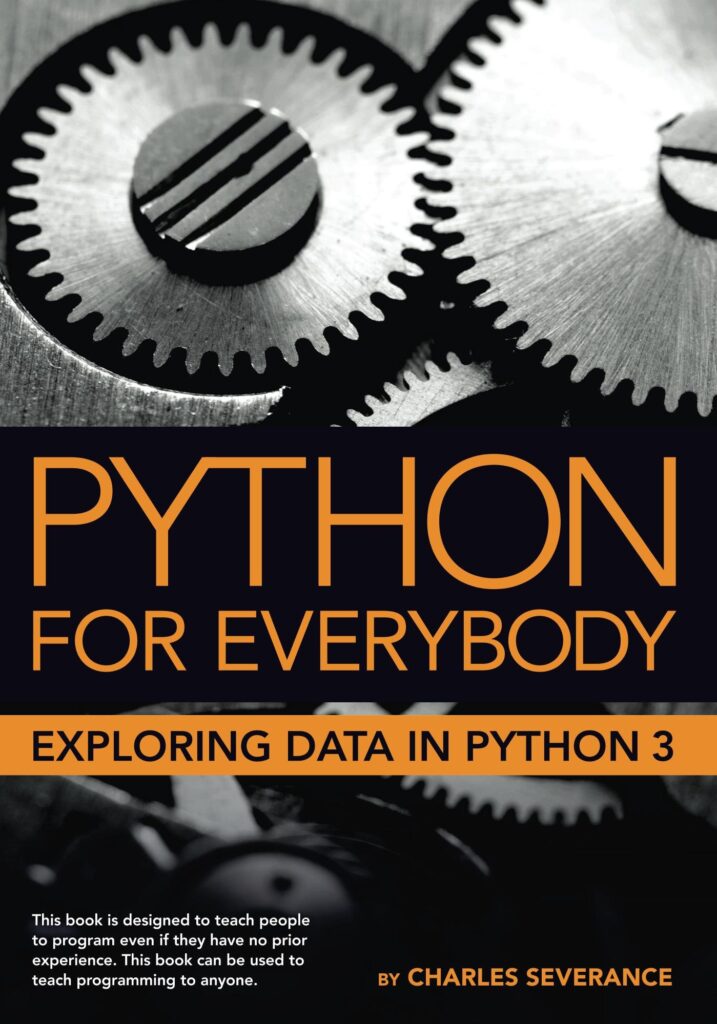Tutorial to create a Github Profile README in 2020
Hi Developers! Today I will talk about the latest & cool feature that GitHub has released in 2020 i.e Github Profile READMEs. Now you can customize your Github Profile by placing your custom fancy text & links above your repository. The feature will not only help you to show off with your dev friends but also will you in building a distinguished portfolio. Isn’t cool.

Most of all might not have heard it isn’t it? Also, Do you know? there are fewer good blogs & videos written related to it. Further, we have written this blog in such a way that it is easy for beginners to understand. So, if you are thinking of customizing your Github profile in the easiest way. That is the right blog for you. As I will show you the easiest way of creating a Github profile READMEs in just 4 steps. So, let us move on directly to our today’s tutorial which is ” How to create a Github Profile READMEs in 2020“
How to make a Github Profile READMEs?
Following are the steps to make a Github Profile Readme in 4 simple steps:
The foremost step for creating Readme’s is to log in to your Github Account or Creating an account if you don’t have an account in it. Go to Github Official Website for doing it.
Step 1:
The first thing you have to do after creating your Github account or logging in is to Click On the New Button nearby Repositories. It will help you to create a new repository.

Step 2:
The No. 2 step after doing step 1 is to create a repository using your Github User Name. As soon you enter your user name a greeting type notification will pop-out below your user name as shown in the figure and after that click Create Repository button. Note: The pop-out will not happen until you enter your name in the repository name section box.


Tut. 3
The no 3 method is to click on the Edit README button which will allow you to change the default profile readme to your custom version. You can add any text, images, links to your blogs, youtube channel, social site & many more. Note: For customization of text, images & links in your Readme Section you have to use HTML codes.

Tut. 4
The final step is to check whether the steps you have work on is correctly concluded. For that go to Your Profile beneath your profile pic at the top right corner. It will help you to showcase your profile & that’s it your have your own custom GitHub profile.

Conclusion
While creating your repository under your profile name you can choose any Add .gitignore option or can also keep blank, it will not hamper any of the steps. Next things, is while editing your README section you can choose to delete the default text or keep them as same. Lastly, as I say in all of my blogs, take special care while following all the steps & share this blog if you find it useful. Thank You! 🙂
Source: https://thecodezine.com/github-custom-how-to-create-a-github-profile-readme/