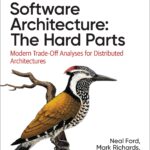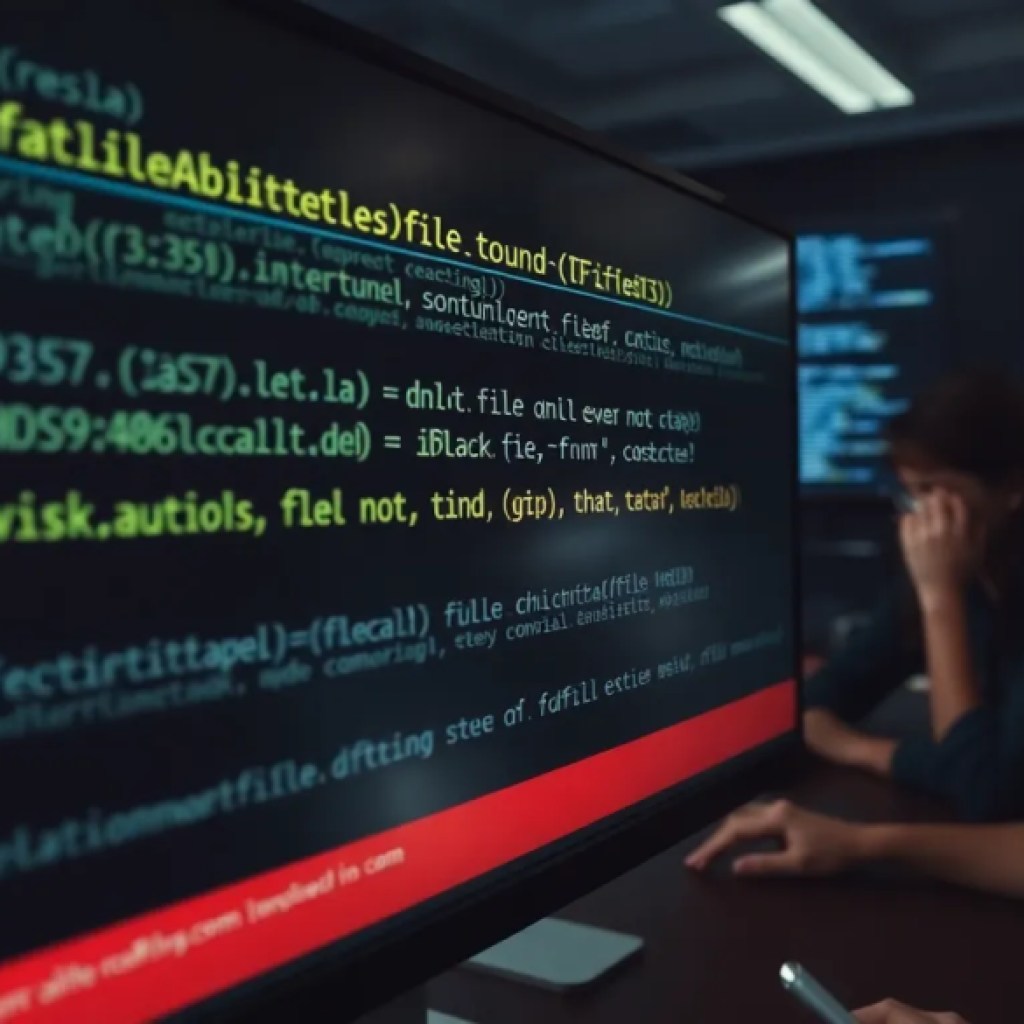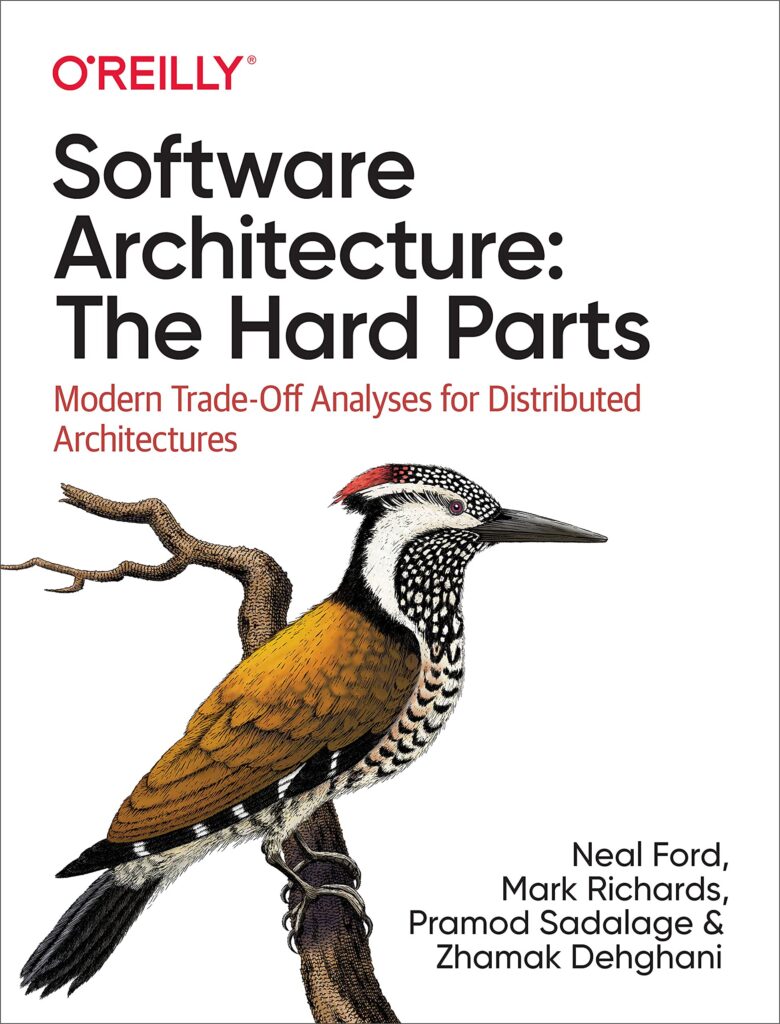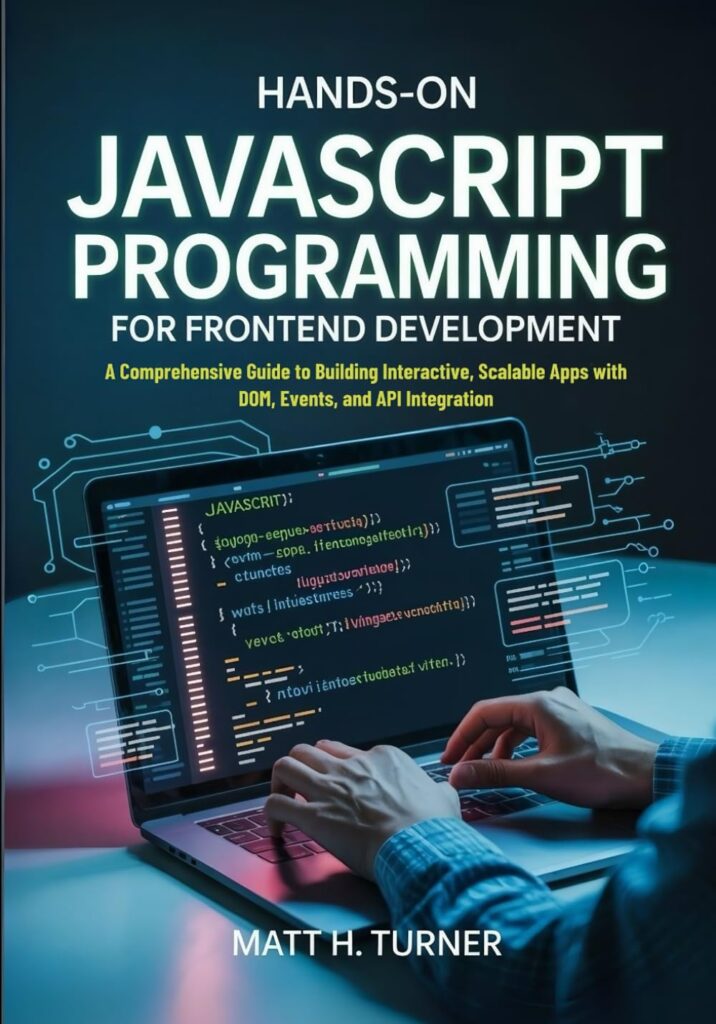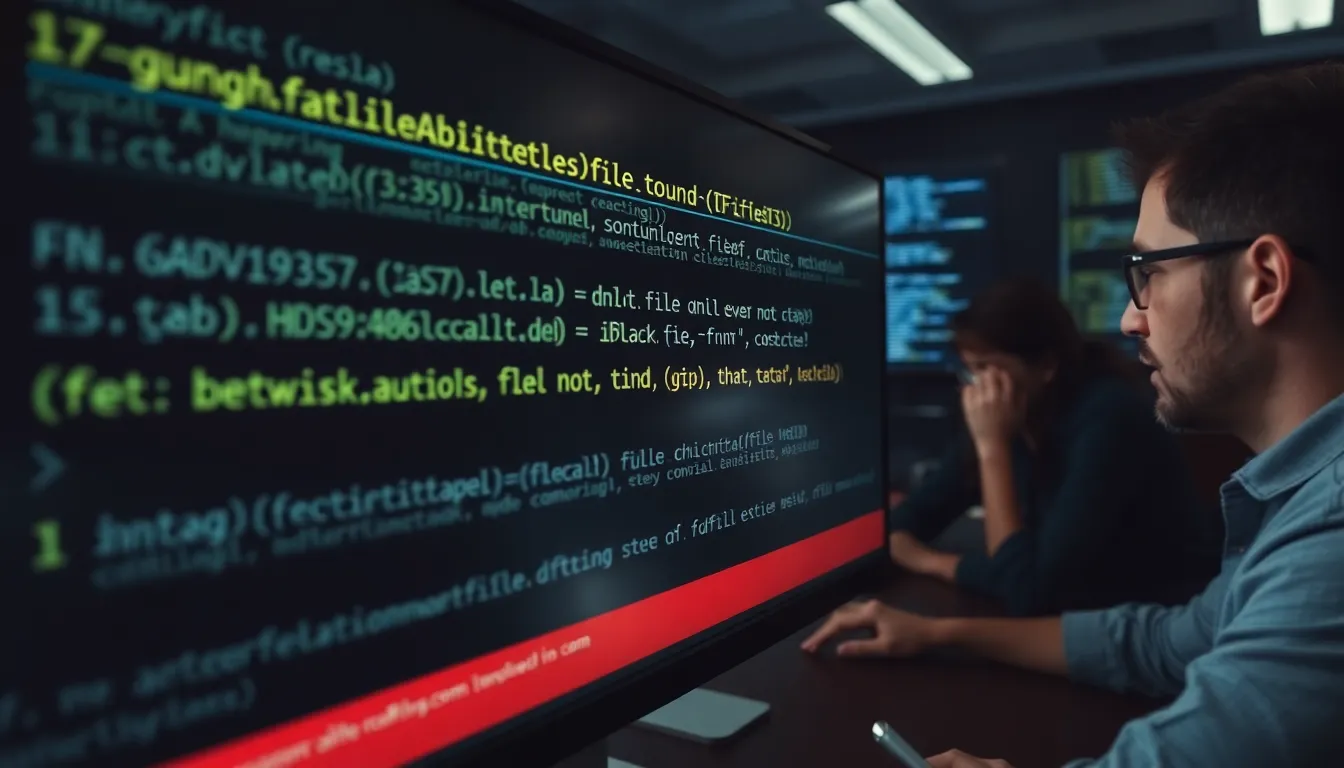
File paths can be a real source of confusion, especially when you start working across different operating systems. The way paths are formatted can vary significantly between Unix-like systems and Windows, leading to a plethora of potential issues. For instance, Unix uses forward slashes (/) as directory separators, while Windows relies on backslashes (). This discrepancy can catch even seasoned developers off guard when writing cross-platform code.
Consider how you might specify a file path in Python. On Unix, you might write:
file_path = "/home/user/documents/file.txt"
Meanwhile, in Windows, the equivalent would be:
file_path = "C:UsersUserDocumentsfile.txt"
Notice the need to escape the backslashes in the Windows path. That’s a common stumbling block for those new to Python or cross-platform development. A path specified incorrectly can lead to a cascade of errors that are often hard to debug.
Another quirk worth mentioning is the use of relative versus absolute paths. An absolute path provides the complete location to a file, while a relative path starts from the current working directory. This distinction is important when your code is run in different contexts, like a development environment versus production.
For example, if your current working directory is /home/user, then:
relative_path = "documents/file.txt"
will resolve to /home/user/documents/file.txt. But if your current directory changes, so does the resolution of that relative path, which can lead to unexpected behavior if not handled carefully.
It’s essential to be aware of how different functions interpret these paths. For instance, using os.path.join can help you create paths that are immune to these quirks:
import os
file_path = os.path.join("documents", "file.txt")
This will automatically use the correct separator for the operating system, making your code cleaner and more portable. However, the subtleties of file path syntax don’t end there. Special characters and whitespace can also introduce complexity. For example, a path with spaces can be tricky to handle.
When dealing with file names that contain spaces, you may need to enclose the path in quotes or escape the spaces with a backslash. Additionally, paths can be case-sensitive or case-insensitive depending on the operating system, which can lead to further confusion. That is particularly true when moving projects from a case-sensitive environment like Linux to a case-insensitive one like Windows.
Beyond these basic considerations, there are also hidden traps lurking in the depths of path handling. Symlinks, for instance, can create situations where a path points to a resource that isn’t where it appears to be. This can lead to unexpected results, especially if your code assumes a certain structure or location.
Now loading...
How os.path.normpath simplifies path handling
The function os.path.normpath comes to the rescue by normalizing the path strings you provide, effectively smoothing out the bumps created by different path conventions. When you pass a path to this function, it simplifies it by collapsing redundant separators and up-level references, like ... This can be particularly useful when you are constructing paths dynamically or when user input is involved.
For example, consider you have a convoluted path that looks like this:
path = "C:UsersUser..Documents..Pictures..file.txt"
By applying os.path.normpath, you can turn that into a cleaner, more manageable path:
import os normalized_path = os.path.normpath(path) print(normalized_path) # Output: C:UsersUserfile.txt
This not only makes your paths easier to read but also ensures that your program behaves predictably regardless of the input format. It’s a simple but powerful tool that should be part of your path-handling toolkit.
However, while os.path.normpath is incredibly useful, it’s important to remember its limitations. It does not check whether the path exists or whether it points to a valid resource. It merely formats the string according to the rules of the operating system. As such, you might still run into issues if your code assumes the existence of the file or directory represented by the normalized path.
Consider this scenario: you normalize a path that points to a non-existent file. While the path string might look perfect, any subsequent attempt to access that file will result in a FileNotFoundError. Thus, you should always pair normalization with checks for existence, especially in production code.
To check for the existence of a path, you can use os.path.exists. Here’s how you might combine normalization with existence checking:
import os
path = "C:UsersUser..Documents..Pictures..file.txt"
normalized_path = os.path.normpath(path)
if os.path.exists(normalized_path):
print("The file exists!")
else:
print("The file does not exist.")
This dual approach ensures that your code is robust and less prone to failure due to path-related issues.
Another common pitfall to watch out for is the interaction between paths and environment variables, particularly when dealing with user-specific directories. For instance, using environment variables like %USERPROFILE% on Windows can lead to confusion if not handled correctly. When constructing paths that involve user directories, it’s prudent to use the os.path.expanduser function.
For example, if you want to refer to a user’s home directory, you might write:
user_home = os.path.expanduser("~")
file_path = os.path.join(user_home, "Documents", "file.txt")
This will ensure that your code correctly resolves the home directory on any platform, avoiding potential mishaps caused by hardcoded paths.
As you delve deeper into file path handling, you’ll find that edge cases abound. An understanding of these quirks will make you a more effective Python programmer. Pay attention to how path manipulation functions handle separators, and remember that certain functions behave differently depending on context. For instance, using os.path.split can yield unexpected results if the path contains trailing separators:
path = "C:UsersUserDocuments" dirname, filename = os.path.split(path) print(dirname) # Output: C:UsersUserDocuments print(filename) # Output: (an empty string)
Such nuances can lead to logic errors if your code doesn’t anticipate them. It is these little details that separate robust applications from those that crumble under the weight of improperly handled paths.
Common pitfalls and edge cases to watch out for
One of the trickiest edge cases involves paths with trailing dots or spaces, particularly on Windows, where these characters are often ignored or stripped by the file system. Attempting to manipulate such paths in Python might yield unexpected results or even errors when accessing the file system. For example, Windows won’t allow a filename ending with a space or a dot, yet these might appear in strings you manipulate, especially if user input or external data sources are involved.
Consider the following snippet:
import os path = r"C:UsersUserDocumentsfile.txt. " normalized_path = os.path.normpath(path) print(normalized_path) # Might print a path with trailing dot and space
Despite normalization, the trailing dot and space remain part of the string. If you try to open this file, you’ll likely receive an error because the filesystem refuses such names. Defensive programming here means sanitizing these components explicitly before using paths.
Another edge case arises from symbolic links (symlinks) and junction points, especially in complex directory trees. While os.path.normpath normalizes string paths syntactically, it does not resolve symlinks. This can cause your code to operate on a path that appears “clean” but points somewhere unexpected, complicating file access, permission checks, or even data integrity.
To resolve such ambiguities, you can use os.path.realpath, which resolves symlinks fully:
import os path = "/home/user/symlink_to_folder/../file.txt" real_path = os.path.realpath(path) print(real_path) # Real filesystem path with symlinks resolved
Note that os.path.realpath may differ from os.path.abspath, which simply returns the absolute path without resolving symlinks. Depending on your application’s requirements, choosing the right function is important.
Windows has additional headaches with UNC paths (e.g., network shares starting with ). Some os.path functions do not fully support UNC paths or behave inconsistently. Careful testing and, in some cases, specialized handling are required to avoid silent failures or incorrect path construction.
Beware of mixing slashes in path strings—forward slashes (/) and backslashes () can sometimes be combined inadvertently in Windows paths. While Windows generally tolerates forward slashes, certain APIs and utilities do not, leading to intermittent bugs:
path = "C:/UsersUser/Documents/file.txt" normalized = os.path.normpath(path) print(normalized) # Might produce something like C:UsersUserDocumentsfile.txt
Consistent use of normalization helps, but avoid constructing paths by string concatenation unless you carefully control every component.
Finally, watch out for permissions and mount points. A path may normalize fine but still be inaccessible due to Unix permission bits, ACLs, or network share restrictions. Remember that normalization operates purely on strings; verifying accessibility requires explicit checks like os.access or opening the file in a try-except block.
Here is an example combining some common checks to avoid a basic set of pitfalls:
import os
def safe_open(path):
norm_path = os.path.normpath(path)
real_path = os.path.realpath(norm_path)
if not os.path.exists(real_path):
raise FileNotFoundError(f"Path does not exist: {real_path}")
if not os.access(real_path, os.R_OK):
raise PermissionError(f"Cannot read path: {real_path}")
with open(real_path, 'r') as f:
return f.read()
Source: https://www.pythonlore.com/normalizing-path-names-with-os-path-normpath-in-python/