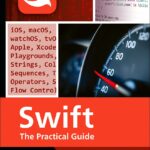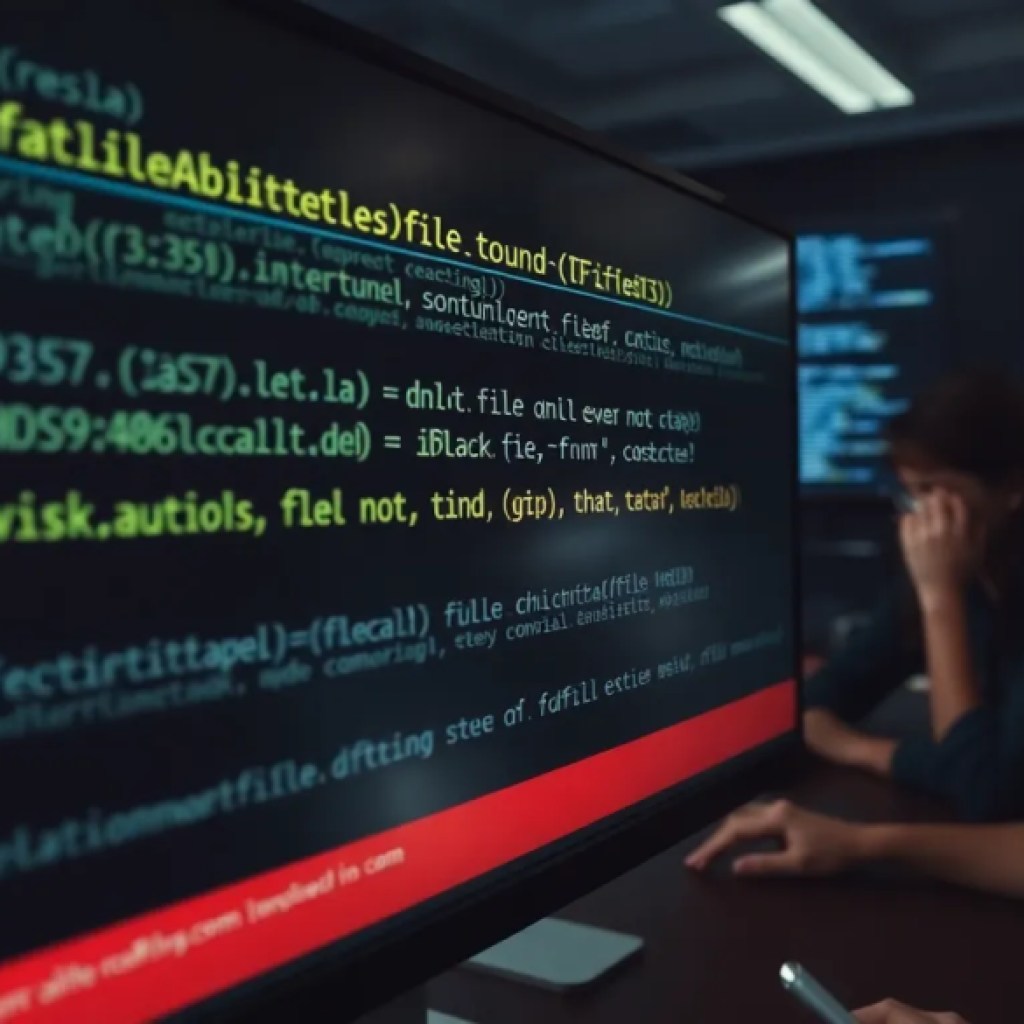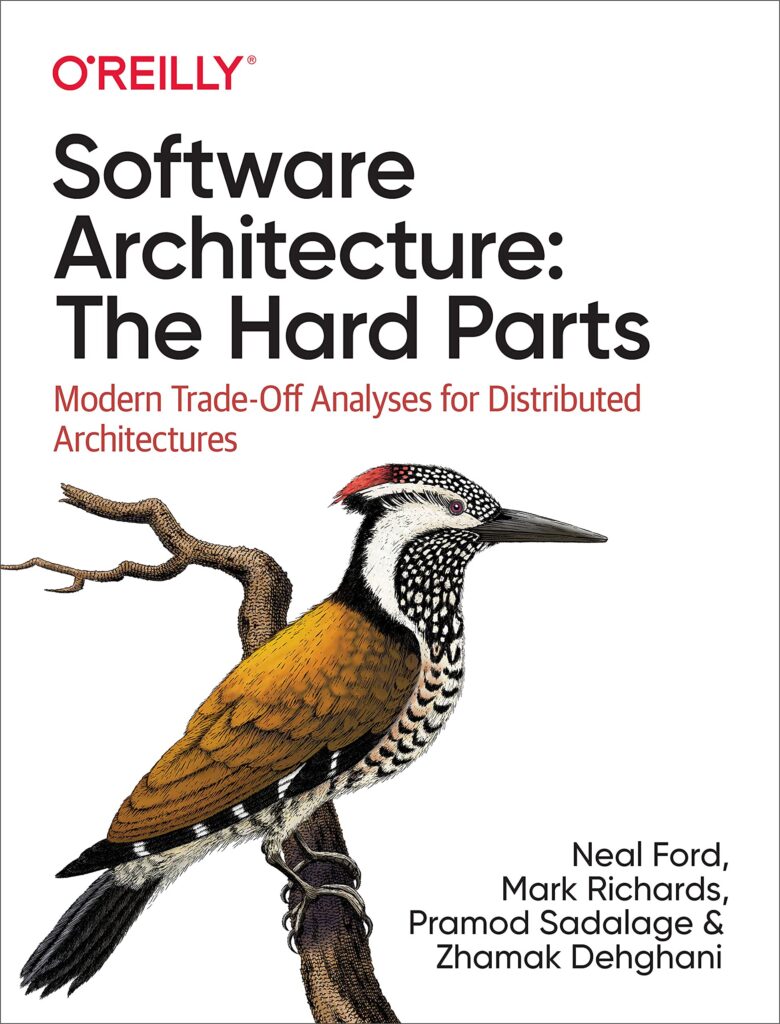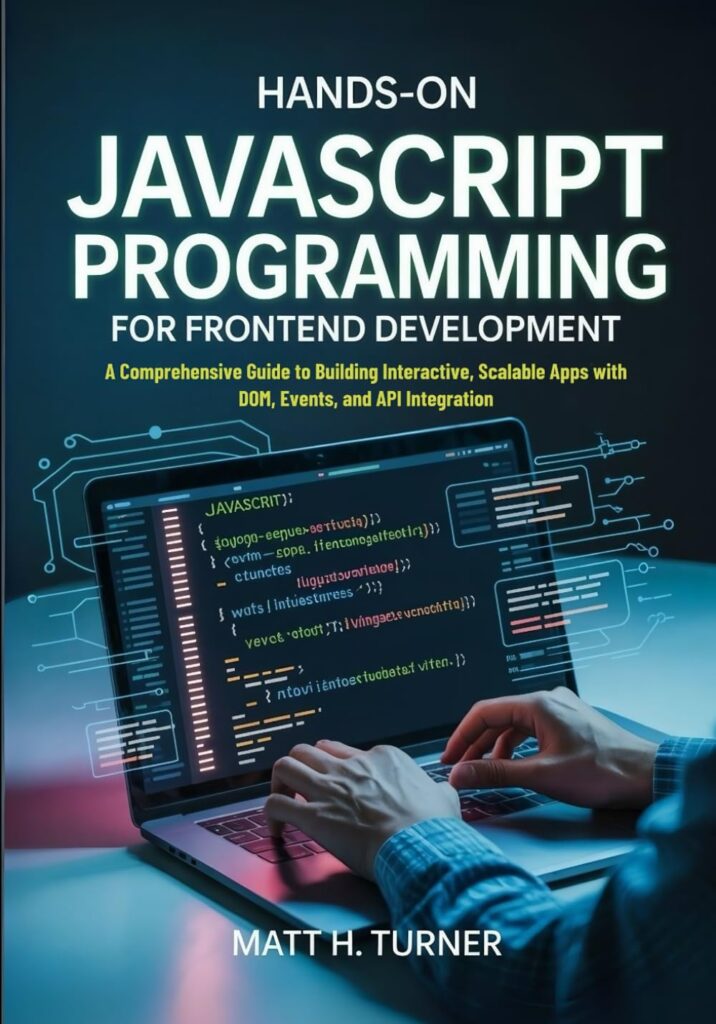Before diving into TensorFlow.js, it’s important to ensure your environment is ready. TensorFlow.js requires a contemporary JavaScript runtime, so you’ll want to work in an environment that supports ES6 features—Node.js version 10 or higher is a solid baseline if you’re running server-side. For browser-based projects, a state-of-the-art browser like Chrome, Firefox, Safari, or Edge will do just fine.
Another prerequisite often overlooked is having a solid understanding of asynchronous programming in JavaScript. TensorFlow.js operations frequently return promises, especially when dealing with model loading or training, so familiarity with async/await syntax will save you from tangled callback hell.
Don’t forget memory considerations. TensorFlow.js runs computations on the client side, often using WebGL for acceleration. This means the GPU memory limits of the user’s device come into play. If you load a very large model or handle massive datasets, you might run into out-of-memory errors, so design your workflows with that constraint in mind.
You’ll also want to check your network environment. Many TensorFlow.js models are fetched dynamically from CDNs or remote repositories. For offline or secure environments, plan to host the model files locally, which brings up the need for proper server setup to serve those assets.
Lastly, installing TensorFlow.js via npm or yarn assumes you have a functioning package manager and a build system in place. While you can drop a script tag directly into an HTML file, most real projects leverage bundlers like Webpack or Rollup. So, make sure your build pipeline supports ES modules or CommonJS imports accordingly.
Here’s a quick checklist you can run through before installation:
- Node.js ≥ 10 (for server-side)
- Contemporary browser with WebGL support (for client-side)
- Familiarity with async/await and JavaScript promises
- Awareness of device memory and GPU limits
- Network access or local hosting plan for models
- Package manager (npm/yarn) and build system ready
Missing any of these can slow down development or cause unexpected runtime errors. Once these boxes are ticked, the actual installation of TensorFlow.js becomes simpler and hassle-free.
Now loading...
Choosing the right method for integrating TensorFlow.js
Integrating TensorFlow.js into your project boils down to choosing the method that best fits your development context. If you’re working on a quick prototype or a simple web page, the easiest approach is to include TensorFlow.js via a CDN script tag. This requires no build process and gets you up and running in seconds.
Here’s how you’d add it directly in your HTML:
<script src="https://cdn.jsdelivr.net/npm/@tensorflow/tfjs"></script>
Once included, the tf namespace becomes globally available, so you can start writing TensorFlow.js code immediately. This method is great for demos, learning exercises, or small projects where build complexity is unwarranted.
On the other hand, if your project involves a more robust JavaScript stack—think React, Angular, or Vue—or if you want to leverage tree-shaking and modular imports to reduce bundle size, installing TensorFlow.js via npm or yarn is the way to go.
Run one of the following commands in your project root:
npm install @tensorflow/tfjs # or yarn add @tensorflow/tfjs
Then, in your JavaScript or TypeScript files, import only the parts you need:
import * as tf from '@tensorflow/tfjs';
// Or selectively import specific APIs to reduce bundle size
import { tensor, train } from '@tensorflow/tfjs';
This approach integrates cleanly with your bundler and build pipeline, allowing for better optimization, easier dependency management, and integration with other npm packages.
For server-side Node.js use, there’s a specialized package that leverages native bindings for improved performance:
npm install @tensorflow/tfjs-node
Importing it looks similar:
import * as tf from '@tensorflow/tfjs-node';
This package provides bindings to TensorFlow’s C++ backend, which makes training and inference faster than the pure JavaScript fallback. Keep in mind this requires a compatible native environment and might need additional setup for GPU support.
One subtle but important consideration is version compatibility. If your project uses other TensorFlow-related libraries or tools, ensure their versions align with the TensorFlow.js version you’re installing to avoid runtime conflicts.
Lastly, consider your deployment environment. Using a CDN is convenient but introduces external dependencies that could affect load times or availability. Bundled installations increase your deployment artifact size but give you full control over the runtime environment, which is critical for production applications.
To summarize the integration options:
<!-- CDN Script Tag --> <script src="https://cdn.jsdelivr.net/npm/@tensorflow/tfjs"></script> # npm/yarn for frontend projects npm install @tensorflow/tfjs # npm/yarn for Node.js server-side projects npm install @tensorflow/tfjs-node
Choose the path that aligns with your project’s scale, build system, and performance requirements. With the integration method settled, the next step is to verify that TensorFlow.js is properly loaded and ready to execute your machine learning tasks. This verification ensures your environment is correctly configured and that you can catch any issues before they snowball into runtime errors.
Verifying a successful installation of TensorFlow.js
To verify that TensorFlow.js has been successfully installed and is ready for use, you can perform a few simpler checks. First, if you opted for the CDN method, open your browser’s console. Enter the following command:
console.log(tf);
If TensorFlow.js is correctly loaded, you should see an object logged to the console, indicating that the tf namespace is available. This object contains various methods and properties, confirming that the library is functioning as expected.
For projects set up with npm or yarn, you can perform a similar check in your JavaScript or TypeScript files. Add the following snippet to your code:
import * as tf from '@tensorflow/tfjs'; console.log(tf);
Running this will produce the same result in your terminal or browser console, which will allow you to confirm the library’s presence. If you encounter any errors indicating that tf is undefined, revisit your installation steps to ensure everything is set up properly.
Another effective way to validate your installation is to run a simple TensorFlow.js operation. You can create a tensor and check its properties. Try this snippet:
const tensor = tf.tensor([1, 2, 3, 4]); console.log(tensor);
If the tensor is created successfully, you should see an output that describes the tensor’s shape and values. This confirms not only that TensorFlow.js is installed but also that your environment can handle basic operations.
In addition, you might want to check for any version mismatches or compatibility issues. You can do this by logging the version of TensorFlow.js that is currently in use:
console.log(tf.version.tfjs);
This will output the version number, which will allow you to ensure it aligns with any other TensorFlow-related libraries you are using. Keeping versions in sync is particularly crucial for avoiding runtime errors and ensuring functionality across different components of your project.
If you installed the @tensorflow/tfjs-node package for server-side use, you can also verify its functionality with a similar operation:
import * as tf from '@tensorflow/tfjs-node'; const tensor = tf.tensor([5, 6, 7, 8]); console.log(tensor);
Successful execution of this code snippet will provide further assurance that TensorFlow.js is correctly set up in your Node.js environment.
Lastly, if you plan to leverage GPU acceleration, ensure that your browser or Node.js environment supports it. For browsers, you can check if WebGL is enabled by running:
console.log(tf.ENV.get('WEBGL_VERSION'));
A return value greater than 0 confirms WebGL is available, allowing you to take full advantage of TensorFlow.js’s capabilities. If you receive a value of 0, it indicates that WebGL is not supported or enabled, prompting you to investigate your browser settings or hardware capabilities.
Source: https://www.jsfaq.com/how-to-install-tensorflow-js-in-a-project/