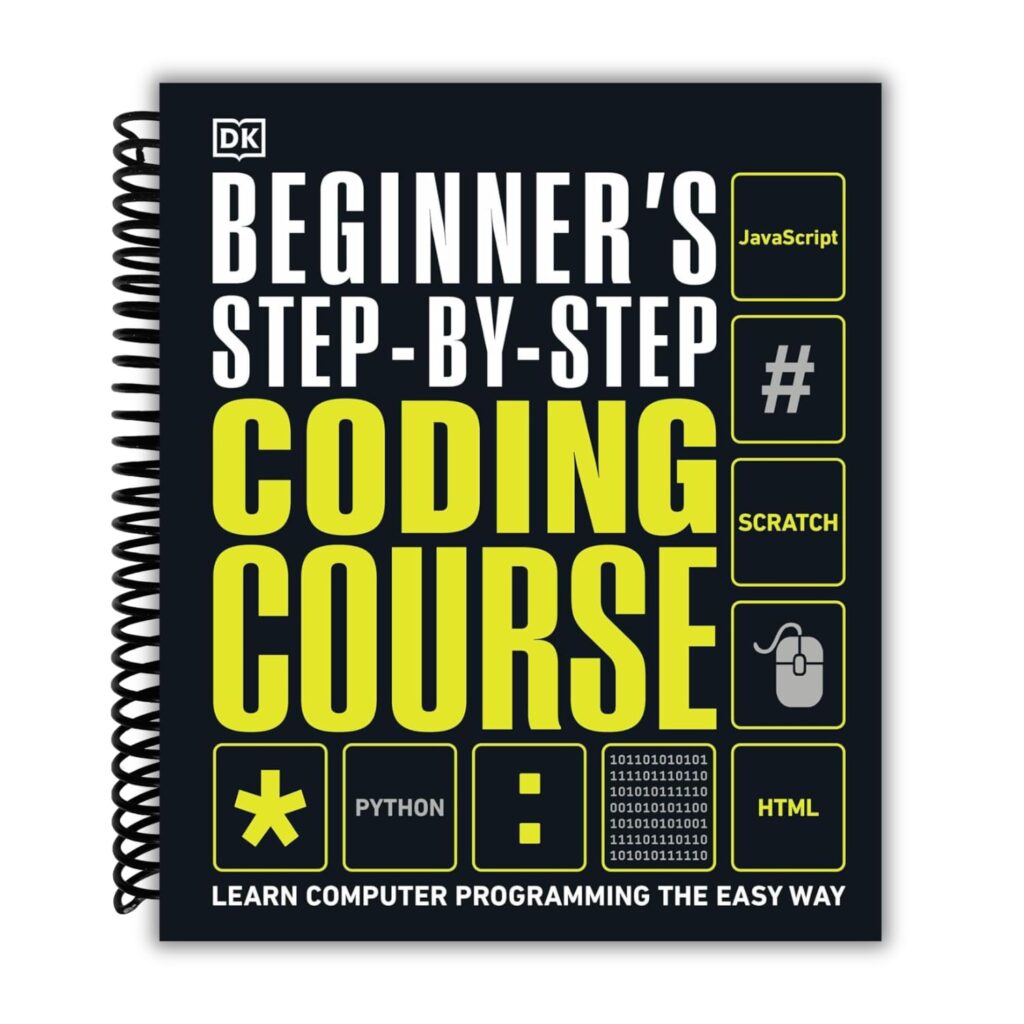When you attach an event listener in JavaScript, the third argument isn’t just a simple boolean anymore. It can be an options object that lets you fine-tune how the listener behaves. This little object can drastically change event flow and performance if used correctly.
At its core, the options object can contain properties like capture, once, and passive. Instead of just saying true or false for capture, you pass an object to specify these explicitly:
element.addEventListener('scroll', handleScroll, {
capture: true,
passive: true,
once: false
});
Here, capture determines whether the event listener is invoked during the capturing phase instead of the bubbling phase. This changes where the event is intercepted in the DOM tree. Most developers stick to bubbling, but sometimes capturing is necessary for early interception or to prevent event propagation in tricky scenarios.
The passive flag tells the browser you won’t call preventDefault() inside the listener. That is a big deal for scroll and touch events because it lets the browser optimize and avoid unnecessary reflows or jank. Browsers can start handling scrolling immediately without waiting to see if you block it.
Lastly, the once option is a handy way to automatically remove the listener after it runs once. No manual cleanup needed. That’s especially useful for events you only care about the first time — like a one-shot animation trigger or an initial user interaction.
Here’s a quick example showing all three options together:
button.addEventListener('click', (event) => {
console.log('Clicked once in capture phase, passive listener');
}, {
capture: true,
once: true,
passive: true
});
Using the options object instead of the old boolean flag makes your intent clearer. It also future-proofs your code as new flags can be added without changing the method signature. Just remember that if you pass true or false instead of an object, it’s interpreted as setting capture alone.
Understanding this object lets you write event listeners that are not only correct but also performant and easier to maintain. It’s a little thing that can save you headaches when debugging event order or performance bottlenecks related to scrolling and touch events.
One subtlety to keep in mind is that if you omit the options object or pass false, the listener defaults to capture: false, once: false, and passive: false. So, explicitly setting the options is how you gain fine control.
Some older browsers still don’t support the options object fully, so if you want to be bulletproof, you might need to check support or use polyfills. But modern browsers have embraced this pattern, making it the standard way to handle events going forward.
As you dig deeper, you’ll find that mixing capture with once and passive can lead to subtle behaviors. For example, a passive: true listener cannot call preventDefault(). If you try, you’ll get a console warning but no exception. This means scroll-blocking logic won’t work inside passive listeners, which is exactly the optimization the browser wants.
When you create an event listener, ponder carefully about the options. Often, just adding passive: true for scroll or touch events improves UX dramatically by eliminating input lag. Using once reduces memory leaks and accidental multiple triggers. And capture is your tool for precise event order control when bubbling doesn’t cut it.
To illustrate, here’s a more realistic snippet combining these ideas for a scroll event:
window.addEventListener('scroll', () => {
// update UI without blocking scroll performance
updateScrollPosition();
}, { passive: true });
This tells the browser you’re not preventing scroll, so it can handle scrolling efficiently. Without passive: true, the browser must wait to see if preventDefault() is called, causing jank.
On the other hand, if you wanted to handle a click only once and capture it early:
document.body.addEventListener('click', (e) => {
console.log('Body clicked, capturing phase');
}, { capture: true, once: true });
That listener runs a single time during capture, then automatically removes itself. No need for manual removal logic.
Understanding these options means less guesswork and fewer performance issues. But it’s not just about flags — it’s about grasping the event flow model. The options object sits atop this model, giving you control knobs to tune event listening behavior precisely.
Next, we’ll look at how capture and passive flags can optimize performance in real-world scenarios and the gotchas that come with them. But before that, keep in mind that using these options properly can be the difference between smooth, responsive apps and laggy, frustrating ones.
Since the options object is key to state-of-the-art event handling, always prefer it over the old boolean flag. It makes your code clearer and your intent explicit, which helps when collaborating or revisiting code months later.
When you’re dealing with complex event systems or multiple nested elements, the right combination of capture, once, and passive can be a lifesaver. Don’t underestimate how much control this gives you over the event lifecycle.
Keep experimenting with these options and watch browser devtools for warnings or unexpected behavior. They often hint if you’re mixing incompatible options or misusing preventDefault() in passive listeners.
For example, trying to prevent default behavior inside a passive listener won’t throw an error but will silently fail with a warning:
element.addEventListener('touchstart', e => {
e.preventDefault(); // Warning: Unable to preventDefault inside passive event listener
}, { passive: true });
That’s the browser nudging you to rethink your approach for better performance. Sometimes, you’ll need to drop passive if you must prevent defaults, but weigh the trade-offs carefully.
Understanding these nuances is what separates a competent JavaScript developer from a great one. Event handling is foundational, and the options object is a powerful tool once you master it. Next up, we’ll see practical optimization tips using capture and passive, along with common pitfalls to avoid.
Your journey through event listener options is only starting. Mastery here pays dividends in app responsiveness and maintainability. But to get the most out of them, you’ll need to see how they interact in real browser environments, which we’ll cover shortly. For now, keep these basics in your toolkit as you build.
And remember — the options object isn’t just syntactic sugar. It’s a paradigm shift in how we ponder about event handling, opening doors to optimizations that used to be impossible. Using it right means your apps run smoother and your code stays clean.
Before moving on, consider how you might refactor existing listeners that use the old boolean capture flag into the options object format. It’s a straightforward change that can unlock better control and performance.
For example, this old style:
element.addEventListener('click', handler, true);
Becomes:
element.addEventListener('click', handler, { capture: true });
That is more explicit and easier to extend if you want to add once or passive later. Plus, it’s easier for others reading your code to understand exactly what’s going on.
The event listener options object is a deceptively simple feature with big impact. Don’t ignore it — start using it today.
Next, we’ll dive into how to leverage capture and passive effectively to optimize performance and user experience. But before that, make sure you’re comfortable with how the options object shapes event behavior because it’s the foundation everything else builds on.
If you find yourself stuck wondering why an event isn’t firing where you expect or why scrolling feels sluggish, chances are the answer lies in the options you’ve set or omitted. Understanding and correctly applying these options is critical.
One last tip: when debugging event listeners, use browser devtools to inspect listener properties. It can reveal whether your capture, once, or passive flags are set correctly. This insight often solves mysterious event bugs faster than trial and error.
Moving forward, keep experimenting with the options object and watch how small changes affect event flow and performance. The right combination can turn a clunky UI into a buttery-smooth experience with minimal code changes.
And if you ever need to conditionally attach listeners with different options based on environment or user input, the object syntax scales much better than booleans. It’s a design that fits the complexity of state-of-the-art web apps.
With that foundation laid, let’s move on to the next piece of the puzzle: leveraging capture and passive flags to squeeze every ounce of performance out of your event handlers. But first, keep these core concepts locked down—they’ll make the rest make sense.
If you’re still curious about how the browser treats these options under the hood, the next section will demystify that and show how to avoid common pitfalls that trip up even seasoned developers. But that’s for the next part.
For now, just remember: the options object is your friend. Use it to write smarter, faster, and more maintainable event-driven code that plays nicely with the browser’s event system and rendering pipeline.
And if you don’t, you’ll eventually find yourself banging your head against weird bugs or sluggish interfaces that could have been prevented with a simple { passive: true } or { once: true }.
So get comfortable with it. Experiment. Inspect. And watch your event handling skills evolve from “it works” to “it’s elegant and efficient.”
When you’re ready, we’ll tackle the practical side of these options and how to wield them for maximum impact.
Until then, keep coding and keep questioning how your events flow through the DOM because that’s where real control begins.
Now, before going further, here’s a quick reminder that mixing options improperly can cause subtle bugs. For instance, setting once: true won’t remove the listener if you pass a different options object when removing, so always use the exact same options object or boolean flag when calling removeEventListener.
Example:
const options = { capture: true, once: true };
element.addEventListener('click', handler, options);
// Later
element.removeEventListener('click', handler, options); // works correctly
// But this won’t remove it:
element.removeEventListener('click', handler, { capture: true, once: true });
Because the objects are different references, the removal fails silently. Keep your options object consistent and stored if you’ll need to remove listeners later.
This is a subtle but important gotcha that can cause memory leaks and unexpected behavior.
Alright, that covers the essentials of the event listener options object. Next, we’ll dive into performance optimization using capture and passive flags and how they can make your apps feel snappier.
But before that, make sure you understand that the options object is more than just a fancy new syntax—it’s a tool to communicate exactly how your listeners should behave in the complex event lifecycle of the browser. Master it, and you’ll write better event-driven code.
Let’s pause here and prepare to explore how to leverage these flags for real-world benefits. It’s not just about syntax but about understanding the browser’s event dispatch mechanism and optimizing for smooth user experiences.
Stay sharp, and remember: events aren’t just notifications; they’re a conversation between your code and the browser. The options object is the tone and timing that make that conversation effective.
Next up, performance.
One final snippet before moving on—here’s how you might combine once and passive for a one-time scroll listener that doesn’t block scrolling:
window.addEventListener('scroll', () => {
console.log('Scrolled once');
}, { once: true, passive: true });
This listener automatically removes itself after one invocation and ensures it won’t interfere with the native scroll behavior. Simple, clean, and efficient.
That’s the power of the event listener options object in action.
Moving forward, keep this knowledge in your back pocket—it’ll save you time and frustration. Now, on to using capture and passive flags specifically for optimizing performance,
Now loading...
Using capture and passive flags to optimize performance
but it’s essential to understand how these flags interact with the event propagation model. The capture phase occurs before the bubbling phase, allowing you to intercept events before they reach the target element. This can be particularly useful in scenarios where you want to prevent certain actions from occurring based on conditions evaluated at a higher level in the DOM.
Using capture can also help maintain a clean separation of concerns in your code. For instance, if you have multiple nested elements, and you want to handle clicks on a parent element without triggering the child’s click handler, capturing can be your go-to solution. Here’s a practical example:
const parent = document.getElementById('parent');
const kid = document.getElementById('child');
parent.addEventListener('click', () => {
console.log('Parent clicked');
}, { capture: true });
kid.addEventListener('click', () => {
console.log('Child clicked');
});
In the example above, clicking on the kid will trigger the parent’s click handler first due to the capturing phase. If you switch the capture flag to false, the child’s handler will execute first, which might lead to unintended behavior if you expect the parent to respond first.
Now, let’s talk about performance optimizations. The passive flag is a game changer for scroll-related events. When you set a listener as passive, you inform the browser that the listener will not call preventDefault(). This allows the browser to optimize scrolling performance significantly since it no longer has to wait to see if you’ll block the scroll event. Here’s a typical use case:
window.addEventListener('wheel', (event) => {
// Handle the wheel event without blocking scroll
console.log(event.deltaY);
}, { passive: true });
In this case, the browser can immediately process the scroll without worrying about whether the listener will prevent the default scroll behavior. This is particularly crucial for mobile devices where touch and scroll performance can dramatically affect the user experience.
However, it’s important to remember that using passive: true means you cannot call preventDefault() within that listener. If you attempt to do so, you’ll receive a warning in the console, but the call will be ignored. That is a critical distinction that can lead to unexpected behavior if you’re not aware of it.
Here’s a situation where you might accidentally mix passive and preventDefault():
window.addEventListener('touchmove', (event) => {
event.preventDefault(); // This will cause a warning
}, { passive: true });
In this case, the intended behavior of preventing default scrolling won’t occur, and you’ll see a warning in the console. Always assess whether you need to prevent default behavior before deciding to set the listener as passive.
In practical applications, combining capture and passive can yield powerful results. For instance, if you’re building a custom scrollable component and want to prevent default scrolling while capturing events for custom logic, you might set it up like this:
const customScrollContainer = document.getElementById('scroll-container');
customScrollContainer.addEventListener('wheel', (event) => {
// Custom scroll logic here
event.preventDefault(); // We want to prevent default scrolling
}, { passive: false });
In this case, you’re opting out of the performance optimization that passive provides because you want full control over the event. Make sure to balance the need for performance with the need for control based on your application’s requirements.
As you work with these flags, it’s crucial to test across different browsers and devices. While most state-of-the-art browsers support capture and passive, older versions may not, leading to inconsistencies in behavior. Using feature detection or graceful degradation can help mitigate these issues, ensuring a smooth experience across various environments.
Next, we’ll explore how the once option can simplify your event listener management and prevent memory leaks by ensuring that listeners are removed after their first invocation. This is especially useful in scenarios where you only need to respond to an event once, such as a user’s first interaction with a component.
Handling once option for one-time event listeners
The once option is a subtle but powerful addition to your event listener toolkit. Instead of manually removing listeners after they’ve fired, setting once: true tells the browser to automatically clean up for you. This eliminates the common pattern of adding and then later removing handlers, reducing boilerplate and the risk of memory leaks.
Here’s a classic example where once shines: a button that triggers a setup process only on the very first click.
const setupButton = document.getElementById('setup');
setupButton.addEventListener('click', () => {
console.log('Setup started');
// Initialize something important here
}, { once: true });
After that initial click, the listener is removed automatically by the browser. No need to call removeEventListener explicitly. This pattern is not only cleaner but also safer, especially in complex UIs where forgetting to detach listeners can cause bugs or leaks.
Under the hood, the browser internally wraps your listener in a function that calls removeEventListener for you right after the first invocation. This means the listener won’t fire again, and the garbage collector can reclaim any references sooner.
One thing to watch out for is that once only controls the listener you add. If you add multiple listeners for the same event, only the ones with once: true will self-remove. If you need to remove listeners conditionally or based on other logic, you’ll still need to manage those cases yourself.
It’s worth noting that once works seamlessly with other options like capture and passive. For instance, you can create a one-time passive scroll listener that won’t block scrolling and removes itself after the first event:
window.addEventListener('scroll', () => {
console.log('Scroll event fired once');
}, { once: true, passive: true });
Combining once and passive is a common pattern for scenarios where you only need to react to the first user action without interfering with default behaviors.
Another practical example is when you want to listen for a user’s first interaction anywhere in the document to trigger some initialization logic, after which the listener isn’t needed:
function onFirstInteraction(event) {
console.log('User interacted with the page:', event.type);
// Start tracking or analytics here
}
document.addEventListener('click', onFirstInteraction, { once: true });
document.addEventListener('keydown', onFirstInteraction, { once: true });
This ensures the handler runs only once per event type, and you don’t have to worry about removing the listeners manually.
Keep in mind that if you want to remove a once listener before it fires (rare but possible), you must call removeEventListener with the exact same options object or boolean flag used when adding it. Otherwise, removal silently fails because the browser matches listeners by both the handler function and the options.
Here’s a gotcha to be aware of:
const options = { once: true };
function handler() {
console.log('This might never be removed if options differ');
}
element.addEventListener('click', handler, options);
// This works:
element.removeEventListener('click', handler, options);
// This does NOT work:
element.removeEventListener('click', handler, { once: true });
The two objects look identical but are different references, so the removal silently fails. Store your options objects if you plan to remove listeners later, especially when using once.
Also, remember that once doesn’t guarantee immediate synchronous removal. The listener is removed right after the handler completes, meaning if the same event fires multiple times synchronously within the same JavaScript task, only the first will invoke the handler.
One more nuance: if you add the same handler multiple times with different options (e.g., with and without once), the browser treats them as separate listeners. This can cause unexpected behavior if you assume a single listener.
For example:
function logClick() {
console.log('Clicked');
}
element.addEventListener('click', logClick);
element.addEventListener('click', logClick, { once: true });
// Both listeners coexist:
// The one without once fires every click,
// the one with once fires only once.
This can be useful if you want layered behaviors but can also be confusing. Be explicit about your listener options to avoid bugs.
In summary, once is a straightforward way to reduce boilerplate and improve performance by letting the browser handle listener removal. It’s especially useful for one-off events like initial user interactions, splash screens, or any scenario where the listener is needed only once.
However, always be mindful of how you manage your options object references and how once interacts with other listener flags. This awareness will save you debugging headaches and help you write cleaner, more efficient event-driven code.
Next, we’ll explore browser support and some common pitfalls that trip up developers when using the event listener options object across different environments. Understanding these will help you write robust, cross-browser compatible code that behaves as expected everywhere.
Browser support and common pitfalls to watch out for
When working with the event listener options object, it’s essential to be aware of browser support and the common pitfalls that can arise. While modern browsers widely support the options object, older versions of browsers may not implement it fully. For instance, Internet Explorer does not support the options object at all, and developers targeting a broad audience must consider these discrepancies.
Feature detection can be your ally here. Rather than assuming support for the options object, you can check if the browser supports it before implementing your listeners. A simple check can help you avoid issues:
function supportsOptions() {
var supports = false;
var testElement = document.createElement('div');
testElement.addEventListener('test', function() {}, { capture: false });
supports = typeof testElement.onclick === 'function';
return supports;
}
if (supportsOptions()) {
// Use options object
element.addEventListener('click', handler, { capture: true });
} else {
// Fallback to old method
element.addEventListener('click', handler, true);
}
Another common pitfall is the way the listener options are interpreted when using removeEventListener. As mentioned earlier, the options object must be the exact same reference as the one used when adding the event listener. This can lead to silent failures if you accidentally create a new object or use a different reference, which can be frustrating when debugging.
Think this example:
const options = { capture: true };
element.addEventListener('click', handler, options);
// Later, trying to remove it with a new object:
element.removeEventListener('click', handler, { capture: true }); // This fails silently
This subtlety can lead to memory leaks if listeners are expected to be removed but aren’t, so always store your options objects if you plan to remove listeners later.
Additionally, when using the passive option, be cautious about your event handling logic. Remember that a passive listener cannot call preventDefault(). If you try to do so, you will see a console warning, but the default action will still occur. This behavior could lead to unexpected results, especially in scroll or touch events:
window.addEventListener('touchstart', (event) => {
event.preventDefault(); // Warning: Unable to preventDefault inside passive event listener
}, { passive: true });
In this case, if your intention was to prevent scrolling or any default behavior, you’ll need to reconsider the use of the passive flag.
Lastly, be aware that the event listener options object can sometimes behave differently across browsers. Although most contemporary browsers have adopted the same standards, there could still be inconsistencies. Always test your event listeners across different environments to ensure they behave as expected.
While the event listener options object provides powerful features for managing event listeners more effectively, understanding browser support and common pitfalls is important. By being proactive with feature detection and careful with your options references, you can write robust, maintainable code that works smoothly across various browsers.
Source: https://www.jsfaq.com/how-to-use-addeventlistener-with-options-in-javascript/