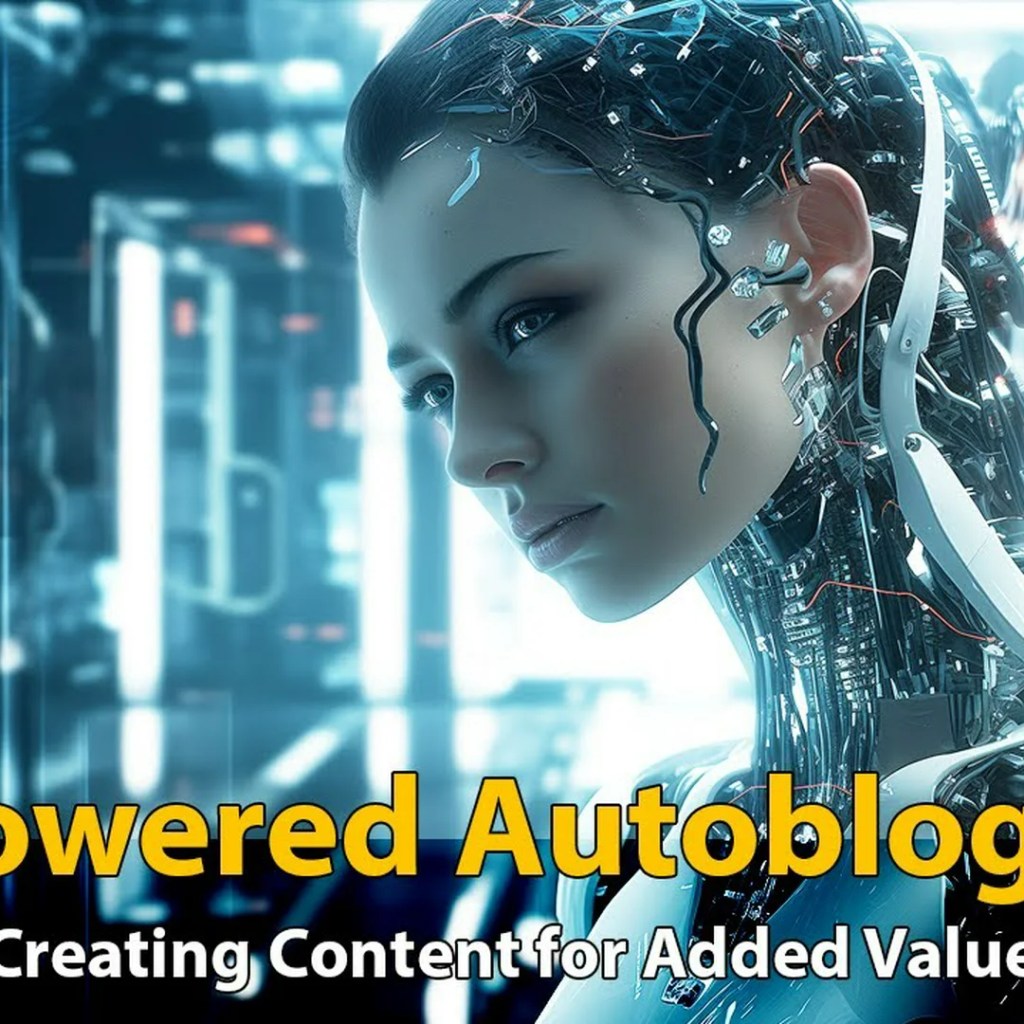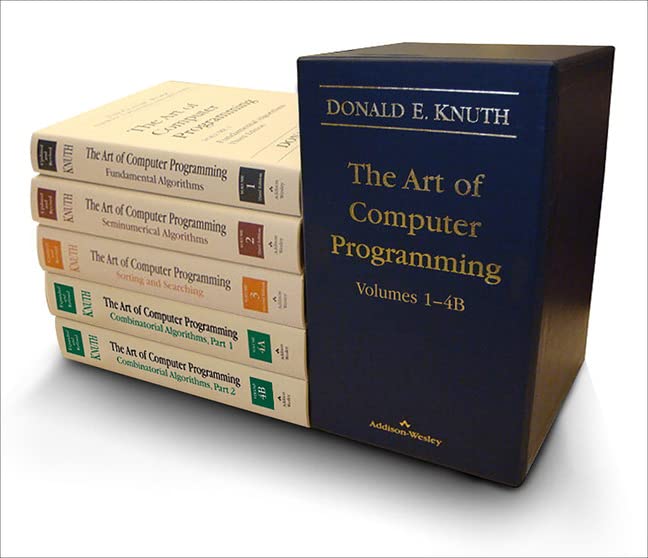Do you want to start and optimize the creation of projects on the Education Ecosystem platform?
Then, this step by step guide will help you to create high-quality projects in less time.
Here is a short video that summarizes the steps of creating projects on LiveEdu:
Now, let’s talk about each of the steps.
STEP 1: SIGN UP
If you’re new to Education Ecosystem, the first thing to do is to sign up for a free account.
STEP 2: DEVELOP A PLAN
a. Select a topic that will be of interest and importance to your audience
- Know the purpose of your project, what you want to teach, and who will be your subscribers.
- Take a look at an example of a project description and curriculum here.
- Take a look at the list of topics that have been requested by LiveEdu viewers here. You can use the list to assist you to come up with new project ideas.
- NOTE: THESE ARE PRACTICAL TUTORIAL PROJECTS; YOU NEED TO BUILD WORKING PRODUCTS WITH KEY FEATURES ONLY.
b. Determine the structure of the curriculum
- You should use this template for the project description. Ensure that you number the steps in the order they need to be accomplished.
- Write the steps and the learning objectives (LO’s) for each one. The LO’s should state what subscribers will be able to do after watching each of the steps.
- What program or language will they use? Here is an example: “During this tutorial, you will be able to set up the Blender program to begin building 3D game projects.”
- Here is a guide on how to design an instructional plan.
c. Click “CREATE A NEW PROJECT” in your HUB section

d. Complete the form
- The title of your project should start with one of these phrases or something similar: “How to create…”, “How to Build…”, “Best practices for building,” “Best practices for creating.”
- Use the plan you created to fill the form before submitting.
STEP 3: ONCE THE PROJECT PLAN IS APPROVED
a. Record a 2 – 3-minute project introduction video
- We recommend using the free Open Broadcaster Software (OBS). Check out how to use it here.
- Follow this script to record the introduction video.
- Be friendly. Tell your students about yourself and your professional experiences.
- Show an outline of your project that viewers can read while you’re speaking.
- Be enthusiastic and confident when you talk!
- You can also use a webcam to record yourself while speaking; your image will appear on the side of the screen. Watch Project Intro Video: Unity Multiplayer Space Game to see a good example.
- DO NOT record a black background.
b. Send the link to the intro video to your Project Manager for approval
- You can place a link in the Education Ecosystem Project Creators Slack group and ask for feedback.
c. Optional
- If you aren’t proficient in making video tutorials, start by recording a few 3 – 5-minute trial segments. That is mostly for newbies beginning their first project.
- Send the trial segments to your project manager for suggestions on improvement
STEP 4: ONCE YOU ARE GIVEN THE GO-AHEAD, PREP YOUR VIDEO SESSIONS
a. Develop a script and storyboard
- Sure, you might have a good concept of what is going to happen in your head, but if you go straight to recording your video without any prep work, it will become clear that you’re not as organized as you thought.
- It’s important to get those words, visuals, and scenes out of your mind and onto paper in the form of a script and storyboard.
- The script are the words you will say for each part of your session. The storyboard is the visuals of what the subscriber will see on the screen.
- Here’s a guide to developing a good storyboard.
b. Add questions you can ask the learners
- How can you make this fun and interactive?
- Ask yourself if you were to go through each of the sessions, would they arouse your own interest? If not, then it may not capture the interest of your subscribers.
- Read more about how to have engaged subscribers.
c. Are there places you can highlight where problems might be encountered?
- Can you show where viewers can experience problems and get their attention?
- What can be demonstrated on the screen?
- What kind of feedback or guidance can you give?
STEP 5: RECORD THE FIRST SESSION
- Start by organizing your project’s workspace environment and record the first session.
- Use the checklist posted here as your guideline, then post the videos of the project using your plan.
STEP 6: SEND A LINK TO YOUR FIRST COMPLETE SESSION TO YOUR CONTENT MANAGER
- Uploading and moderating your video can take time, so it’s better to send your first video as soon as it is finished to speed up the process.
STEP 7: ZIP YOUR FILES AND UPLOAD TO YOUR PROJECT SPACE
- Do not use.RAR file format as not everyone can open it.
- Ensure you provide a 1-page Readme document that goes over the project resources and the uploaded file structure. This will help learners make the most of the project tutorial.
STEP 8: IF YOU ARE LIVE-STREAMING
a. Prep your materials and test your equipment
- Make sufficient preparations before the start time so that you can avoid any hiccups.
b. Resolve Internet issues beforehand
- Ensure your Internet connection is reliable. You can get a backup connection, if necessary.
c. Organize yourself beforehand
- Organize your curriculum, script, storyboard, and anything else that might be of help.
d. Give the purpose within the intro
- Let viewers know upfront what they are about to receive.
- Get them excited! Perhaps, include a route map of what they are about to accomplish.
e. Make sure it’s interactive!
- People usually want to get involved. Give questions and feedback.
- Demonstrate how to overcome pain points or difficult areas.
- Highlight what you’re talking about.
- Keep a decent pace so that you don’t lose people with what you’re doing.
f. Focus on clear vocal delivery
- Give authentic enthusiasm!
- Be proud and confident of what your saying! You’re the teacher here!
g. To avoid a penalty, create a schedule and stick to it
- For subscribers to get the most of learning a project, you should stick to your planned schedule.
- If you have to change your schedule, notify your project manager, preferably two days prior or via phone if you have an emergency
f. Schedule Q&A sessions
- Schedule a Q&A session for each live stream. The sessions should be consistently offered.
- As a Project Creator, you should be anticipating questions and providing guidance on possible places where mistakes frequently occur.
- Don’t do the Q&A immediately after the stream; instead, present the Q&A as a separate stream session scheduled ahead of time.
- Q&As are optional for pre-recorded videos.
- If you do a mix of live streams and pre-recorded videos, be sure to do a separate Q&A for each live stream.
STEP 9: CREATE A SPLASH SCREEN
Here is the format you can use for creating a project “splash screen”:
- 1920×1080 (jpg or png)
- Lato font for all text (also use Lato for optional project session intro sequences).
- Project title at the top.
- The word “with” or “by” in the middle.
- Your username at the bottom.
- If you do live streams, add the schedule to the splash screen.
- Use a background that will make the text readable in the thumbnail that will be generated from the image.
- Here is an example of how it should look like.
STEP 10: ONCE YOUR VIDEOS ARE LIVE
- Start planning your next project topic while we are handling your payment!
WRAPPING UP
That is it!
Those are the steps on how to start and optimize the steps in creating new hands-on projects on the LiveEdu education platform.
If you have any questions, please join the Slack workspace for Education Ecosystem Content Creators group and your Content Creation Manager will address your issues speedily.
All the best.
Source: https://blog.educationecosystem.com/optimizing-the-liveedu-project-creation-process/