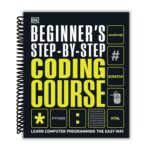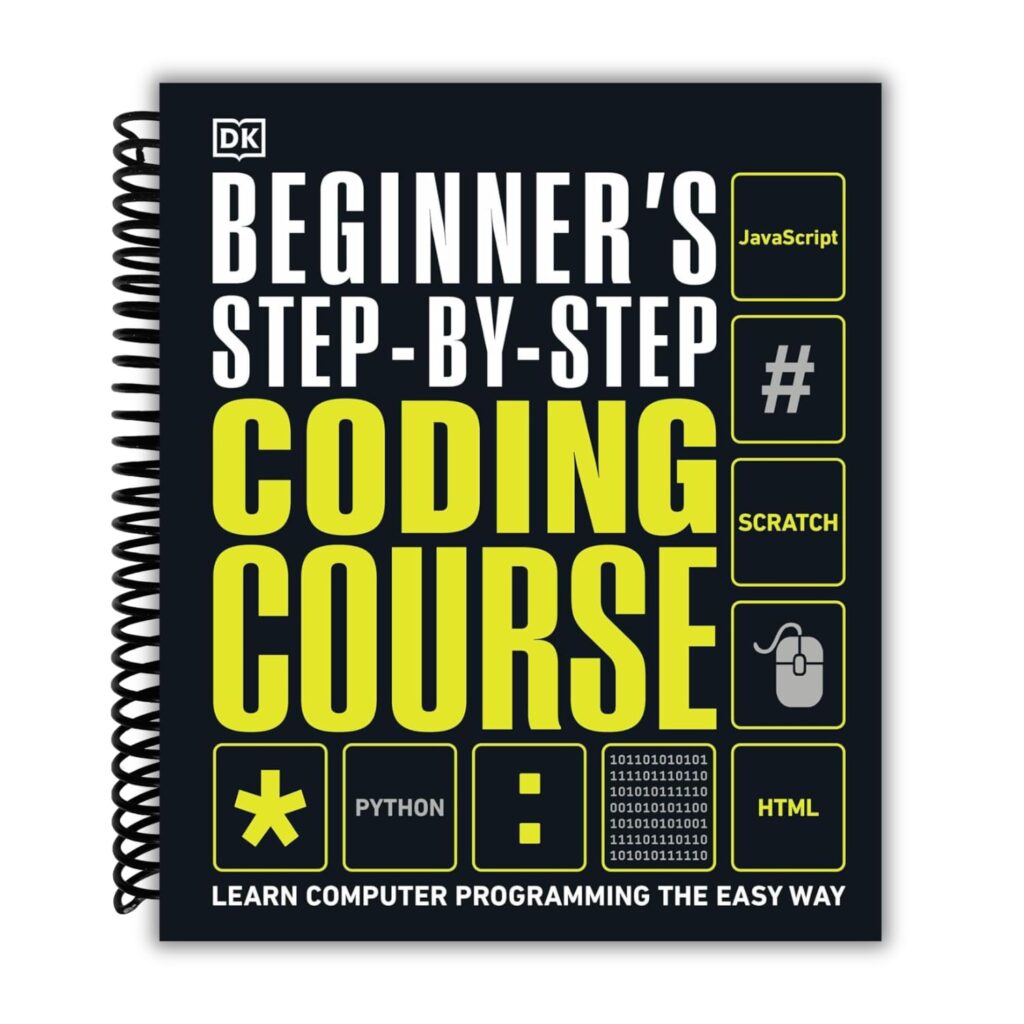The .babelrc file is central to Babel’s configuration, defining how your JavaScript code is transformed. It is essentially a JSON file that allows you to specify various settings that Babel should use during the transpilation process. Understanding its structure is key to using Babel’s power effectively.
A basic .babelrc file might look something like this:
{
"presets": ["@babel/preset-env"]
}
In this example, the “presets” key tells Babel to use the preset specified, which in this case is @babel/preset-env. This preset allows you to write modern JavaScript and automatically transforms it into a version compatible with older browsers, adjusting based on the browsers you need to support.
Another common configuration involves plugins. You can include them within the .babelrc file to extend Babel’s capabilities. Here’s how you might add a plugin:
{
"presets": ["@babel/preset-env"],
"plugins": ["@babel/plugin-transform-arrow-functions"]
}
Here, the plugin listed will convert arrow functions into regular function expressions, which can be beneficial if you’re targeting environments that do not support ES6 syntax.
Additionally, you can set up the .babelrc to handle environment-specific configurations. This can be particularly useful for projects that need to run in both development and production modes. For instance:
{
"env": {
"development": {
"presets": ["@babel/preset-env"],
"plugins": ["@babel/plugin-transform-runtime"]
},
"production": {
"presets": ["@babel/preset-env", "@babel/preset-react"]
}
}
}
This configuration allows you to specify different presets and plugins depending on the environment. In development, you might want more verbose error messages or debugging tools, while in production, you might focus on optimizing the code for performance.
Each key within the .babelrc file serves a specific purpose, and understanding these can greatly enhance your development workflow. It’s essential to keep your configurations clean and well-organized, as a complex setup can lead to confusion and errors during the build process.
Moreover, Babel’s flexibility means that you can include a wide range of plugins to customize your transpilation process further. For example, if you want to support class properties, you can add:
{
"plugins": ["@babel/plugin-proposal-class-properties"]
}
This allows you to use class properties in your code without worrying about browser compatibility issues. Each plugin you add should be thoroughly tested to ensure it doesn’t introduce unexpected behaviors.
As you grow accustomed to the .babelrc structure, you’ll find that the real power lies in its ability to scale with your project. You can adapt your settings as your codebase evolves, which is essential in maintaining compatibility with newer JavaScript features while ensuring legacy support. This dynamic capability is one of the reasons why Babel has become a staple in contemporary JavaScript development.
When working with complex projects, it’s advisable to frequently revisit and refactor your .babelrc file to align it with your current project requirements. Keeping it updated not only streamlines your build process but also avoids potential pitfalls that could arise from outdated configurations. Look to integrate community best practices and stay informed of updates in the Babel ecosystem to leverage the full potential of this powerful tool, ensuring that your JavaScript code remains modern and functional across various environments.
The .babelrc file acts as the blueprint for how Babel interprets and transforms your JavaScript code. Mastering its structure and capabilities will grant you greater control over your development environment and enhance your overall productivity. The more you understand about configuring this file, the more efficient and effective your coding practices will become, paving the way for smoother workflows and better collaboration in team settings.
Now loading...
Choosing and configuring presets for your project
Choosing the right preset is not about grabbing the flashiest package but understanding the nuances of your project’s target environment. The most popular and versatile choice, @babel/preset-env, functions by enabling you to specify your custom target environments and automatically determines the necessary transformations and polyfills. This preset essentially replaces the need to handpick every plugin that corresponds to unsupported syntax.
Here’s a typical configuration snippet using @babel/preset-env to target specific browsers, which ensures Babel only transpiles the features that those browsers don’t support natively:
{
"presets": [
["@babel/preset-env", {
"targets": {
"browsers": [">0.25%", "not dead"]
},
"useBuiltIns": "usage",
"corejs": 3
}]
]
}
The targets option specifies which browsers versions your bundle must support—this empowers Babel to optimize the output size by including only the transformations and polyfills necessary for those environments. The useBuiltIns option set to usage means Babel will inject polyfills automatically wherever needed in your code rather than globally, which helps to keep your bundle lean. Don’t forget to specify the corejs version to control which polyfill library Babel hooks into.
In legacy projects requiring support for Internet Explorer 11, you might see configurations like this:
{
"presets": [
["@babel/preset-env", {
"targets": {
"ie": "11"
},
"useBuiltIns": "entry",
"corejs": 3
}]
]
}
Here, the useBuiltIns option is set to entry, which requires you to manually add import "core-js/stable"; and import "regenerator-runtime/runtime"; in your entry point. This approach ensures your full runtime environment is polyfilled and is more explicit, thus easier to audit but can increase bundle size.
Some projects mixing React and TypeScript demand tailored presets for optimal support:
{
"presets": [
"@babel/preset-typescript",
["@babel/preset-react", { "runtime": "automatic" }],
["@babel/preset-env", {
"targets": { "esmodules": true },
"useBuiltIns": false
}]
]
}
Notice how Babel processes TypeScript first, then JSX, followed by state-of-the-art JavaScript feature transpilation. The React preset configured with runtime: "automatic" avoids the need to import React in every file using JSX, following the latest React transformation pattern. The environment is set to target browsers supporting ES modules, often meaning state-of-the-art browsers, so extensive transpilation and polyfills are bypassed.
While presets bundle related plugins for convenience, they aren’t one-size-fits-all. Understanding their options allows you to strike a balance between compatibility and bundle size. For example:
{
"presets": [
["@babel/preset-env", {
"debug": true,
"modules": false,
"exclude": ["transform-typeof-symbol"]
}]
]
}
The debug flag outputs detailed info about what transformations and polyfills Babel uses, which can be invaluable during performance tuning. Disabling module transformation with modules: false lets bundlers like Webpack or Rollup handle ES modules instead of Babel, resulting in better tree shaking and smaller final bundles. Excluding unnecessary plugins can prevent pitfalls caused by buggy or unnecessary transforms.
In some circumstances, you might want to extend presets with custom options or combine multiple presets to address complex environments. Babel supports this by letting presets be chained as arrays to pass options directly. Here’s an example incorporating an environment preset alongside the Flow preset for static typing:
{
"presets": [
["@babel/preset-env", { "targets": "> 0.25%, not dead" }],
"@babel/preset-flow"
]
}
This setup enables Babel to transpile both JavaScript environment features and Flow annotations properly, allowing your project to benefit from static type checks without sacrificing backwards compatibility.
Preset behavior is also subject to nuance in relation to your build system and runtime targets—when targeting Node.js environments, for example, you might simplify your presets drastically:
{
"presets": [
["@babel/preset-env", { "targets": { "node": "current" }, "modules": "commonjs" }]
]
}
This signals Babel to transpile for the current installed Node version only, avoiding unnecessary work for features your runtime already supports. Setting modules to commonjs can be particularly important for compatibility with Node module resolution.
The art of preset configuration hinges on precise clarity about your deployment targets and needs. Blast-radius configurations—those that blanket-transform everything and load all polyfills—are easy but wasteful. Fine-tuned configs reduce bundle size, speed up builds, and cut runtime deduction. Aim to configure Babel presets that exactly fit the contours of your application’s compatibility matrix.
Once comfortable, you can explore preset alternatives, such as @babel/preset-typescript for TypeScript support or @babel/preset-react for JSX handling, layering these judiciously within your configuration. Each addition should be justified by tangible project needs rather than the latest hype.
The pragmatic next step includes validating your .babelrc changes by running transpilation benchmarks, using babel --show-config to inspect effective configurations, and profiling output size and polyfills. This empirical feedback solidifies your choices and ensures the…
Optimizing plugin settings for efficient transpilation
Optimizing plugin settings in your .babelrc file is critical for achieving efficient transpilation. With a myriad of plugins available, understanding how to configure them effectively can lead to significant performance improvements in your build process.
First, ponder the purpose of each plugin you introduce. For instance, if you want to enable support for new JavaScript syntax, you might include:
{
"plugins": ["@babel/plugin-proposal-nullish-coalescing-operator"]
}
This plugin allows you to use the nullish coalescing operator (??), which is essential for writing concise and readable code. However, adding plugins indiscriminately can bloat your bundle size and slow down the transpilation process.
It is wise to evaluate the necessity of each plugin. For example, if you are using the optional chaining operator, adding the corresponding plugin is a must:
{
"plugins": ["@babel/plugin-proposal-optional-chaining"]
}
But if your project already supports that feature natively, it’s an unnecessary addition. Regularly audit your plugins to ensure they serve a distinct purpose in your codebase.
Another optimization technique involves grouping plugins that serve similar functions. For example, if you are using multiple proposal plugins, you can bundle them together:
{
"plugins": [
"@babel/plugin-proposal-class-properties",
"@babel/plugin-proposal-private-methods",
"@babel/plugin-proposal-optional-chaining"
]
}
This approach can reduce the overhead of managing individual plugin configurations while ensuring that related features are transformed in harmony.
Additionally, consider the order of your plugins. Babel processes plugins in the order they’re listed, which can affect how transformations are applied. For instance, if you’re using a plugin that transforms class properties, it should come before any plugin that handles general class syntax:
{
"plugins": [
"@babel/plugin-proposal-class-properties",
"@babel/plugin-transform-classes"
]
}
Misordering can lead to unexpected results, so always be mindful of the dependencies between plugins.
To further enhance performance, take advantage of Babel’s caching mechanism. By default, Babel caches the results of transformations, which can significantly speed up subsequent builds. Ensure that your build process is set up to use this cache effectively:
{
"cache": true
}
However, be cautious with caching in CI environments, where you may want to invalidate the cache on each build to avoid stale transformations.
For projects with large codebases, think using Babel’s “ignore” option to exclude directories or files that don’t require transpilation. This can greatly reduce the time Babel spends processing unnecessary files:
{
"ignore": ["node_modules", "dist"]
}
This setting keeps the focus on the relevant parts of your code, leading to faster builds and more efficient use of resources.
When working with multiple environments, you can also conditionally apply plugins depending on the environment. That is particularly useful for enabling debugging or development-specific features:
{
"env": {
"development": {
"plugins": ["@babel/plugin-transform-react-jsx-source"]
},
"production": {
"plugins": ["@babel/plugin-transform-react-remove-prop-types"]
}
}
}
This configuration ensures that development builds include additional debugging information, while production builds remove unnecessary prop types, optimizing performance.
Lastly, leverage Babel’s plugin ecosystem to keep your configuration lean. Use community-maintained plugins whenever possible, as they are often better optimized than custom solutions. Explore the plugin repository and keep an eye on performance benchmarks to ensure that your choices remain effective.
Optimizing your plugin settings is an ongoing process. Regularly revisit your .babelrc file, test different configurations, and measure the impact on build times and output sizes. A well-tuned Babel configuration can drastically enhance your development experience, streamline your build process, and ensure that your JavaScript code is both modern and performant across all target environments.
Source: https://www.jsfaq.com/how-to-configure-babelrc-file/