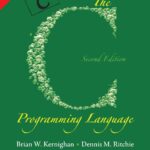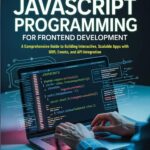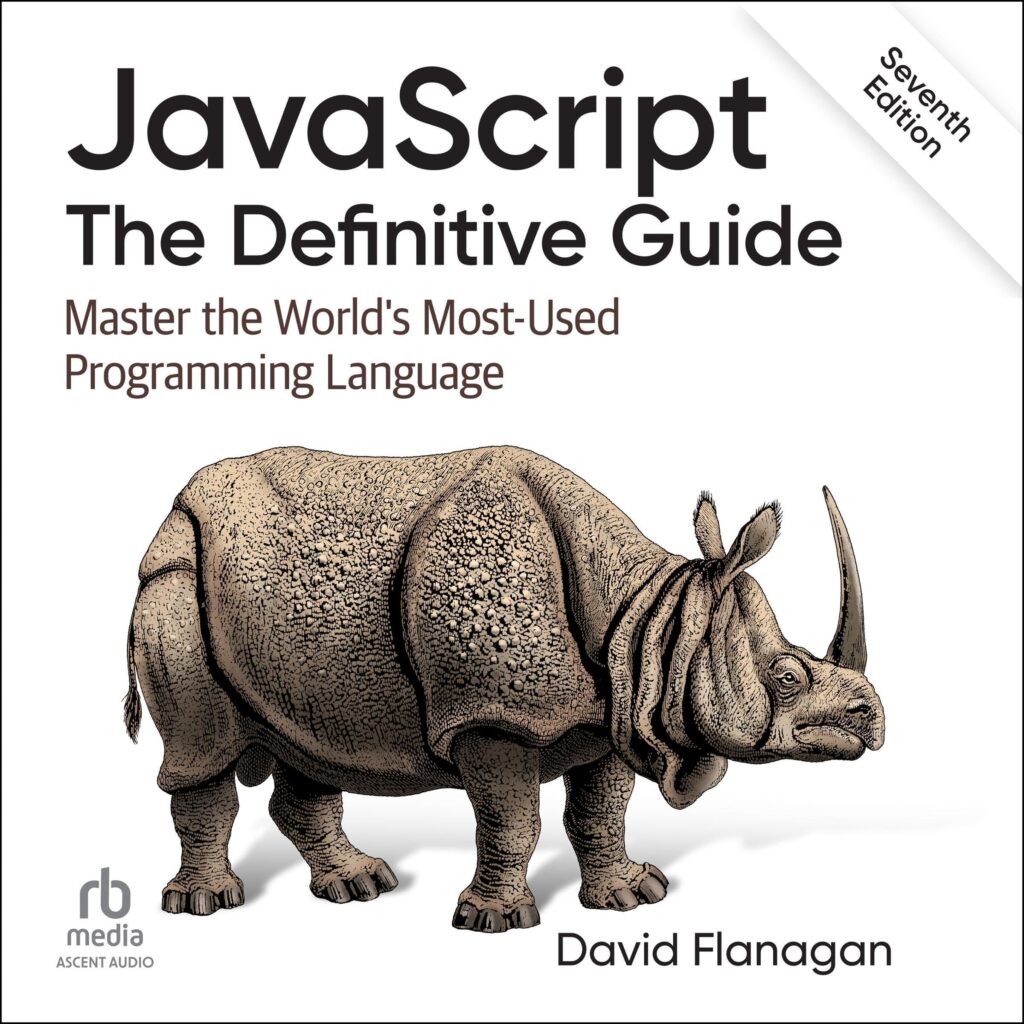Bar charts are one of the most simpler ways to visualize categorical data. In Python, the matplotlib library provides a simple method to create these charts. You can start by importing the necessary libraries and setting up your data.
import matplotlib.pyplot as plt # Sample data categories = ['A', 'B', 'C', 'D'] values = [4, 7, 1, 8] # Create a bar chart plt.bar(categories, values) plt.show()
This code snippet imports the matplotlib library, defines some categories and their corresponding values, and then uses the plt.bar() function to create a basic bar chart. The plt.show() command will display the chart in a new window.
To make the chart more informative, you might want to add titles and labels. That’s where customization comes into play. Adding a title helps viewers understand what the data represents, while labels for the axes provide context.
plt.bar(categories, values)
plt.title('Sample Bar Chart')
plt.xlabel('Categories')
plt.ylabel('Values')
plt.show()
By including plt.title(), plt.xlabel(), and plt.ylabel(), your chart becomes much clearer. Titles and labels are not just decorative; they’re crucial for interpreting the data correctly. Without them, the viewer might be left guessing what the bars represent.
Next, consider the color of your bars. Changing colors can enhance the visual appeal of your chart and also help differentiate between groups of data. You can specify colors directly in the plt.bar() function.
colors = ['red', 'blue', 'green', 'orange']
plt.bar(categories, values, color=colors)
plt.title('Colored Bar Chart')
plt.xlabel('Categories')
plt.ylabel('Values')
plt.show()
In this example, the color parameter is an array that assigns a color to each bar based on its index. This simple addition can make your data stand out more effectively, especially when presenting to an audience.
Another important aspect to ponder is the order of your bars. Sometimes, you might want to sort your categories based on their values, which can make trends easier to spot. You can achieve this by using the numpy library to sort your values and categories accordingly.
import numpy as np
# Sort values and categories
sorted_indices = np.argsort(values)
sorted_categories = [categories[i] for i in sorted_indices]
sorted_values = [values[i] for i in sorted_indices]
plt.bar(sorted_categories, sorted_values)
plt.title('Sorted Bar Chart')
plt.xlabel('Categories')
plt.ylabel('Values')
plt.show()
This snippet uses numpy.argsort() to get the indices that would sort the values array. By reordering both sorted_categories and sorted_values, you create a chart that presents information more logically. Sorting is especially beneficial when you have a large dataset and need to highlight trends or outliers.
Now loading...
Customizing your bar charts for better visualization
Customizing your bar charts doesn’t stop at colors and sorting. Another important feature is adjusting the width of the bars. The default width may not always be visually appealing or suitable for the data density. You can control the width of your bars using the width parameter in the plt.bar() function.
plt.bar(categories, values, width=0.5)
plt.title('Bar Chart with Custom Width')
plt.xlabel('Categories')
plt.ylabel('Values')
plt.show()
In this example, setting the width to 0.5 makes the bars narrower, which can be particularly useful when you have many categories. A good width can help reduce clutter and improve readability, allowing your audience to focus on the data.
Furthermore, adding gridlines can enhance the readability of your chart by providing a reference point for the values. You can enable gridlines using the plt.grid() function. This is especially useful when your values are closely packed together.
plt.bar(categories, values)
plt.title('Bar Chart with Gridlines')
plt.xlabel('Categories')
plt.ylabel('Values')
plt.grid(axis='y', linestyle='--', alpha=0.7)
plt.show()
This code adds horizontal gridlines to the chart, making it easier to gauge the height of each bar. The axis='y' argument specifies that gridlines should only appear along the y-axis, while linestyle and alpha control the appearance and transparency of the lines.
Labels on the bars can also provide immediate context regarding the values. You can annotate each bar with its value using the plt.text() function, positioning the text above each bar to avoid overlap.
plt.bar(categories, values)
plt.title('Bar Chart with Value Annotations')
plt.xlabel('Categories')
plt.ylabel('Values')
for i, value in enumerate(values):
plt.text(i, value + 0.1, str(value), ha='center')
plt.show()
In this snippet, a loop iterates through each bar, placing the corresponding value slightly above it. The ha='center' argument centers the text horizontally above each bar. This practice can be particularly helpful during presentations, where clarity is paramount.
Lastly, consider using different styles and themes to make your charts more visually appealing. Matplotlib comes with several built-in styles that can quickly change the look and feel of your charts. You can set a style using the plt.style.use() function.
plt.style.use('seaborn-darkgrid')
plt.bar(categories, values)
plt.title('Bar Chart with Seaborn Style')
plt.xlabel('Categories')
plt.ylabel('Values')
plt.show()
Source: https://www.pythonfaq.net/how-to-build-bar-charts-using-matplotlib-pyplot-bar-in-python/