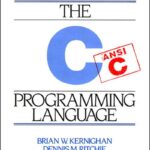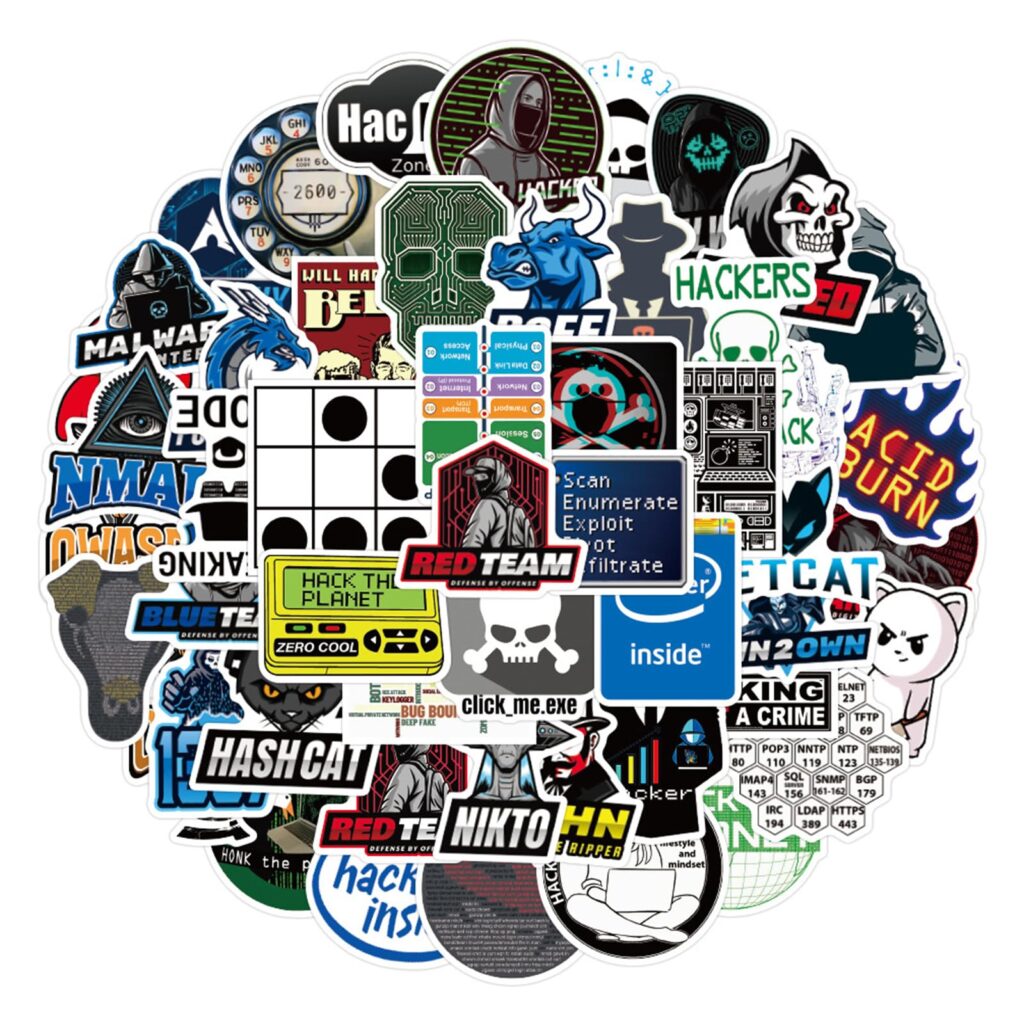The Document Object Model, or DOM, is essentially the browser’s internal representation of your HTML document. Every element you see on a page—whether it’s a paragraph, a div, or an image—is represented as a node in this hierarchical tree structure. When you interact with the DOM, you’re navigating and manipulating this tree.
Tag names are the fundamental way to identify elements within the DOM. They correspond directly to the HTML tags—like div, p, span, and so on. The DOM exposes these tag names in uppercase in many browsers, especially older ones, which trips up a lot of developers who assume case sensitivity works the same everywhere.
For example, if you inspect the tagName property of an element, you’ll often see "DIV" instead of "div". This very important to remember when you’re doing comparisons or querying for elements based on tag names. Matching case-insensitively or normalizing the case before comparisons is a small but necessary step.
Because the DOM tree is a live structure, changes to the document immediately reflect in the nodes you manipulate. This means when you grab a collection of elements by tag name, you are working with a live NodeList. Any DOM changes are reflected in that list without needing to re-query.
Understanding these details helps avoid subtle bugs and performance pitfalls. Knowing that the DOM is a tree, that tag names are case-sensitive but often returned in uppercase, and that collections from tag queries are live, sets the stage for more effective element selection and manipulation.
Now loading...
Using getElementsByTagName for selection
The getElementsByTagName method is a staple when it comes to selecting elements in the DOM based on their tag names. This method returns a live NodeList of elements matching the specified tag name. The live aspect means that if the DOM changes after the selection, the NodeList updates automatically.
Here’s a simpler example to illustrate its use:
var paragraphs = document.getElementsByTagName("p");
for (var i = 0; i < paragraphs.length; i++) {
console.log(paragraphs[i].innerText);
}
In this snippet, we retrieve all p elements and log their text content to the console. If you were to add or remove paragraphs from the document after this selection, the paragraphs NodeList would still reflect the current state of the DOM.
However, one limitation of getElementsByTagName is that it only allows selection by tag name, which may not always be sufficient for more complex queries. For instance, if you need to select div elements with a certain class, getElementsByTagName won’t help directly.
To work around this, you might find yourself combining methods or using additional logic. Think this example where we filter div elements by class:
var divs = document.getElementsByTagName("div");
var filteredDivs = [];
for (var i = 0; i < divs.length; i++) {
if (divs[i].classList.contains("active")) {
filteredDivs.push(divs[i]);
}
}
In this case, we first get all div elements and then check each one for the class active. That’s a common pattern, but it can lead to performance issues if you have a large number of elements.
As the web evolves, so do the methods available for selecting elements. While getElementsByTagName serves its purpose, state-of-the-art alternatives like querySelector and querySelectorAll offer more flexibility and power in selecting elements based on a wider range of criteria.
These methods allow you to use CSS selectors, which can significantly simplify the selection process. For example, you can select all div elements with the class active using:
var activeDivs = document.querySelectorAll("div.active");
activeDivs.forEach(function(div) {
console.log(div.innerText);
});
This approach is not only more concise but also easier to read. Furthermore, the NodeList returned by querySelectorAll is static, meaning it won’t update automatically if the DOM changes, which can be an advantage in scenarios where you want a snapshot of the elements at a specific moment.
Another point to ponder is browser compatibility. The getElementsByTagName method has been around since the early days of the DOM API and is universally supported. In contrast, while querySelectorAll is widely supported in state-of-the-art browsers, you should always check compatibility if you’re working with older environments.
Ultimately, the choice between these methods often comes down to the specific requirements of your task and the structure of your HTML. Understanding the nuances of each approach allows you to make informed decisions that lead to cleaner, more efficient code.
State-of-the-art alternatives with querySelectorAll
When working with querySelectorAll, you gain the full power of CSS selectors, enabling complex queries that would be awkward or verbose with older methods. For example, selecting all list items inside an unordered list with a specific class becomes trivial:
var items = document.querySelectorAll("ul.special-list > li.highlighted");
items.forEach(function(item) {
console.log(item.textContent);
});
Notice how the selector directly expresses the relationship between elements (ul.special-list with kid li.highlighted). This declarative style reduces the need for manual filtering loops and improves code clarity.
One subtlety worth remembering is that querySelectorAll returns a static NodeList, not a live collection. This means if the DOM changes after you retrieve the NodeList, your snapshot won’t reflect those changes. This can be a performance advantage, as you avoid the overhead of a live-updating collection, but it also means you need to re-query if you want to capture the current state.
For example:
var buttons = document.querySelectorAll("button.toggle");
console.log(buttons.length); // Suppose this logs 3
// Later in the code, a new button is added dynamically
var newButton = document.createElement("button");
newButton.className = "toggle";
document.body.appendChild(newButton);
console.log(buttons.length); // Still logs 3, not 4
If you want to work with the updated set of buttons, you must call querySelectorAll again.
Besides the static nature, querySelectorAll supports pseudo-classes and attribute selectors, which can be extremely handy:
var firstVisible = document.querySelectorAll("div:not([hidden]):first-child");
var inputsWithPlaceholder = document.querySelectorAll("input[placeholder]");
This flexibility means you can target elements based on their state, attributes, or position without additional scripting.
For event delegation or dynamic interfaces, combining querySelectorAll with event listeners streamlines your code. You might attach listeners to all matching elements at the same time or use delegation on a parent element, querying selectively when needed.
Here’s a pattern to attach listeners efficiently:
document.querySelectorAll("button.delete").forEach(function(button) {
button.addEventListener("click", function(event) {
event.target.closest("div.item").remove();
});
});
This code binds a click handler to all button.delete elements that removes their containing div.item. It’s concise and leverages CSS selectors to avoid manual DOM traversal.
In summary, querySelectorAll offers a robust and expressive way to select elements, embracing CSS selector syntax and providing a static snapshot of the DOM. Its versatility often makes it the go-to choice for state-of-the-art JavaScript DOM manipulation.
Source: https://www.jsfaq.com/how-to-select-elements-by-tag-name-in-javascript/