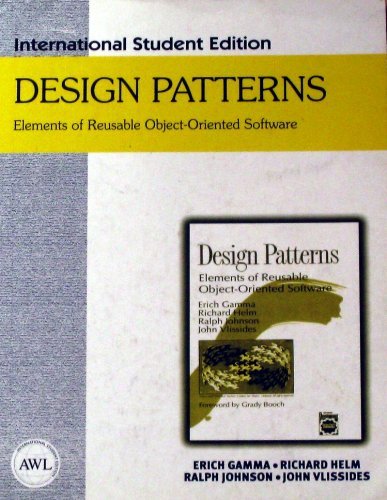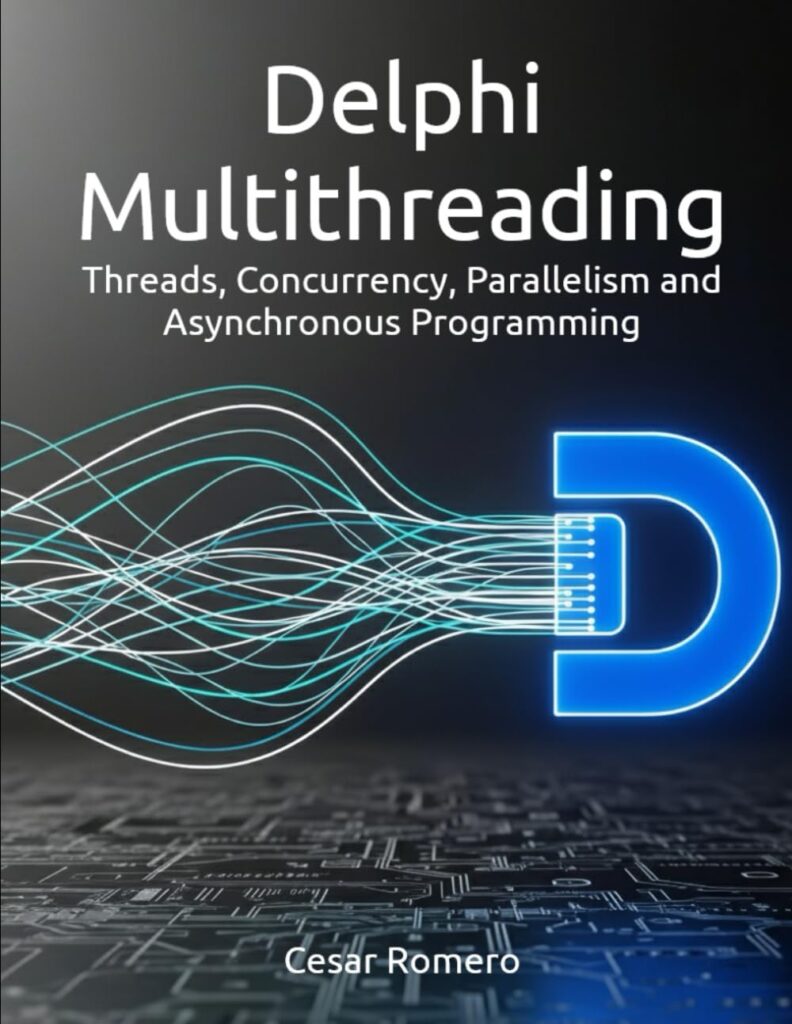Pygame is a powerful library for creating games and multimedia applications in Python. If you’re stepping into the world of game development, you’ll quickly find that Pygame provides an accessible way to get started with graphics, sound, and user input.
First, you need to install Pygame. Make sure you have Python installed, and then you can install Pygame using pip:
pip install pygame
Once Pygame is installed, the next step is to initialize it and set up a basic window. Here’s a simple example to create a window where you can see your first Pygame application:
import pygame
import sys
# Initialize Pygame
pygame.init()
# Set up the display
screen = pygame.display.set_mode((800, 600))
pygame.display.set_caption('My First Pygame Window')
# Main loop
while True:
for event in pygame.event.get():
if event.type == pygame.QUIT:
pygame.quit()
sys.exit()
screen.fill((0, 0, 0)) # Fill the screen with black
pygame.display.flip() # Update the display
This code initializes Pygame, creates a window of size 800×600 pixels, and enters a main loop that keeps the window open until you close it. The screen is filled with black in each iteration of the loop, ensuring that you see a clean window.
Understanding how Pygame handles the main loop is crucial. Within this loop, you process events, update the game state, and render the graphics. The call to pygame.display.flip() is essential as it updates the entire screen with everything you’ve drawn since the last update.
In the next steps, you’ll want to dive deeper into handling graphics and shapes. Pygame allows you to draw shapes easily, but first, let’s ensure you’re comfortable with the basic structure of your game loop and how to manage events efficiently.
Now, consider what happens if you want to draw a rectangle or a circle in your window. Pygame provides a set of functions that make this straightforward:
# Inside the main loop, after filling the screen pygame.draw.rect(screen, (255, 0, 0), (100, 100, 200, 150)) # Draw a red rectangle pygame.draw.circle(screen, (0, 255, 0), (400, 300), 75) # Draw a green circle
These functions take parameters that specify the surface to draw on, the color, and the dimensions or position of the shapes. Colors are defined using RGB tuples, making it easy to customize the look of your game.
Once you get the hang of drawing shapes, you can start thinking about how to respond to user inputs. Pygame captures keyboard and mouse events, enabling you to create interactive experiences. For instance, you can modify the position of a shape based on keyboard input:
x, y = 100, 100 # Initial position of the rectangle
while True:
for event in pygame.event.get():
if event.type == pygame.QUIT:
pygame.quit()
sys.exit()
keys = pygame.key.get_pressed()
if keys[pygame.K_LEFT]:
x -= 5
if keys[pygame.K_RIGHT]:
x += 5
screen.fill((0, 0, 0)) # Fill the screen with black
pygame.draw.rect(screen, (255, 0, 0), (x, y, 200, 150)) # Draw the rectangle at the new position
pygame.display.flip() # Update the display
This snippet allows the rectangle to move left and right based on keyboard input. You can expand this by adding more controls and functionalities, such as jumping, shooting, or changing colors when certain keys are pressed.
As you build more complex applications, remember to think about performance. Pygame isn’t the fastest, but you can optimize your code by minimizing the number of times you call pygame.display.flip(). Try to update only what’s necessary on the screen instead of redrawing everything each frame. This could mean drawing static backgrounds only once, and then rendering moving objects on top.
By structuring your code efficiently and keeping performance in mind, you can create smooth graphics and engaging experiences. As you progress, explore Pygame’s documentation for more advanced features like sprites and collision detection, which can elevate your game development skills even further.
Now loading...
Creating basic shapes and colors
To further enhance your understanding of shapes and colors in Pygame, let’s discuss how to work with colors more dynamically. Instead of hardcoding color values, you can create a function to generate colors based on user input or game events. This can add a layer of interactivity and visual appeal to your application.
def get_color(value):
return (value % 256, (value * 2) % 256, (value * 3) % 256)
# Inside the main loop
color_value = 0
while True:
for event in pygame.event.get():
if event.type == pygame.QUIT:
pygame.quit()
sys.exit()
color_value += 1 # Increment the color value
color = get_color(color_value)
screen.fill((0, 0, 0)) # Fill the screen with black
pygame.draw.rect(screen, color, (100, 100, 200, 150)) # Draw a rectangle with dynamic color
pygame.display.flip() # Update the display
This code snippet introduces a get_color function that generates an RGB color based on a single integer input. As the loop runs, the color of the rectangle changes over time, creating a visually engaging effect. You can further experiment with different algorithms to create gradients or patterns.
Another important aspect of using shapes in Pygame is layering. You may want to draw multiple shapes on top of each other and control their visibility. Pygame allows you to manage layers by drawing shapes in a specific order:
# Draw a background shape first pygame.draw.rect(screen, (0, 0, 255), (0, 0, 800, 600)) # Blue background # Then draw the foreground shapes pygame.draw.circle(screen, (255, 255, 0), (400, 300), 75) # Yellow circle on top pygame.draw.rect(screen, (255, 0, 0), (100, 100, 200, 150)) # Red rectangle
In this example, the blue rectangle serves as a background, while the yellow circle and red rectangle are drawn on top. The order of drawing is crucial; shapes drawn later will appear above those drawn earlier. This is fundamental when creating more complex graphics where layering is essential.
Now, let’s discuss how to handle more complex shapes. Pygame provides functions to draw polygons, allowing you to create custom shapes that go beyond simple rectangles and circles. Here’s how to draw a polygon:
points = [(300, 200), (350, 100), (400, 200), (375, 300), (325, 300)] pygame.draw.polygon(screen, (0, 255, 255), points) # Draw a cyan polygon
In this code, the points list defines the vertices of the polygon. By passing this list to pygame.draw.polygon, you can create a shape that can represent anything from a simple star to complex game objects. Experiment with the points to see how the shape changes.
Handling shapes can also involve creating outlines and filled shapes. Pygame allows you to draw both filled shapes and outlines separately. To draw an outline of a shape, you can specify a different function:
pygame.draw.rect(screen, (255, 255, 255), (100, 100, 200, 150), 5) # White outline with a width of 5
In this case, the last parameter specifies the width of the outline. If you omit it, Pygame will fill the rectangle instead. This flexibility allows you to create visual styles that enhance gameplay and user experience.
Next, you might want to explore how to combine these shapes and colors with user interactions. Imagine creating a simple drawing application where users can click and draw shapes on the screen. You would need to handle mouse events to track where the user clicks and what shapes to draw:
drawing = False
while True:
for event in pygame.event.get():
if event.type == pygame.QUIT:
pygame.quit()
sys.exit()
if event.type == pygame.MOUSEBUTTONDOWN:
drawing = True
mouse_x, mouse_y = event.pos # Get the mouse position
if event.type == pygame.MOUSEBUTTONUP:
drawing = False
if drawing:
mouse_x, mouse_y = pygame.mouse.get_pos()
pygame.draw.circle(screen, (255, 0, 0), (mouse_x, mouse_y), 10) # Draw a circle where the mouse is
pygame.display.flip()
This snippet allows users to draw red circles wherever they click and hold the mouse button down. You can extend this concept to let users select colors or shapes, adding a layer of creativity to your application.
Each of these techniques builds upon the previous ones, creating a foundation for more advanced graphics and interactivity in your Pygame applications. As you continue to develop your skills, keep in mind the importance of balancing complexity and performance, ensuring that your graphics run smoothly even as you add more features.
Handling user input and interactivity
When handling user input in Pygame, the event queue is your primary interface. Every time something happens—keyboard key pressed, mouse moved, window resized—an event is generated and placed in this queue. Your game loop needs to process these events every frame to respond appropriately.
Let’s look at differentiating between key presses and key releases. Sometimes you want to trigger an action only when a key is initially pressed down, not while it’s held. Pygame distinguishes these with KEYDOWN and KEYUP events:
for event in pygame.event.get():
if event.type == pygame.QUIT:
pygame.quit()
sys.exit()
elif event.type == pygame.KEYDOWN:
if event.key == pygame.K_SPACE:
print("Spacebar pressed down")
elif event.type == pygame.KEYUP:
if event.key == pygame.K_SPACE:
print("Spacebar released")
This is crucial for implementing mechanics like shooting or jumping, where you want a single action triggered once per key press rather than repeated continuously while the key is held.
Mouse input works similarly. You can detect button presses, releases, and mouse movement events. For example, to track mouse clicks and the position where they occur:
for event in pygame.event.get():
if event.type == pygame.MOUSEBUTTONDOWN:
if event.button == 1: # Left click
print("Left mouse button clicked at", event.pos)
elif event.type == pygame.MOUSEBUTTONUP:
if event.button == 1:
print("Left mouse button released")
elif event.type == pygame.MOUSEMOTION:
print("Mouse moved to", event.pos)
Notice how event.pos gives you the exact coordinates of the mouse event, allowing you to interact with on-screen objects precisely. This is the foundation for clickable buttons, draggable UI elements, and aiming mechanics.
Sometimes, you want continuous movement or actions while keys are held down. Using pygame.key.get_pressed() is more appropriate here than relying solely on KEYDOWN events:
keys = pygame.key.get_pressed()
if keys[pygame.K_w]:
y -= 5 # Move up continuously while W is held
if keys[pygame.K_s]:
y += 5 # Move down continuously while S is held
Combining event-based input and state-based input like this gives you fine-grained control over how player input translates into game actions.
Another important aspect is handling multiple keys pressed simultaneously. For example, moving diagonally by pressing both W and D:
keys = pygame.key.get_pressed()
if keys[pygame.K_w]:
y -= 5
if keys[pygame.K_d]:
x += 5
This approach allows natural, fluid movement without complicated event logic.
When dealing with input, debouncing or rate-limiting actions can be crucial. Imagine a menu where pressing the down arrow moves the selection. Without control, holding down the key can cause the selection to jump too quickly. You can implement a simple timer-based delay to handle this:
import pygame
import sys
import time
pygame.init()
screen = pygame.display.set_mode((400, 300))
clock = pygame.time.Clock()
last_move_time = 0
move_delay = 0.2 # seconds
selection = 0
options = ['Start', 'Options', 'Quit']
while True:
current_time = time.time()
for event in pygame.event.get():
if event.type == pygame.QUIT:
pygame.quit()
sys.exit()
keys = pygame.key.get_pressed()
if keys[pygame.K_DOWN] and current_time - last_move_time > move_delay:
selection = (selection + 1) % len(options)
last_move_time = current_time
print("Selection moved down to", options[selection])
if keys[pygame.K_UP] and current_time - last_move_time > move_delay:
selection = (selection - 1) % len(options)
last_move_time = current_time
print("Selection moved up to", options[selection])
screen.fill((30, 30, 30))
# Drawing menu (omitted for brevity)
pygame.display.flip()
clock.tick(60)
This pattern ensures that holding down a key doesn’t flood your input logic, making for smoother and more controllable user experiences.
Another subtle but important point is event queue management. If your game loop doesn’t process events regularly, the queue fills up, and your application can become unresponsive. Always make sure to call pygame.event.get() or a similar event processing method every frame.
For games that require text input, handling keyboard events can get more complex. Pygame provides pygame.KEYDOWN events with a unicode attribute for the character typed, which is essential for building input fields:
user_text = ''
for event in pygame.event.get():
if event.type == pygame.KEYDOWN:
if event.key == pygame.K_BACKSPACE:
user_text = user_text[:-1] # Remove last character
else:
user_text += event.unicode # Append typed character
print("Current input:", user_text)
This is the basis for any in-game chat, name entry, or console input system.
When combining input handling with animations or game logic, it’s common to separate event processing from state updates. For example, you might process all events first, then update the game state based on the accumulated input, and finally render the frame. This separation keeps your code organized:
# Pseudocode structure
while True:
for event in pygame.event.get():
handle_event(event)
update_game_state()
render_graphics()
pygame.display.flip()
As your game grows, consider encapsulating input handling in classes or modules, especially if you need to support multiple input devices or complex control schemes.
Finally, Pygame allows you to capture joystick and gamepad input through its joystick module. Initializing joysticks and reading their axes and buttons enables support for controllers:
pygame.joystick.init()
if pygame.joystick.get_count() > 0:
joystick = pygame.joystick.Joystick(0)
joystick.init()
while True:
for event in pygame.event.get():
if event.type == pygame.JOYAXISMOTION:
axis = event.axis
value = event.value
print(f"Joystick axis {axis} moved to {value:.2f}")
elif event.type == pygame.JOYBUTTONDOWN:
print(f"Joystick button {event.button} pressed")
Integrating joystick input can dramatically improve the playability of your game, especially on consoles or for players who prefer gamepads over keyboard and mouse.
Handling input is never just about detecting keys or mouse buttons; it’s about translating raw device data into meaningful, responsive game behavior. Keeping the event loop clean, using state checks when appropriate, and managing timing for repeated actions form the core of robust interactivity in Pygame.
Next, we’ll look at how to keep your game running smoothly by optimizing performance, ensuring your graphics update at a consistent frame rate without unnecessary CPU usage or lag. This involves techniques such as frame limiting, dirty rect updates, and efficient drawing strategies to maintain fluid gameplay without taxing the system unnecessarily.
Optimizing performance for smooth graphics
Performance optimization in Pygame hinges on controlling how often and how much you redraw each frame. The simplest way to avoid maxing out your CPU is to limit the frame rate. Without this, your game loop runs as fast as your processor allows, wasting resources and possibly causing inconsistent gameplay speeds.
Using pygame.time.Clock() to cap the frame rate is the standard approach. This ensures your game updates at a fixed number of frames per second (FPS), making movement and animations consistent across different machines.
clock = pygame.time.Clock()
FPS = 60
while True:
for event in pygame.event.get():
if event.type == pygame.QUIT:
pygame.quit()
sys.exit()
# Game logic and drawing here
pygame.display.flip()
clock.tick(FPS) # Limits the loop to 60 frames per second
The call to clock.tick(FPS) pauses the loop just enough to maintain the target frame rate, preventing your program from consuming 100% CPU. This also makes timing-based game mechanics more reliable since your updates happen at predictable intervals.
Beyond frame limiting, one of the most effective ways to optimize drawing is to avoid redrawing the entire screen every frame. Instead, update only the portions of the screen that have changed — a technique known as “dirty rectangles.”
Instead of calling pygame.display.flip(), which updates the full display surface, you use pygame.display.update(rect_list) and pass a list of rectangles that represent the areas that need redrawing.
dirty_rects = [] # When you draw or move an object, add its old and new positions to dirty_rects old_rect = pygame.Rect(x_old, y_old, width, height) new_rect = pygame.Rect(x_new, y_new, width, height) dirty_rects.append(old_rect) dirty_rects.append(new_rect) # After drawing pygame.display.update(dirty_rects) dirty_rects.clear()
This minimizes the work the graphics system has to do, which can significantly improve performance, especially on slower hardware or when rendering complex scenes.
Another optimization is to pre-render static elements. If your background or certain UI components don’t change, draw them once to a separate surface, then blit that surface each frame instead of redrawing every shape individually.
background = pygame.Surface(screen.get_size())
background.fill((50, 50, 50))
pygame.draw.rect(background, (0, 100, 0), (50, 50, 200, 150)) # Static shape
while True:
for event in pygame.event.get():
if event.type == pygame.QUIT:
pygame.quit()
sys.exit()
screen.blit(background, (0, 0)) # Draw the static background
# Draw dynamic objects on top here
pygame.display.flip()
clock.tick(FPS)
This approach reduces CPU cycles spent on redrawing shapes that never move or change. You can think of it as caching your background for reuse, which is a common technique in game development.
Another important detail is how you handle transparency and alpha blending. Using per-pixel alpha surfaces (pygame.SRCALPHA) is convenient but costly in terms of performance. If you don’t need smooth transparency, prefer colorkey transparency or avoid alpha blending altogether.
# Slower but flexible surface_alpha = pygame.Surface((100, 100), pygame.SRCALPHA) surface_alpha.fill((255, 0, 0, 128)) # Semi-transparent red # Faster alternative surface_colorkey = pygame.Surface((100, 100)) surface_colorkey.set_colorkey((0, 0, 0)) # Black is transparent surface_colorkey.fill((255, 0, 0))
Minimizing the use of alpha blending can make a big difference in maintaining high frame rates, especially on less powerful machines.
Profiling your game loop is another key optimization step. Use Python’s built-in time module or more sophisticated profilers to measure how long each part of your loop takes. Identify bottlenecks—whether it’s event handling, game logic, or drawing—and focus your optimization efforts accordingly.
import time
while True:
start_time = time.time()
for event in pygame.event.get():
pass # Handle events
# Game update logic here
# Drawing code here
pygame.display.flip()
clock.tick(FPS)
frame_time = time.time() - start_time
print(f"Frame time: {frame_time * 1000:.2f} ms")
This simple timing output helps you understand if your frame time is within your target (e.g., ~16ms for 60 FPS) or if something is dragging down performance.
When drawing many objects, grouping them into pygame.sprite.Group and using sprite batching can also improve performance. Pygame’s sprite module handles efficient redraws and collision detection for you:
class Player(pygame.sprite.Sprite):
def __init__(self):
super().__init__()
self.image = pygame.Surface((50, 50))
self.image.fill((0, 128, 255))
self.rect = self.image.get_rect()
self.rect.topleft = (100, 100)
def update(self):
# Update position or animation here
pass
player = Player()
all_sprites = pygame.sprite.Group(player)
while True:
for event in pygame.event.get():
if event.type == pygame.QUIT:
pygame.quit()
sys.exit()
all_sprites.update()
screen.fill((0, 0, 0))
all_sprites.draw(screen)
pygame.display.flip()
clock.tick(FPS)
Using sprite groups not only organizes your code but can also speed up rendering because Group.draw() uses optimized blitting internally.
Finally, avoid unnecessary object creation inside the main loop. Creating surfaces, fonts, or loading images every frame is expensive. Load and create these resources once during initialization and reuse them. For example:
# Bad (inside loop)
font = pygame.font.SysFont(None, 36)
text_surface = font.render("Score: 0", True, (255, 255, 255))
# Good (outside loop)
font = pygame.font.SysFont(None, 36)
while True:
score_text = f"Score: {score}"
text_surface = font.render(score_text, True, (255, 255, 255))
screen.blit(text_surface, (10, 10))
Even better, only re-render text surfaces when the text changes, not every frame.
Smooth graphics in Pygame come from controlling frame rate, minimizing redraw areas, caching static content, managing transparency wisely, using sprite groups, and avoiding unnecessary resource creation. These practices collectively ensure your game runs efficiently and responsively.
Source: https://www.pythonlore.com/drawing-graphics-and-shapes-with-pygame/