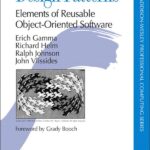When working with data that spans several orders of magnitude, a linear scale can quickly become useless. Points cluster near zero, and the larger values dominate the visual space, making it nearly impossible to discern patterns or trends in the smaller ranges. This is where logarithmic scales come into play.
A logarithmic scale transforms your axis by applying the logarithm function to the data values. Instead of plotting values directly, it plots their logarithm (commonly base 10 or base e). This means equal distances on the axis represent equal ratios, not equal differences. For example, the distance between 1 and 10 on a log scale is the same as between 10 and 100.
Why does this matter? Because many natural phenomena and data types grow multiplicatively rather than additively. Think about population growth, sound intensity, or earthquake magnitudes. Plotting these with a log scale reveals relationships and proportional changes that are invisible on a linear scale.
Let’s consider a simple numeric example. Imagine you have data points at 1, 10, 100, and 1000. On a linear scale, the distance from 1 to 10 is tiny compared to the distance from 100 to 1000. On a log scale, those distances are equal because the ratio between points is constant.
It’s important to note that logarithmic scales can’t handle zero or negative values because the logarithm of zero or a negative number is undefined. This limitation means you need to preprocess your data or choose a different visualization if your dataset includes such values.
Here’s a quick demonstration using Python’s matplotlib to visualize the difference:
import matplotlib.pyplot as plt
import numpy as np
x = np.linspace(1, 1000, 100)
y = x ** 2
plt.figure(figsize=(10, 4))
plt.subplot(1, 2, 1)
plt.plot(x, y)
plt.title("Linear Scale")
plt.xlabel("x")
plt.ylabel("y")
plt.subplot(1, 2, 2)
plt.plot(x, y)
plt.xscale('log')
plt.yscale('log')
plt.title("Logarithmic Scale")
plt.xlabel("x (log scale)")
plt.ylabel("y (log scale)")
plt.tight_layout()
plt.show()
On the left, the linear plot will show a curve that shoots off to the top-right, making the smaller x-values look squished. On the right, the log-log plot straightens this relationship since y is proportional to x squared, turning the curve into a straight line. This straightening effect is often used to identify power laws or exponential relationships.
Choosing the right base for your logarithm depends on your data context. Base 10 is the most common for general visualization, but natural logarithms (base e) or base 2 can be more meaningful in certain scientific or computational contexts. Thankfully, matplotlib handles this internally, so you just specify 'log' and it uses base 10 by default.
One subtlety that trips people up: when you set a log scale, the tick marks and gridlines change to reflect multiplicative intervals. This can be confusing if you expect evenly spaced ticks like on a linear scale. You can customize this behavior, but it requires a bit more control over tick locators and formatters.
Overall, logarithmic scales are a powerful tool in your visualization arsenal, especially when your data covers multiple magnitudes or follows exponential trends. But be mindful: they distort absolute differences and can obscure zero or negative values, so always clarify your axis scales in the plot legend or labels to avoid misinterpretation.
Now, before jumping in, make sure your data is clean and positive, because trying to log-scale negative or zero values will throw errors or silently produce misleading plots. If your dataset includes zeros or negatives, consider data transformations like shifting or filtering, or use symlog scales, which combine linear and logarithmic behavior.
Speaking of which, here’s a quick snippet that handles zeros gracefully using the symmetric log scale:
plt.plot(x - 500, y) # Shift x to include negative values
plt.yscale('symlog')
plt.xscale('symlog')
plt.title("Symmetric Log Scale")
plt.show()
This scale behaves linearly near zero and logarithmically away from zero, giving you a way to visualize data that crosses zero without losing the benefits of logarithmic scaling. It’s not a silver bullet, but it’s worth knowing.
When you start plotting with log scales, keep an eye out for common errors—like passing zero values directly or not labeling your axes clearly. It’s easy for an audience to misread a log-scaled plot if they don’t realize the axis isn’t linear. Always indicate the scale type explicitly.
That’s the gist of why log scales matter and how they fundamentally change the way you visualize data. Next, we’ll get your environment ready to make these plots with matplotlib, so you can start applying these concepts hands-on. But first, if you want to experiment right now, try plotting a few different functions on linear vs log axes and see how the shape changes. It’s almost like magic, but it’s just math.
One last note before moving on: not all data benefits from log scaling. If your dataset is tightly clustered or already linear in nature, a log scale might distort rather than clarify. Always inspect your data distribution first, then decide on the scale accordingly. And in cases where multiple series have different ranges, consider dual axes or normalized scales to keep your visualization meaningful.
With that out of the way, here’s a quick troubleshooting checklist for common issues you’ll face when dealing with log scales:
– Errors about taking logarithm of zero or negative values.
– Unexpectedly sparse or dense tick marks.
– Confusing axis labels not indicating the scale.
– Data points appearing off the chart or missing.
– Visual patterns that seem counterintuitive because of ratio-based spacing.
Each of these is solvable, but requires understanding the underlying math and matplotlib’s API quirks. The more you experiment, the more intuitive it gets. And if you get stuck, remember: plotting is as much about exploring data as it is about presentation.
Okay, ready to set up your Python environment and dive into using matplotlib for these log scale plots? We’ll cover that next. But before that, make sure you have the latest version installed—older versions sometimes have quirks related to log scaling that were fixed in recent updates. You can install or upgrade with:
pip install --upgrade matplotlib
Once you’ve got that sorted, you’re set to explore xscale and yscale in detail, which let you toggle between linear, log, and other scale types seamlessly. It’s pretty straightforward, but the devil is in the details—like setting limits, handling edge cases, and customizing ticks.
And if you think it’s just about changing scales, wait until you combine them with subplots, annotations, and interactive widgets. Then the real fun begins…
Now loading...
Setting up your environment for matplotlib
Before diving into code, it’s worth setting up a clean environment where you can quickly iterate on your plots without clutter. Using a Jupyter notebook is often the easiest way to get immediate feedback as you tweak scales and styles. If you haven’t installed Jupyter yet, do so with:
pip install notebook
Then launch it with:
jupyter notebook
Inside a notebook, you can use the %matplotlib inline magic to render plots directly below your code cells, which is perfect for experimentation.
Here’s the minimal setup you want at the top of your notebook or script to get started with matplotlib and NumPy:
import numpy as np import matplotlib.pyplot as plt %matplotlib inline # only in notebooks
If you’re working in a plain Python script, just omit the magic command and call plt.show() at the end of your plotting commands to display the figure window.
Matplotlib itself is a big library with many dependencies and optional modules. For basic log scale plotting, you don’t need to worry about anything beyond matplotlib.pyplot and numpy. But if you want to customize tick locators, formatters, or create complex layouts, importing from matplotlib.ticker and matplotlib.gridspec can be helpful later on.
To confirm your matplotlib version, which can be crucial since log scale support has improved over time, run:
import matplotlib print(matplotlib.__version__)
As of this writing, anything 3.1+ handles log scales well, but if you see weird behavior, try upgrading.
Now, let’s write a tiny function that wraps the common setup for plotting with log scales, so you don’t repeat yourself. Notice how we’ll include axis labels and a grid, because log scales without gridlines are hard to read:
def plot_with_log_scales(x, y, log_x=False, log_y=False, title="Plot"):
plt.figure(figsize=(8, 5))
plt.plot(x, y, marker='o', linestyle='-')
if log_x:
plt.xscale('log')
if log_y:
plt.yscale('log')
plt.title(title)
plt.xlabel('X axis')
plt.ylabel('Y axis')
plt.grid(True, which='both', linestyle='--', linewidth=0.5)
plt.show()
Try running this with some sample data to see how toggling log_x and log_y affects the plot:
x = np.linspace(1, 1000, 50) y = np.sqrt(x) plot_with_log_scales(x, y, log_x=False, log_y=False, title="Linear Scale") plot_with_log_scales(x, y, log_x=True, log_y=False, title="Log X Scale") plot_with_log_scales(x, y, log_x=False, log_y=True, title="Log Y Scale") plot_with_log_scales(x, y, log_x=True, log_y=True, title="Log-Log Scale")
Notice how the shape of the curve changes depending on the scale. This simple wrapper helps you experiment quickly without rewriting boilerplate.
One thing that often trips up beginners is the axis limits when switching to log scales. If your data contains zeros or values too close to zero, matplotlib will raise a ValueError or just produce empty plots. It’s best to explicitly set axis limits that exclude zero:
plt.xlim(left=1) plt.ylim(bottom=0.1)
For example, if your data includes values like 0.001 or 0, you might need to filter or shift it first. Alternatively, the symmetric log scale (symlog) mentioned earlier can handle negatives and zeros by defining a linear threshold region around zero.
Here’s how you set axis limits and scales explicitly in a plot function:
def plot_with_limits(x, y, log_x=False, log_y=False, x_limits=None, y_limits=None, title="Plot with Limits"):
plt.figure(figsize=(8, 5))
plt.plot(x, y, marker='o', linestyle='-')
if log_x:
plt.xscale('log')
if log_y:
plt.yscale('log')
if x_limits is not None:
plt.xlim(x_limits)
if y_limits is not None:
plt.ylim(y_limits)
plt.title(title)
plt.xlabel('X axis')
plt.ylabel('Y axis')
plt.grid(True, which='both', linestyle='--', linewidth=0.5)
plt.show()
Use this to avoid matplotlib’s default autoscaling cutting off your data or causing errors:
x = np.array([0.01, 1, 10, 100]) y = np.array([1, 10, 100, 1000]) plot_with_limits(x, y, log_x=True, log_y=True, x_limits=(0.01, 100), y_limits=(1, 1000), title="Log-Log with Limits")
Beyond installation and basic imports, setting up your environment also means choosing the right tools for your workflow. If you prefer interactive plotting, consider matplotlib backends like %matplotlib notebook or %matplotlib widget in Jupyter, which enable zooming and panning. This can be invaluable when exploring log-scaled data where details hide in narrow bands.
Finally, if you want to save your plots to files (PNG, SVG, PDF), make sure to call plt.savefig() before plt.show(). For example:
plt.figure()
plt.plot(x, y)
plt.xscale('log')
plt.yscale('log')
plt.savefig('log_plot.png', dpi=300, bbox_inches='tight')
plt.show()
This ensures high-quality exports suitable for reports or presentations. Keep in mind that vector formats like SVG or PDF preserve sharpness at any zoom, which is especially helpful for detailed log-scaled visuals.
With your environment properly configured, you’re ready to start manipulating xscale and yscale settings to unlock the insights hidden in your data’s multiplicative structure. Next, we’ll explore how to apply these scale transformations effectively in your plots and customize their appearance to communicate clearly and precisely.
But before that, one quick tip: always check your data’s minimum and maximum values before plotting. Here’s a handy helper you can add to your scripts to verify data sanity:
jupyter notebook
Run this on your x and y arrays before plotting with log scales to catch issues early and avoid frustrating errors or blank plots. It’s a small step that saves time in the long run.
With all the basics covered, you’ll find that setting up matplotlib for log scale visualization is straightforward. The real challenge—and where you’ll add value—is in tailoring your plots to the story your data wants to tell. That means controlling ticks, labels, limits, and combining scales thoughtfully.
To get your hands dirty, here’s a quick example that sets custom ticks on a log scale, which improves readability when default ticks are too dense or sparse:
jupyter notebook
Notice how the minor ticks help visualize the scale between decades without cluttering the axis with too many labels. Adjusting subs lets you control which minor ticks appear.
This level of control is usually necessary when publishing figures or preparing dashboards where clarity is paramount. But for quick exploratory plots, the default ticks are often sufficient.
All set? Next up is putting xscale and yscale to work in your real visualizations, handling edge cases, and customizing appearance for maximum impact. But remember, no matter how fancy your plots get, it always starts with clean data and a properly configured environment.
So, take a moment to verify your installation, practice these snippets, and then we’ll move forward with practical usage tips that will save you from common headaches with logarithmic plots.
Using xscale and yscale for effective plotting
Now let’s dive deeper into using plt.xscale() and plt.yscale() effectively. At its simplest, you just call these functions with the scale name as a string—commonly 'linear', 'log', or 'symlog'. But the real power comes from controlling additional parameters that affect how the scale behaves and appears.
For example, when you set plt.xscale('log'), matplotlib uses base 10 logarithms by default, but you can change the base by passing the base argument:
plt.xscale('log', base=2)
This switches the x-axis to log base 2, which can be meaningful if you’re dealing with binary data or powers of two. Similarly, the y-axis can be set the same way:
plt.yscale('log', base=2)
Another useful parameter is subs, which controls the minor tick locations between decades on a log scale. By default, matplotlib places minor ticks at each integer multiple (like 2, 3, …, 9 in base 10). You can customize this list to highlight specific values:
plt.xscale('log', subs=[1, 2, 5])
This will place minor ticks only at 1, 2, and 5 times each decade, reducing clutter and focusing attention on meaningful intervals.
For the symmetric log scale (symlog), which combines linear behavior near zero and logarithmic scaling further out, you have to specify a linthresh parameter. This defines the range around zero where the scale is linear:
plt.yscale('symlog', linthresh=0.1)
Choosing linthresh depends on your data. If your data crosses zero but you want to preserve detail near zero, set linthresh to a small positive value that covers that region. Outside this threshold, the scale switches to logarithmic.
Here’s a concrete example demonstrating these options together:
import numpy as np
import matplotlib.pyplot as plt
x = np.linspace(-10, 10, 500)
y = x ** 3
plt.figure(figsize=(10, 6))
plt.subplot(1, 3, 1)
plt.plot(x, y)
plt.title("Linear scale")
plt.subplot(1, 3, 2)
plt.plot(x, y)
plt.yscale('symlog', linthresh=10)
plt.title("SymLog scale with linthresh=10")
plt.subplot(1, 3, 3)
plt.plot(x, y)
plt.yscale('log', base=2, subs=[1, 2, 4, 8])
plt.xscale('log', base=2, subs=[1, 2, 4, 8])
plt.xlim(1, 10)
plt.ylim(1, 1000)
plt.title("Log scale base 2 with custom subs")
plt.tight_layout()
plt.show()
Notice how the symmetric log plot smoothly transitions through zero, unlike the pure log scale which cannot handle negative values at all. Also, the base 2 log plot shows ticks at powers and multiples of two, making it easier to interpret for binary-related data.
Customizing tick locators and formatters takes this further. Matplotlib’s matplotlib.ticker module lets you precisely control where ticks appear and how they’re formatted. For example, to set fixed minor ticks on a log scale, you can do:
import matplotlib.ticker as ticker
fig, ax = plt.subplots()
ax.plot(x, y)
ax.set_xscale('log')
# Major ticks at decades (default)
ax.xaxis.set_major_locator(ticker.LogLocator(base=10.0, numticks=10))
# Minor ticks at 2, 3, 5 within each decade
ax.xaxis.set_minor_locator(ticker.LogLocator(base=10.0, subs=[2,3,5], numticks=12))
# Format major ticks as plain numbers (without exponential notation)
ax.xaxis.set_major_formatter(ticker.FormatStrFormatter('%d'))
ax.grid(True, which='both', linestyle='--', linewidth=0.5)
plt.show()
In the above snippet, LogLocator controls tick positioning, while FormatStrFormatter changes how the tick labels appear. This is essential when you want your axis to be both accurate and human-readable.
Another subtlety: when you mix linear and log scales in subplots or multiple axes, be sure to synchronize limits and ticks carefully. For example, if you overlay a scatter plot on a line plot with different scales, mismatched axis limits can cause confusing visuals:
fig, ax = plt.subplots()
x = np.logspace(0.1, 2, 100)
y = np.sqrt(x)
ax.plot(x, y, label='Line')
ax.set_xscale('log')
ax.set_xlim(1, 100)
ax.scatter(x, y, color='red', label='Scatter')
ax.legend()
plt.show()
If you forget to set ax.set_xlim() after switching to log scale, matplotlib might choose limits that exclude data or compress the plot unexpectedly.
Finally, note that the grid behaves differently on log scales. You can specify which grid lines to show using the which parameter in plt.grid() or ax.grid(). Common values are 'major', 'minor', or 'both'. For log scales, enabling minor grid lines often improves readability:
ax.grid(True, which='both', linestyle='--', linewidth=0.5)
This draws grid lines at the major decades and minor ticks, helping viewers judge intermediate values accurately.
To summarize how to use xscale and yscale effectively:
- Always ensure your data is strictly positive for
'log'scale or use'symlog'to handle zeros and negatives. - Customize
baseandsubsfor meaningful tick placement. - Set axis limits explicitly to avoid matplotlib’s autoscaling pitfalls.
- Use
matplotlib.tickerto control ticks and labels for polished visuals. - Enable minor grid lines to improve axis readability on log scales.
Next, we’ll look at common pitfalls and how to troubleshoot them, because the most frustrating part of working with log scales is when your plot silently fails or misleads without obvious errors. But before that, experiment with these parameters to get a feel for how they affect your plots and the story they tell.
Common pitfalls and troubleshooting tips for logarithmic scales
When working with logarithmic scales, it’s essential to be aware of common pitfalls that can lead to confusion or misinterpretation of your data. One of the most frequent issues arises from not properly handling zero or negative values. As mentioned earlier, the logarithm of zero is undefined, and attempting to plot such values will result in errors or empty plots. Always ensure your data is strictly positive before applying a logarithmic transformation.
Another common mistake is neglecting to set axis limits. When you switch to a logarithmic scale, matplotlib automatically adjusts the limits based on your data. If your dataset contains values close to zero, this can lead to misleading visualizations or even cut off significant portions of your data. Explicitly setting the limits can prevent these issues:
plt.xlim(left=1) plt.ylim(bottom=0.1)
Additionally, it’s easy to forget that the ticks on a logarithmic scale represent multiplicative intervals rather than additive ones. This can lead to misinterpretation of the data points, especially for those unfamiliar with logarithmic representations. Always label your axes clearly and consider adding a note in your legend or title to indicate that the scale is logarithmic.
Here’s a classic example where users often stumble: when plotting multiple datasets on the same axes, mismatched scales can create confusion. If one dataset is on a linear scale and another on a logarithmic scale, the visual representation can be misleading. It’s crucial to ensure that all datasets share the same scale type or clearly differentiate their representations:
plt.subplot(1, 2, 1)
plt.plot(x, y) # Linear scale
plt.title("Linear Scale")
plt.subplot(1, 2, 2)
plt.plot(x, y)
plt.yscale('log') # Log scale for the second plot
plt.title("Logarithmic Scale")
Moreover, pay attention to the spacing of the tick marks. On a log scale, the distance between ticks is not uniform; they represent ratios. If your dataset has a wide range, you might find that the ticks are too sparse to provide meaningful guidance. Customizing the ticks using the subs parameter can help make these plots more readable:
plt.xscale('log', subs=[1, 2, 5])
Another issue arises when using different plotting backends. If you switch between Jupyter notebooks and standalone scripts, you might encounter inconsistencies in how plots are rendered. Always verify that your backend settings are appropriate for your environment.
Lastly, remember that visualizations are intended to communicate information clearly. If using a logarithmic scale makes the data harder to interpret, reconsider your approach. Sometimes a linear scale, combined with data normalization or transformation, can convey the message more effectively.
In summary, the key points to keep in mind when troubleshooting logarithmic scales include:
- Ensure all data points are positive to avoid undefined logarithms.
- Explicitly set axis limits to control what is displayed.
- Clearly label your axes to indicate the scale type.
- Be cautious when overlaying datasets with different scales.
- Customize tick marks for better readability.
By being mindful of these potential issues, you can create clearer and more effective visualizations that leverage the power of logarithmic scaling without falling into common traps.