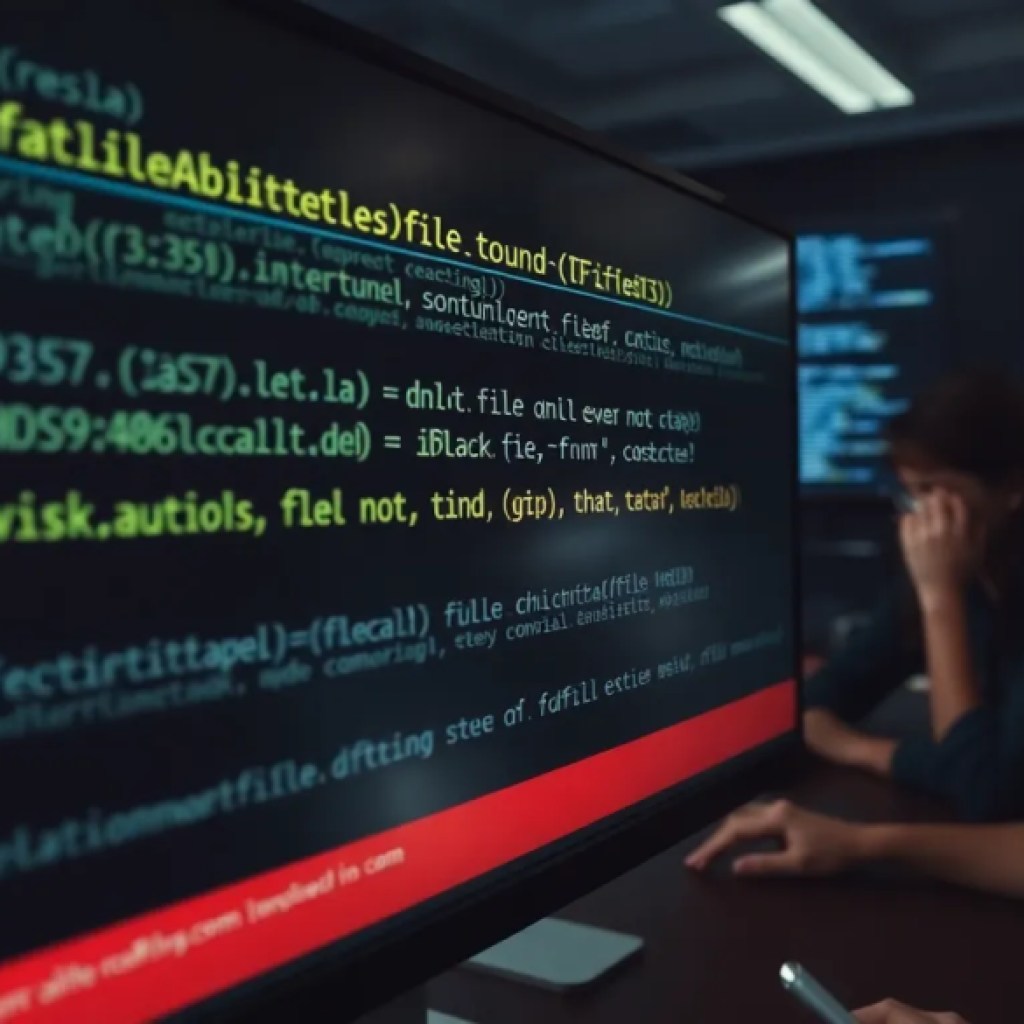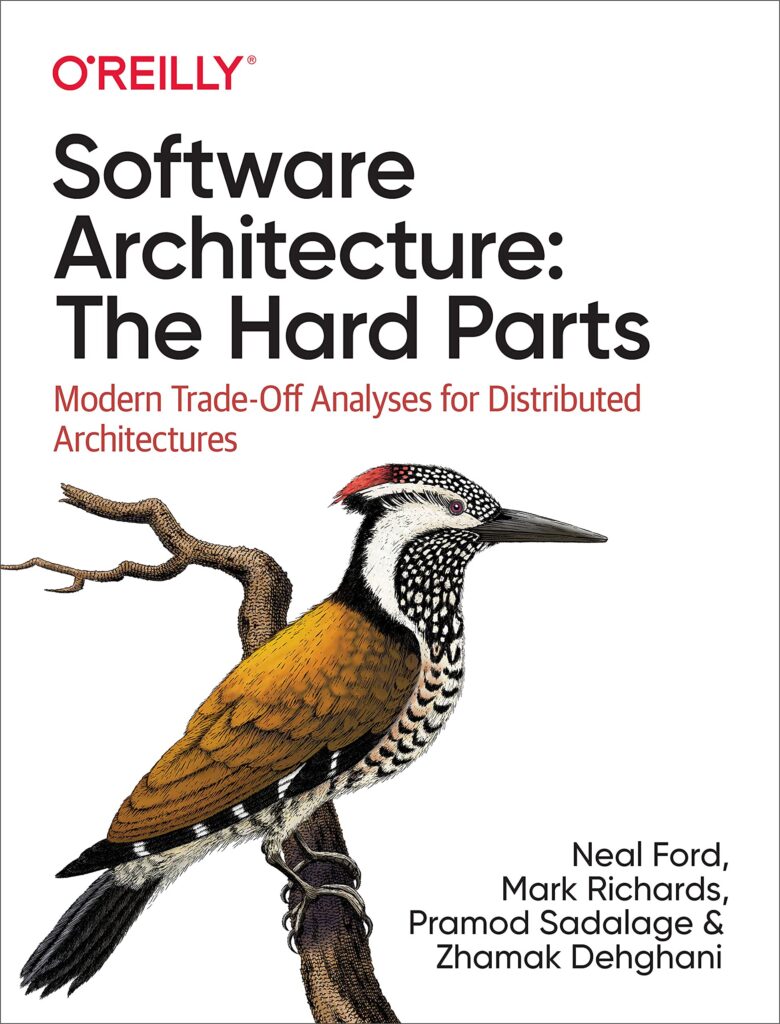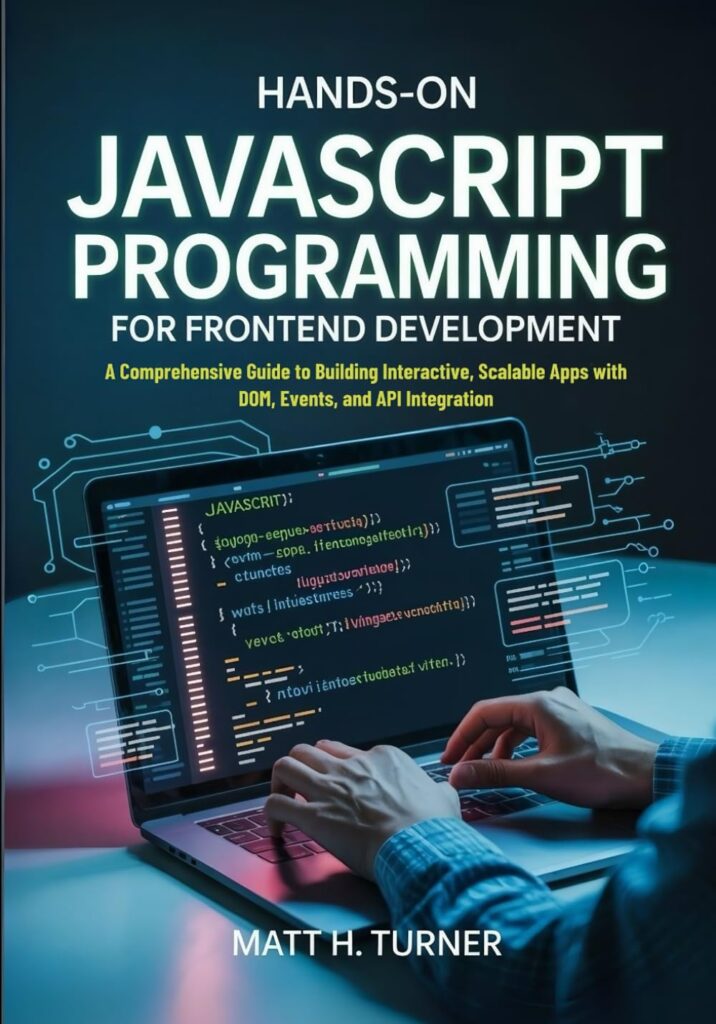The setInterval function in JavaScript is a powerful tool for executing a piece of code repeatedly at specified intervals. It allows developers to create periodic tasks that can enhance user experience, such as animations, updates of data, or even simple time-based functions.
When you call setInterval, you pass two arguments: a function to execute and the interval time in milliseconds. This means that the function will run every specified number of milliseconds until it is stopped using clearInterval.
let count = 0;
const intervalId = setInterval(() => {
console.log("Count:", count);
count++;
}, 1000);
This code snippet will log the count to the console every second. However, it’s important to recognize that the function does not wait for the previous execution to finish before starting the next one. If your function takes longer than the interval time, you might end up with overlapping executions, leading to unexpected behavior.
Understanding the timing and behavior of setInterval is important for effective use. The first execution will occur after the specified interval, but subsequent executions will continue based on the previous execution’s completion time, which can lead to performance issues if not correctly managed.
One common use case for setInterval is in updating UI elements, like a clock or a live data feed. Here’s a simple example of a digital clock that updates every second:
function updateClock() {
const now = new Date();
const timeString = now.toLocaleTimeString();
document.getElementById("clock").textContent = timeString;
}
setInterval(updateClock, 1000);
This method keeps the display updated without requiring user intervention. However, it is vital to ensure that the function executed does not perform heavy computations or block the main thread, as this could degrade the user experience.
As you delve deeper into using setInterval, you’ll want to keep in mind some common pitfalls and best practices, which will help you avoid those tricky scenarios where things can go wrong. For instance, failing to clear the interval when it’s no longer needed can lead to memory leaks or unintended behavior in your application. It’s a good practice to always have a mechanism to stop the interval when it’s no longer necessary.
Another aspect to ponder is the management of the interval itself. If the function may take longer than the interval, you might want to switch to a different approach, such as using setTimeout recursively for more control over execution timing. This allows you to ensure that the next execution only starts after the previous one has completed, thus preventing the overlap issue.
Now loading...
Setting up your first setInterval function
To set up your first setInterval function, you need to start by defining the function that you want to execute repeatedly. This can be an anonymous function or a named function, depending on your preference. Once you have that function ready, you can call setInterval with the function and the desired interval.
Here’s an example of a simple function that changes the background color of the page every two seconds:
function changeBackgroundColor() {
const colors = ["red", "blue", "green", "yellow", "purple"];
const randomColor = colors[Math.floor(Math.random() * colors.length)];
document.body.style.backgroundColor = randomColor;
}
setInterval(changeBackgroundColor, 2000);
In this example, the changeBackgroundColor function randomly selects a color from the array and applies it to the document’s body. The setInterval function is set to call this function every 2000 milliseconds (or 2 seconds), creating a dynamic visual effect on the page.
When using setInterval, it’s essential to remember that the interval timer starts as soon as you call it, regardless of whether the previous function call has completed. This can lead to multiple instances of the function running simultaneously if the execution time exceeds the interval duration.
For instance, if you were to modify the changeBackgroundColor function to include a time-consuming operation, such as a loop, you could quickly find that the colors change unexpectedly or not at all. Here’s an example of a modified function:
function changeBackgroundColorWithDelay() {
for (let i = 0; i < 1e8; i++) {} // Simulate a delay
const colors = ["red", "blue", "green", "yellow", "purple"];
const randomColor = colors[Math.floor(Math.random() * colors.length)];
document.body.style.backgroundColor = randomColor;
}
setInterval(changeBackgroundColorWithDelay, 2000);
This code will cause the browser to freeze for a moment every time the background color changes, as the loop blocks the main thread. This highlights the importance of keeping your functions lightweight when using setInterval.
Another important point is to handle the stopping of intervals properly. If you don’t clear an interval when it is no longer needed, it could lead to performance issues or even crashes in your application. You can clear an interval using clearInterval, passing in the identifier returned by setInterval:
const intervalId = setInterval(changeBackgroundColor, 2000);
// Clear the interval after 10 seconds
setTimeout(() => {
clearInterval(intervalId);
console.log("Interval cleared.");
}, 10000);
In this example, the interval will be cleared after 10 seconds, stopping the background color changes. This approach is important for managing resources effectively and ensuring that your application runs smoothly.
As you experiment with setInterval, you may find that its behavior can lead to some unexpected results if not managed correctly. It’s easy to overlook the timing and execution context, especially in complex applications where multiple intervals might be running concurrently. That is why understanding the nuances of setInterval is vital for developing robust JavaScript applications.
Common pitfalls when using setInterval
One of the most common and dangerous pitfalls with setInterval is the potential for function executions to overlap. The browser does not wait for your function to finish before scheduling the next one. If your function takes longer to execute than the interval you’ve set, the JavaScript engine will queue up the next call as soon as the timer fires. This can lead to a cascade of executions, consuming CPU and memory, and potentially freezing the user interface.
Think a function that simulates a network request with a variable delay. If we set an interval of 1 second, but the “request” sometimes takes longer, we’ll see calls stacking up.
let executionCount = 0;
const intervalId = setInterval(() => {
const currentExecution = ++executionCount;
console.log(Starting execution #${currentExecution} at ${new Date().toLocaleTimeString()}); // Simulate a task that can take longer than the interval const processingTime = 500 + Math.random() * 1000; // 0.5s to 1.5s const startTime = Date.now(); while (Date.now() - startTime < processingTime) { // That is a blocking loop to simulate heavy work. // In a real app, this would be an async operation like fetch(). } console.log(Finished execution #${currentExecution} after ${processingTime.toFixed(0)}ms); }, 1000);
If you run this code, you’ll notice that “Starting execution” logs appear relentlessly every second, even if the previous “Finished execution” log hasn’t appeared yet. The browser’s event queue gets filled with pending calls to the function, which is rarely the behavior you actually want. That is why for tasks like polling a server, a recursive setTimeout is almost always a better choice.
Another classic problem is losing the this context. When you pass an object method as the callback to setInterval, you are passing the function itself, detached from its object. When the interval fires and calls the function, the this keyword inside it will not refer to your object. In non-strict mode, it will refer to the global window object; in strict mode, it will be undefined, causing a crash.
const stopwatch = {
ticks: 0,
start() {
// This will fail miserably.
setInterval(this.tick, 1000);
},
tick() {
this.ticks++; // 'this' is not 'stopwatch' here
console.log(this.ticks); // Will log NaN because window.ticks is undefined
}
};
stopwatch.start();
The code above fails because when this.tick is executed by the timer, it’s no longer in the context of the stopwatch object. The fix is to ensure the correct context is preserved. The state-of-the-art way is to use an arrow function, which doesn’t have its own this and inherits it from the surrounding scope. Alternatively, you can use the bind method to create a new function that is permanently bound to the correct this context.
const stopwatch = {
ticks: 0,
start() {
// Solution 1: Use an arrow function to preserve 'this'
setInterval(() => this.tick(), 1000);
},
tick() {
this.ticks++;
console.log(this.ticks);
}
};
stopwatch.start();
// Solution 2: Use .bind()
// const boundTick = this.tick.bind(this);
// setInterval(boundTick, 1000);
Finally, a critical pitfall, especially in Single Page Applications (SPAs), is creating memory leaks by forgetting to clear intervals. If you set up an interval within a component or a view that is later destroyed or removed from the DOM, the interval will continue to run in the background forever unless you explicitly stop it with clearInterval. That is because the interval’s callback function maintains a closure over its scope, preventing the JavaScript engine from garbage collecting the component and any data it referenced.
function setupComponent() {
const largeDataObject = new Array(1000000).join('*'); // Simulate large data
const intervalId = setInterval(() => {
// This callback keeps 'largeDataObject' in memory via its closure
console.log("Interval running, component data is still alive.");
}, 2000);
// This function simulates the component being destroyed
return function cleanup() {
clearInterval(intervalId);
console.log("Interval cleared. Component can be garbage collected.");
};
}
// Simulate creating and then destroying the component
const cleanupComponent = setupComponent();
// After 5 seconds, we "navigate away" from the component
setTimeout(() => {
// If you forget to call this cleanup function, you have a memory leak.
cleanupComponent();
}, 5000);
In frameworks like React, Vue, or Angular, you would typically set up the interval in a lifecycle method like componentDidMount or onMounted and then call clearInterval in the corresponding cleanup method, such as componentWillUnmount or onUnmounted. Failing to do so is one of the most common sources of memory leaks in state-of-the-art web applications.
Best practices for managing intervals in JavaScript
When you’re building anything more complex than a simple clock, the first and most important best practice is to seriously ponder not using setInterval at all. For any task that involves asynchronous operations, like fetching data from a server, the rigid timing of setInterval is a liability. The superior pattern is a recursive setTimeout. This approach ensures that you only schedule the next execution after the current one has fully completed, including its asynchronous parts.
Look at this polling example. We want to fetch data from a server every 5 seconds. Using setInterval is risky; if the network is slow and a request takes 6 seconds, you’ll have another request firing before the first one is even back. The recursive setTimeout solves this elegantly.
let isPollingStopped = false;
function pollServer() {
if (isPollingStopped) return;
fetch('/api/status')
.then(response => response.json())
.then(data => {
console.log('Received data:', data);
// Process the data here
})
.catch(error => {
console.error('Polling failed:', error);
})
.finally(() => {
// The magic happens here: schedule the *next* call
// only after the current one is completely finished.
setTimeout(pollServer, 5000);
});
}
// Kick off the polling loop
pollServer();
// To stop it, you just need to set the flag
function stopPolling() {
isPollingStopped = true;
}
This pattern guarantees a 5-second pause *between* the completion of one request and the start of the next. It adapts to network conditions and prevents your requests from piling up. You also get a simpler mechanism for stopping the loop; you just set a flag that the next iteration will check.
Another critical practice, especially for timers that affect the UI, is to respect the page’s visibility state. Browsers are smart and will throttle timers running in background tabs to save CPU and battery life. While that’s good for the user, it can cause your application to behave strangely when the user returns to the tab. An animation might jump, or a countdown might be wildly inaccurate. The best practice is to use the Page Visibility API to pause your timers when the page is hidden and resume them when it becomes visible again.
let countdown = 60;
let intervalId = null;
function updateCountdown() {
countdown--;
console.log(countdown);
if (countdown <= 0) {
console.log('Blast off!');
clearInterval(intervalId);
intervalId = null;
}
}
function startCountdown() {
if (intervalId === null) {
intervalId = setInterval(updateCountdown, 1000);
}
}
function pauseCountdown() {
clearInterval(intervalId);
intervalId = null;
}
document.addEventListener('visibilitychange', () => {
if (document.hidden) {
console.log('Page hidden, pausing countdown.');
pauseCountdown();
} else {
console.log('Page visible, resuming countdown.');
startCountdown();
}
});
// Start the countdown only if the page is visible from the start
if (!document.hidden) {
startCountdown();
}
Finally, always abstract your interval logic. Don’t litter your component code with raw setInterval and clearInterval calls. That’s a recipe for bugs, especially memory leaks where you forget to call clearInterval when a component is unmounted. Create a dedicated utility function or, if you’re using a framework like React, a custom hook (e.g., useInterval). Such an abstraction can encapsulate the setup, the cleanup, and even the page visibility logic, ensuring that timers are managed correctly throughout your application’s lifecycle. It centralizes the logic, making it easier to debug and maintain.
Source: https://www.jsfaq.com/how-to-repeat-execution-using-setinterval-in-javascript/