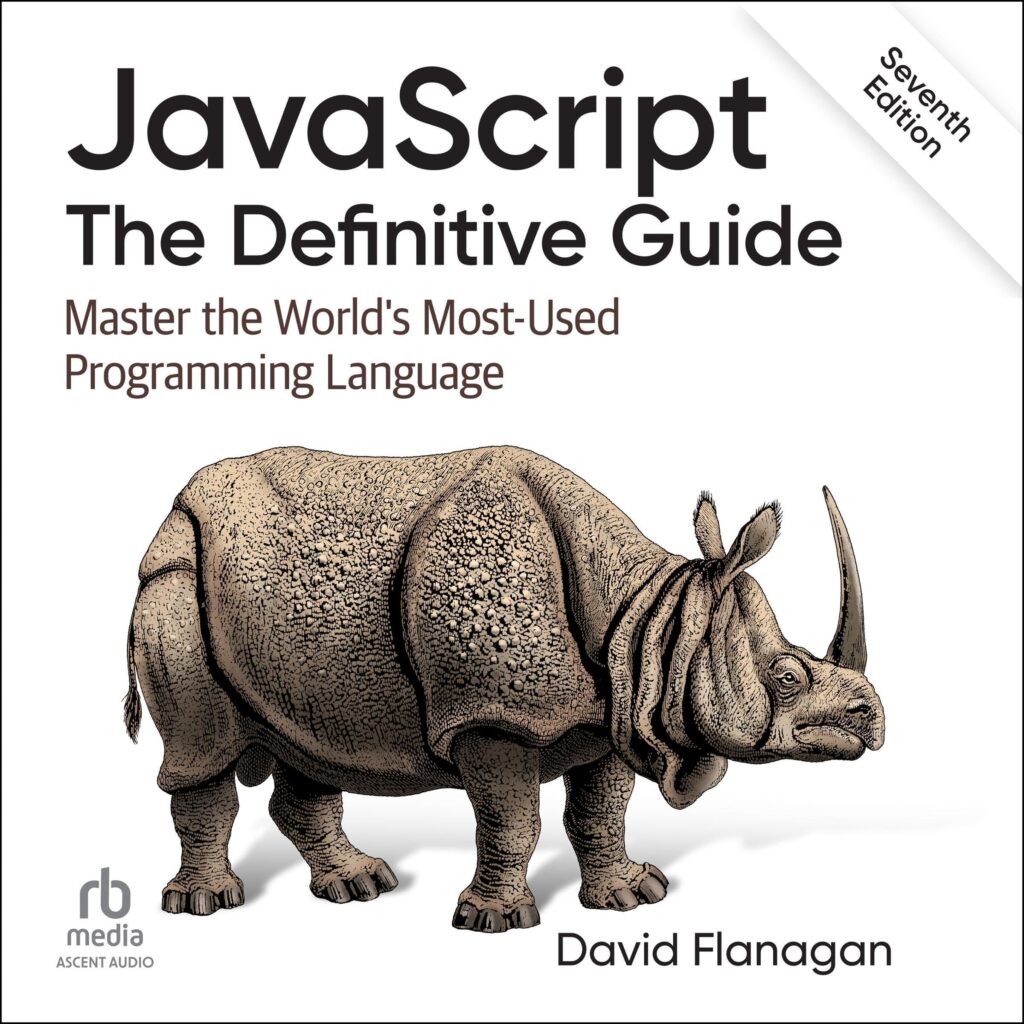Pygame is a powerful library for game development in Python that abstracts many of the complexities of managing graphics, sound, and user input. Understanding its architecture is important for leveraging its full potential. At its core, Pygame operates on a series of modules that handle different aspects of game development, including graphics rendering, audio playback, and event handling.
The primary module is pygame, which initializes the various components needed for game development. When you start a Pygame application, the first step is to initialize the library, typically done with the pygame.init() function. This sets up the necessary modules, making them ready for use.
import pygame # Initialize Pygame pygame.init()
Once initialized, you create a window where the game will be displayed. That is handled through the pygame.display.set_mode() function, which takes a tuple representing the width and height of the window. After this step, you can also set the title of the window using pygame.display.set_caption().
# Set up the window
screen = pygame.display.set_mode((800, 600))
pygame.display.set_caption('My First Game')
Understanding the event loop is essential, as it’s the backbone of any interactive application. Pygame provides an event queue that collects all user inputs such as keyboard presses and mouse movements. The event loop continuously checks for events and processes them accordingly. A typical event loop runs until a quit event is detected.
running = True
while running:
for event in pygame.event.get():
if event.type == pygame.QUIT:
running = False
In addition to handling events, the game loop is responsible for updating the game state and rendering graphics on the screen. This involves clearing the screen, drawing new frames, and updating the display. Pygame uses a frame-per-second (FPS) control mechanism to regulate the speed of the game loop, ensuring smooth gameplay.
# Clear the screen
screen.fill((0, 0, 0)) # Fill the screen with black
# Draw game elements here
# Update the display
pygame.display.flip()
# Control the frame rate
pygame.time.Clock().tick(60) # Limit to 60 frames per second
To enhance the gameplay experience, integrating graphics and sound is vital. Pygame supports various image formats and allows you to load them easily. Similarly, sound effects and music can be loaded and played back, adding depth to the game. The architecture makes it easy to manage these resources and use them effectively during gameplay.
# Loading an image
player_image = pygame.image.load('player.png')
# Loading sound
jump_sound = pygame.mixer.Sound('jump.wav')
# Playing sound
jump_sound.play()
Understanding these foundational elements of the Pygame framework and its architecture enables developers to create engaging and interactive games. Each component, from the event loop to resource management, plays a significant role in the overall functionality and performance of the game. As you delve deeper into Pygame, you’ll discover ways to optimize your game structure and enhance the player experience through various design patterns and techniques.
Now loading...
Setting up your development environment for Pygame
Setting up your development environment for Pygame is a straightforward process, yet it requires careful attention to detail to ensure a smooth experience. First, you must have Python installed on your machine. Pygame supports Python 3, so it’s essential to download the latest version from the official Python website. Following the installation, it’s a good practice to verify your Python installation by running the following command in your terminal or command prompt:
python --version
Once Python is confirmed to be installed, the next step is to install Pygame itself. This can be achieved easily using the package manager pip, which comes bundled with Python. To install Pygame, simply execute the following command in your terminal:
pip install pygame
After the installation completes, you should verify that Pygame is correctly installed. This can be done by starting a Python interactive shell and trying to import the Pygame module:
import pygame print(pygame.ver)
If no errors are raised and the version information is printed, you are ready to start developing games with Pygame. It’s also advisable to set up a dedicated directory for your Pygame projects. This keeps your workspace organized and allows you to manage multiple projects without clutter.
Creating a virtual environment for your Pygame projects can further streamline this process. Virtual environments help isolate project dependencies and avoid conflicts between different projects. You can create a virtual environment using the following commands:
# Navigate to your project directory cd my_pygame_projects # Create a virtual environment python -m venv mygameenv # Activate the virtual environment (Windows) mygameenvScriptsactivate # Activate the virtual environment (macOS/Linux) source mygameenv/bin/activate
Once the virtual environment is activated, you can install Pygame again without affecting your global Python installation. This practice not only keeps your dependencies organized but also makes it easier to share your project with others, as they can replicate your environment.
With your development environment set up, the next step is to write your first Pygame script. A simple way to start is by creating a new Python file in your project directory. You can name it something like main.py. In this file, you will initialize Pygame and set up a basic window. The template for your first Pygame application might look like this:
import pygame
# Initialize Pygame
pygame.init()
# Set up the window
screen = pygame.display.set_mode((800, 600))
pygame.display.set_caption('My First Game')
# Main game loop
running = True
while running:
for event in pygame.event.get():
if event.type == pygame.QUIT:
running = False
# Quit Pygame
pygame.quit()
This basic structure lays the groundwork for your game. You initialize Pygame, create a window, and enter an event loop that waits for user input. Once you’re comfortable with this setup, you can start adding more features, such as graphics, sound, and interactive gameplay elements. Each addition will build upon this foundational code, leading to a more complex game iteration by iteration.
As you expand your project, ponder organizing your code into multiple files and modules. This approach not only enhances readability but also makes collaboration easier. For instance, you might separate your game logic, graphics rendering, and sound management into distinct modules. This modularity is a hallmark of good software design and will serve you well as your projects grow in size and complexity.
In the subsequent sections, we will explore how to create your first game loop and handle events effectively. That is where the real magic begins, allowing you to bring your ideas to life through coding. The transition from setup to actual game development is a thrilling leap that many aspiring game developers look forward to. As you embark on this journey, remember that experimentation is key; don’t hesitate to try out different approaches and learn from the results. Each line of code contributes to your understanding and mastery of Pygame.
Creating your first game loop and event handling
The game loop is not merely a construct for keeping your application window open; it is the central processing unit of your game. Every frame, this loop must perform three critical tasks in a specific order: process input, update game state, and render the scene. Deviating from this sequence or neglecting any one of these steps will almost certainly lead to unresponsive or visually incorrect behavior. The illusion of real-time interaction is maintained solely by the rapid and consistent execution of this cycle.
Event handling begins with polling the event queue. The function pygame.event.get() is your gateway to user input. It’s crucial to understand that this function returns an iterable of all events that have accumulated since the last call and clears the queue in the process. Failing to call pygame.event.get() regularly will cause the event queue to fill up, making your application unresponsive. A common pattern is to iterate through these events once per frame.
# Inside the main while loop
for event in pygame.event.get():
if event.type == pygame.QUIT:
running = False
elif event.type == pygame.KEYDOWN:
# A key has been pressed down
if event.key == pygame.K_ESCAPE:
running = False
The event object itself is a treasure trove of information. Its type attribute tells you what happened—a key was pressed, the mouse was moved, or the window was closed. For keyboard events like pygame.KEYDOWN and pygame.KEYUP, the event.key attribute identifies which specific key was involved, using constants like pygame.K_SPACE, pygame.K_LEFT, or pygame.K_w. Similarly, mouse events like pygame.MOUSEBUTTONDOWN provide attributes such as event.pos for the cursor’s coordinates and event.button for which mouse button was clicked.
A common pitfall for newcomers is attempting to handle continuous actions, like player movement, using only KEYDOWN events. This approach results in jerky, stuttering motion because the event fires only once when the key is first pressed. The operating system’s key repeat feature can mitigate this slightly, but it’s an unreliable and non-portable solution. For smooth, continuous input, you should not be checking for an event but rather querying the state of the input device directly.
Pygame provides pygame.key.get_pressed() for this very purpose. This function returns a sequence of booleans, where each index corresponds to a specific key constant. If the value at an index is True, the corresponding key is currently being held down. This check should be performed inside the game loop but outside the event-processing for loop, as you want to update the game state every frame the key is held, not just on the frame it was first pressed.
# Inside the main game loop, after the event for loop
keys = pygame.key.get_pressed()
# Assumes player_x and player_y variables exist
if keys[pygame.K_LEFT]:
player_x -= 5
if keys[pygame.K_RIGHT]:
player_x += 5
if keys[pygame.K_UP]:
player_y -= 5
if keys[pygame.K_DOWN]:
player_y += 5
This state-based approach decouples player movement from the event queue, leading to the fluid responsiveness expected in contemporary games. The event loop is still necessary for handling discrete, one-off actions like jumping (triggered by a KEYDOWN event) or quitting the game, but continuous actions are best managed by polling the current state of the hardware. This distinction between event-driven and state-driven input handling is fundamental.
After processing all inputs and updating the game state—such as player coordinates—the final step in the loop is to render the new state to the screen. This typically involves clearing the previous frame by filling the screen with a background color, drawing all game objects at their new positions, and then calling pygame.display.flip() or pygame.display.update() to make the changes visible. The flip() function updates the entire screen, whereas update() can be passed specific rectangular areas to update, offering a potential performance optimization if only small parts of the screen have changed. For most simple games, flip() is sufficient and easier to use.
The combination of event handling, state updates, and rendering, all synchronized by a pygame.time.Clock, forms the complete game loop. Mastering this loop is not just about writing the code; it’s about understanding the flow of control and data within your application. Every interactive element, every animation, and every response to user action is orchestrated within this perpetual cycle. The efficiency of this loop directly impacts the performance and playability of your game, making its correct implementation a non-negotiable prerequisite for any serious Pygame project. As we move on to adding more complex game entities, this loop will serve as the foundation upon which everything else is built.
Enhancing gameplay with graphics and sound integration
Visual and auditory feedback are not mere embellishments; they are the primary channels through which a game communicates its state to the player. In Pygame, all graphical operations revolve around the Surface object. A Surface is essentially a blank canvas represented by a grid of pixels, onto which you can draw shapes, render text, or copy other images. The display window you create with pygame.display.set_mode() is itself a special type of Surface.
To display an image from a file, you first load it into a new Surface object using pygame.image.load(). Once loaded, this image Surface can be drawn onto another, such as the main display screen. The operation for drawing one Surface onto another is called blitting. The verb “to blit” comes from Block Image Transfer, a fundamental computer graphics operation. You use the blit() method of the destination Surface, providing the source Surface and the coordinates for its top-left corner.
# Load an image from a file
player_img = pygame.image.load('player.png')
# Inside the game loop, before display.flip()
screen.blit(player_img, (100, 150)) # Draw the player image at x=100, y=150
A frequent and costly mistake is to blit the raw Surface returned by pygame.image.load() in every frame. The loaded image’s pixel format will likely not match the optimized pixel format of the display Surface. This mismatch forces Pygame to perform a slow, on-the-fly pixel format conversion for every single blit operation. The performance penalty is significant. The correct approach is to convert the image Surface to the proper format just once, immediately after loading. Use the convert() method for images without transparency and convert_alpha() for those with per-pixel alpha channels (like most PNGs).
# Correct way to load and prepare an image
player_img = pygame.image.load('player.png').convert_alpha()
background_img = pygame.image.load('background.jpg').convert()
For sound, Pygame’s mixer module provides a clear distinction between background music and short sound effects. That’s not an arbitrary separation; it reflects a fundamental difference in how audio data is handled. Background music is typically a single, long audio file that’s streamed from the disk to conserve memory. Sound effects, by contrast, are short clips that must be played with minimal latency, so they are loaded entirely into memory. You must initialize the mixer with pygame.mixer.init() before using any of its functions, though pygame.init() handles this for you.
For background music, use the static pygame.mixer.music object. For sound effects, create individual pygame.mixer.Sound objects. The former supports formats like MP3 and OGG, while the latter works best with uncompressed WAV files to avoid decoding latency.
# Initialize the mixer (optional if pygame.init() is called)
pygame.mixer.init()
# Load and play background music (-1 makes it loop indefinitely)
pygame.mixer.music.load('theme.ogg')
pygame.mixer.music.play(-1)
# Load a sound effect
jump_sound = pygame.mixer.Sound('jump.wav')
# Play the sound effect when an event occurs
# Inside the event loop:
# if event.type == pygame.KEYDOWN and event.key == pygame.K_SPACE:
# jump_sound.play()
Integrating these elements transforms a silent, static window into an interactive experience. The player’s actions, processed through the event loop, can now trigger immediate auditory and visual feedback. Moving a character involves updating its position coordinates each frame and then blitting its Surface to the screen at those new coordinates. Firing a weapon might involve blitting a projectile’s image and at the same time playing a laser sound. This tight coupling of input, game state update, and rendering is the essence of gameplay programming.
The process of integrating media is often where subtle, platform-specific bugs appear. We invite readers to share their own debugging war stories and solutions for asset loading and playback.
Source: https://www.pythonfaq.net/how-to-get-started-with-game-development-using-pygame-in-python/