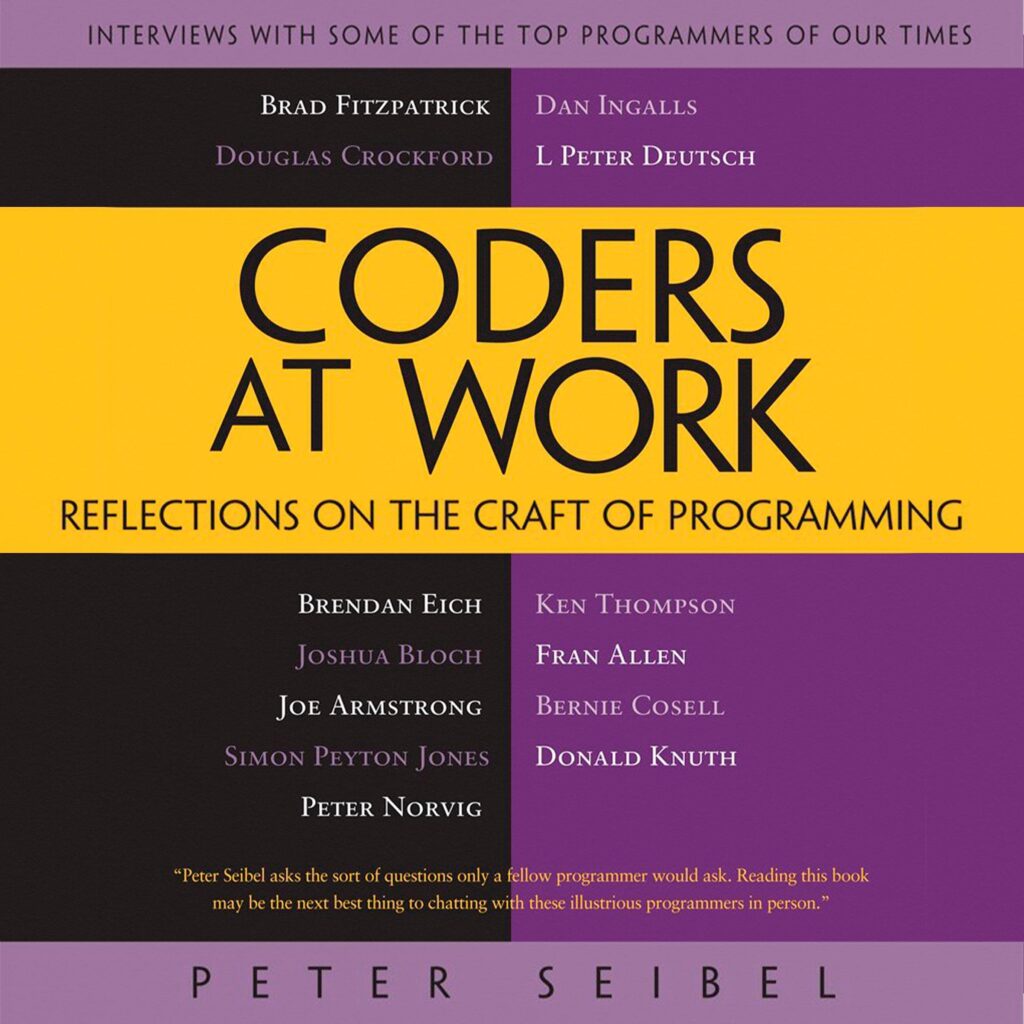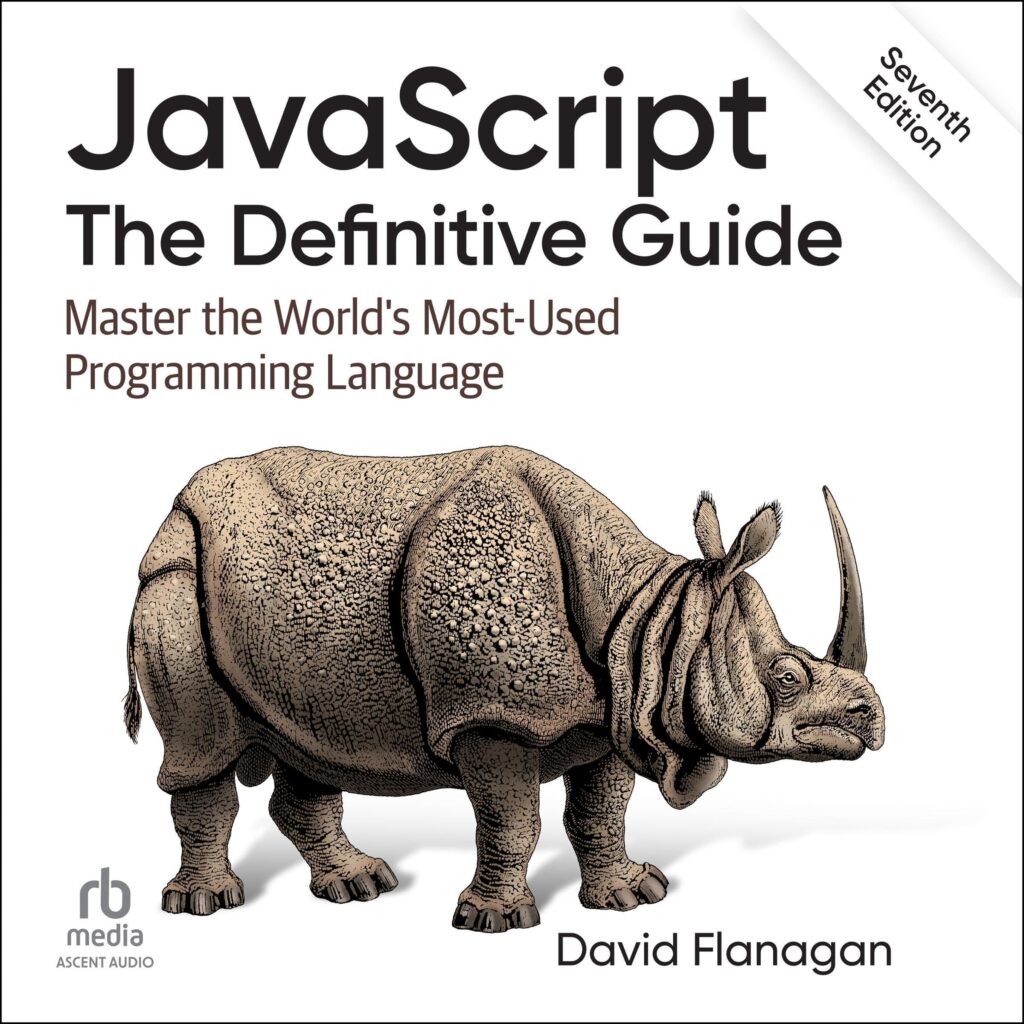The simplest way to store data is in a text file. This seems almost too obvious to state, but it’s the reason text formats are so persistent. They are universal. Any program on any computer can read a text file. You don’t need special libraries or to worry about proprietary formats. This universality is a powerful feature, one that’s easy to underestimate until you’re forced to deal with its absence.
For tabular data, the most common text format is comma-separated values, or CSV. The idea is simple: each row is a line of text, and values within that row are separated by a comma. The first line is often, but not always, a header containing the names of the columns. It’s a format born of pure pragmatism.
So how do you read a CSV file in Python? Your first instinct might be to write the code yourself. You could open the file, read it line by line, and use line.split(',') to get the values. This is a terrible idea. You should almost never do this.
The problem is that the real world is messy. What happens if one of your values, say a product description, contains a comma? The simple split(',') approach breaks immediately. The standard solution is to enclose such values in quotes. But then what if a value contains both a comma and a quote? You have to handle that, too. Before you know it, you’re spending your afternoon writing and debugging a parser for a format that seems deceptively simple. This is a solved problem.
The right tool for this job, and for most tabular data manipulation in Python, is the pandas library. Its read_csv function is the product of years of development and has been tested against countless weirdly formatted files. It just works.
import pandas as pd
import io
# This string simulates the content of a file named 'data.csv'
csv_data = """id,name,score
1,Alice,85
2,Bob,92
3,"Charlie, Jr.",78
"""
# Normally you would use the file path:
# df = pd.read_csv('data.csv')
# For this example, we read from the string variable
data_file = io.StringIO(csv_data)
df = pd.read_csv(data_file)
print(df)
Look at that. Pandas correctly parsed the header, handled the quoted value containing a comma, and inferred the data types for the columns. id and score are numbers, name is a string. This is what good software does. It anticipates your needs and handles the complexity for you.
Writing a CSV is just as straightforward. If you have your data in a pandas DataFrame, you can save it with a single method call: to_csv.
# Using the DataFrame 'df' from the previous example
# This would write the content to a file named 'output.csv'
# df.to_csv('output.csv', index=False)
# For this example, we'll just get the string representation
output_string = df.to_csv(index=False)
print(output_string)
You’ll notice I used index=False. This is important. By default, pandas will write the DataFrame’s index (the 0, 1, 2 on the far left) as the first column in your new CSV file. Most of the time, this is not what you want. You’re usually saving the data, not pandas’ internal representation of it. Forgetting index=False is a common mistake for beginners.
Of course, not all files use commas. You will encounter files that use tabs, semicolons, or pipes as delimiters. The read_csv function is really a general-purpose text file parser. You just tell it what separator to use with the sep argument.
import pandas as pd import io # Data separated by tabs (a TSV file) tsv_data = """idtnametscore 1tAlicet85 2tBobt92 3tCharliet78 """ data_file = io.StringIO(tsv_data) df_tsv = pd.read_csv(data_file, sep='t') print(df_tsv)
The function name read_csv is something of a misnomer. It should probably have been called read_delimited, but it’s too late to change it now. The important thing is that behind this simple function lies a powerful and highly optimized engine. It can handle files larger than your computer’s memory, figure out date formats automatically, and skip over malformed lines. For almost any task involving reading structured text data, pd.read_csv is the tool you should reach for first.
Now loading...
The NumPy way to save things
When it comes to saving data in NumPy, the process is equally straightforward but comes with its own set of advantages. NumPy provides built-in functions specifically designed for storing and loading arrays efficiently. This is important because, unlike text files, binary formats can preserve data types and structures without the overhead of conversion.
The most common function for saving arrays is numpy.save. This function saves a single array to a binary file in .npy format. It’s fast and optimized for NumPy arrays, which means you can save and load large datasets without worrying about the inefficiencies of text-based formats.
import numpy as np
# Create a sample NumPy array
array = np.array([[1, 2, 3], [4, 5, 6]])
# Save the array to a file named 'array.npy'
np.save('array.npy', array)
Loading the saved array back into memory is just as easy with numpy.load. You simply provide the filename, and NumPy takes care of the rest, restoring the array in its original form.
# Load the array from the file
loaded_array = np.load('array.npy')
print(loaded_array)
One of the benefits of using the .npy format is that it retains metadata about the array, including its shape and data type. This means you don’t have to worry about misinterpretation during the load process, which can happen with text formats if you accidentally mix data types.
If you need to save multiple arrays, you can use numpy.savez or numpy.savez_compressed. The savez function saves arrays into a single .npz file, which is a zipped archive containing the arrays. This is useful for grouping related data together and can save space.
# Save multiple arrays into a single file
np.savez('arrays.npz', first=array, second=array * 2)
# Load the arrays back
loaded_data = np.load('arrays.npz')
first_array = loaded_data['first']
second_array = loaded_data['second']
print(first_array)
print(second_array)
Using numpy.savez_compressed is similar but compresses the data, which can be particularly beneficial when dealing with large datasets. This is a trade-off, as the compression process takes additional time but can significantly reduce file size.
As you work with real-world data, you’ll often find that arrays can become unwieldy. You might have hundreds of them, and managing them can be a challenge. This is where the organization of your data becomes crucial. Using structured storage formats, like HDF5 or even databases, can help you maintain order and accessibility.
HDF5 is a powerful file format that can store large amounts of data and allows for efficient access patterns. NumPy has an interface to HDF5 through the h5py library, making it easy to read and write data in this format. It’s particularly useful when you need to manage many arrays or large datasets that don’t fit into memory.
import h5py
# Create a new HDF5 file
with h5py.File('data.h5', 'w') as h5file:
h5file.create_dataset('my_dataset', data=array)
# Load the dataset back
with h5py.File('data.h5', 'r') as h5file:
loaded_hdf5_array = h5file['my_dataset'][:]
print(loaded_hdf5_array)
HDF5 allows for hierarchical storage of data, meaning you can organize your arrays in a way that reflects their relationships. This can be incredibly helpful when dealing with complex datasets that require context. However, like any tool, it has a learning curve.
In the end, the choice of format often depends on the specific requirements of your project. Text files are simple and universally readable, while binary formats like .npy and HDF5 offer efficiency and structure. Understanding the trade-offs between these formats can save you a lot of headaches down the line, especially when you’re faced with real-world data that doesn’t conform to ideal conditions.
What to do with many arrays
So you have multiple arrays. This is the common case. You run a simulation or an experiment, and it produces not one but a whole set of arrays as output. The np.savez function we just saw is a good first step. It bundles related arrays into a single, convenient .npz file. You can give each array a name, which is a huge improvement over trying to remember that output_0.npy is the position data and output_1.npy is the velocity.
Let’s say you’re running a simulation that depends on a few parameters, like a learning rate and a batch size. The most obvious thing to do is to save the result array and also save the parameters that produced it. np.savez makes this trivial.
import numpy as np
# Simulate a run with some parameters
learning_rate = 0.01
batch_size = 64
result_array = np.random.rand(100, 10) # The output of the run
# Save both the result and the parameters that generated it
np.savez(f'run_lr_{learning_rate}_bs_{batch_size}.npz',
results=result_array,
params=np.array([learning_rate, batch_size]))
Now your data is self-contained. If you send this .npz file to a colleague, they don’t have to ask you what parameters you used. They can just load the file and inspect the params array. You might even embed the parameter names in the filename, as I did above. This seems like a good system. And for a handful of runs, it is.
But this approach has a ceiling. What happens when you have a thousand runs? A hundred thousand? Your directory becomes a swamp of files. And querying your results becomes a nightmare. Suppose you want to find all the runs where the learning rate was less than 0.05. You’d have to write a script to iterate through every filename in the directory, parse the name to extract the learning rate, and then load the corresponding file. This is slow, error-prone, and deeply unsatisfying. It’s the digital equivalent of piling all your papers on the floor and then sorting through them every time you need to find something.
This is the point where you need to move beyond thinking in terms of individual files and start thinking about a database. I don’t necessarily mean a full-blown SQL server, though that can be the right answer sometimes. I mean a single, structured container for all your related data. The HDF5 format, which we touched on briefly, is designed for exactly this problem.
HDF5 lets you organize data hierarchically within a single file. Think of it as a file system inside a file. You can create groups (like directories) and datasets (like files, which are your NumPy arrays). You can store metadata directly attached to these groups and datasets. This is the key. Instead of a thousand .npz files, you have one .h5 file.
import h5py
import numpy as np
# Let's say we have two experimental runs to save
run1_params = {'lr': 0.01, 'bs': 64}
run1_results = np.random.rand(100)
run2_params = {'lr': 0.005, 'bs': 128}
run2_results = np.random.rand(100)
with h5py.File('all_my_experiments.h5', 'w') as f:
# Create a group for the first run
run1_group = f.create_group('run_001')
run1_group.create_dataset('results', data=run1_results)
# Attach parameters as attributes
for key, val in run1_params.items():
run1_group.attrs[key] = val
# Create a group for the second run
run2_group = f.create_group('run_002')
run2_group.create_dataset('results', data=run2_results)
for key, val in run2_params.items():
run2_group.attrs[key] = val
Now all your data lives in one place, neatly organized. Want to find the results for the second run? You just open the file and access the run_002/results dataset. Want to know what the learning rate was for that run? You access the lr attribute on the run_002 group. This is vastly superior to parsing filenames. You can write code to programmatically walk this structure, find all runs that match certain criteria, and aggregate the results. The structure of your storage now mirrors the logical structure of your experiment.
This approach scales. You can add hundreds or thousands of groups to your HDF5 file. The format is designed for performance, allowing you to read just the slice of data you need from a massive dataset without loading the whole thing into memory. This is critical when your arrays are gigabytes in size. This structure also makes it trivial to write analysis code that iterates through the runs, because you can simply loop over the groups in the HDF5 file and pull the data and metadata for each one. Your analysis code becomes cleaner because it’s no longer entangled with the mess of file management logic. It can focus on the actual analysis, which is what you wanted to do in the first place. This separation of concerns, between storing data and analyzing it, is a sign of mature work. It means you’re not just solving the immediate problem, but you’re thinking about how you’ll interact with this data weeks or months from now.
Surviving real world data
The tools we’ve discussed work beautifully, but they operate on an assumption that is rarely true in practice: that the data is clean. The examples so far have been like textbook physics problems. In the real world, you don’t get frictionless planes; you get data that is missing, malformed, or just plain wrong. Surviving this reality is the most important skill in data analysis.
The most common problem is that data is simply not there. A sensor failed to record a reading. A user skipped an optional field in a form. For whatever reason, you have holes in your dataset. The way a programmer handles this is with a special value. In the world of pandas and NumPy, this value is np.nan, which stands for “Not a Number”.
This NaN value is designed to be infectious. Any arithmetic operation involving a NaN results in another NaN. 5 + np.nan is np.nan. This is a feature, not a bug. It’s a safeguard that prevents you from silently calculating an incorrect result from incomplete data. The NaN forces you to acknowledge the hole and make a conscious decision about what to do with it.
When you read a file with pd.read_csv, it’s smart enough to recognize common placeholders for missing data, like an empty field, and convert them into NaN for you.
import pandas as pd import numpy as np import io csv_with_missing = """id,name,score 1,Alice,85 2,Bob, 3,Charlie,78 """ data_file = io.StringIO(csv_with_missing) df = pd.read_csv(data_file) print(df)
Notice that Bob’s empty score field became NaN. Also notice that the score column is now float64, even though the other values are integers. This is a consequence of using NaN, which is technically a floating-point value. This is one of those details that seems minor until it causes a subtle bug hours later.
So you have NaNs. What now? You have two main options: remove them or replace them. The simplest is to remove them using df.dropna(), which will delete any row containing a missing value. This is a blunt instrument. If you have many columns and missing values are scattered throughout, you might end up deleting most of your data. A more surgical approach is often better.
The alternative is to replace the NaNs using df.fillna(). You can fill them with a constant, like 0, but that’s only safe if 0 is not a meaningful value in your data. A more common strategy is to fill the missing value with the mean or median of the column. This is a kind of principled fabrication. You’re inventing data, but you’re doing it in a way that doesn’t disturb the statistical properties of the column as a whole.
# Calculate the mean of the 'score' column, which ignores NaNs by default
mean_score = df['score'].mean()
# Fill missing values in the 'score' column with the calculated mean
df_filled = df.fillna({'score': mean_score})
print(df_filled)
A more subtle problem is when data isn’t missing, but has the wrong type. Imagine a column that should be all numbers, but contains a few rogue text entries like “N/A” or “unknown”. To be safe, pandas will read the entire column as text (an object dtype). You won’t get an error on load, but you will when you try to compute the mean. Your code will break because you can’t do math on text.
The solution is to force the column to be numeric and decide what to do with the values that can’t be converted. The function pd.to_numeric has an argument, errors='coerce', that is practically magical. It tells pandas to try its best to convert values to numbers, and if it fails, to replace that value with NaN.
import pandas as pd import io csv_with_bad_data = """id,name,score 1,Alice,85 2,Bob,92 3,Charlie,N/A 4,David,77 """ data_file = io.StringIO(csv_with_bad_data) df_bad = pd.read_csv(data_file) # Convert the 'score' column, turning 'N/A' into a missing value df_bad['score'] = pd.to_numeric(df_bad['score'], errors='coerce') print(df_bad)
With one line of code, we’ve transformed the problem of incorrect data types into the problem of missing data. And we already know how to solve that. This two-step process—coerce to the correct type, then handle the resulting NaNs—is a fundamental pattern for data cleaning. It turns a messy, specific problem into a clean, general one.
This is, of course, just the beginning. Real data presents a near-infinite variety of messes: inconsistent capitalization, dates in a dozen different formats, impossible outliers. Cleaning this data is often the bulk of the work. But it’s not just janitorial. It’s an act of discovery. It forces you to look at the raw material of your problem more closely than anyone else, and that’s often where new insights come from.
The choices you make during cleaning—whether to drop a row or fill it with the mean, how to interpret an ambiguous entry—are not just technical decisions. They are modeling decisions that reflect your assumptions about the world the data describes. There is no universally correct cleaning strategy, only strategies that are more or less appropriate for a given goal. I would be interested to learn how you think about this. What’s your own philosophy for dealing with messy data, and how do you teach that judgment to others?
Source: https://www.pythonlore.com/file-i-o-with-numpy-loading-and-saving-data/