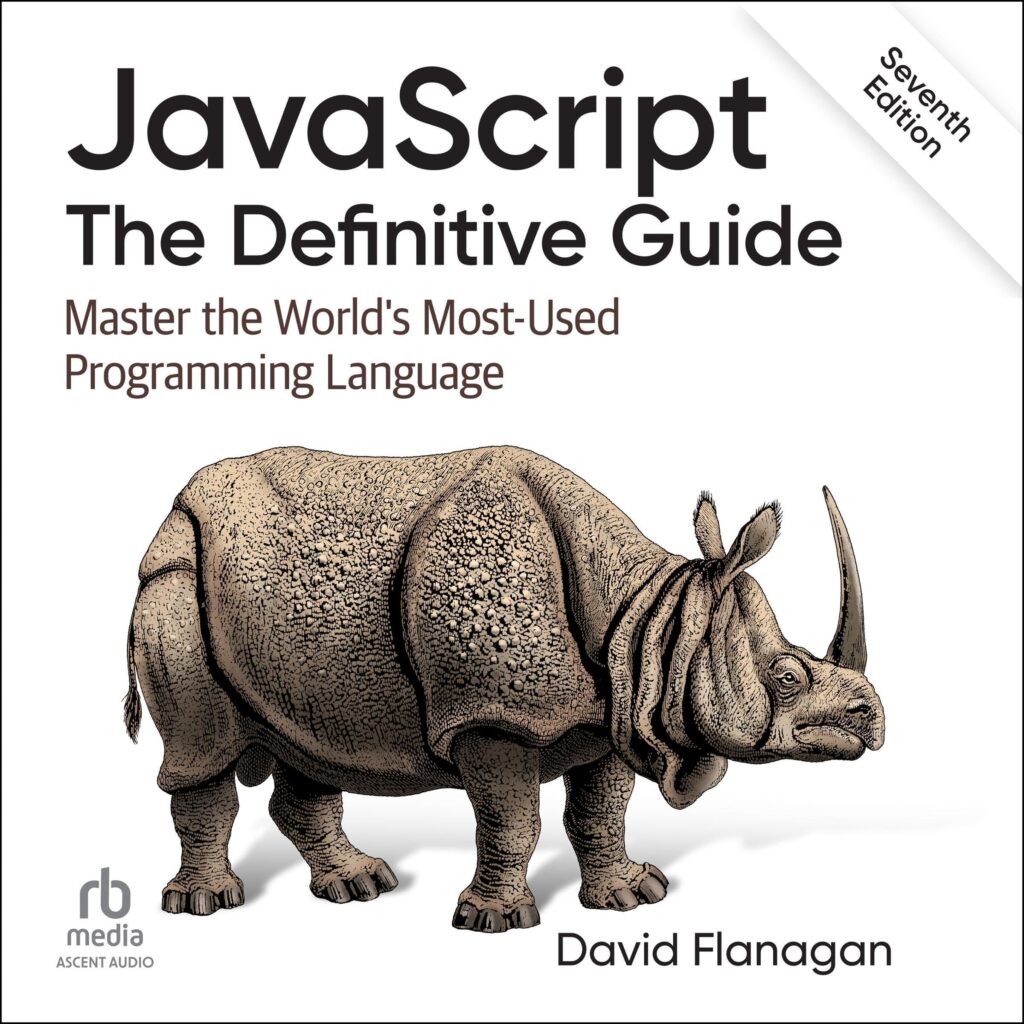When diving into the world of data visualization with Matplotlib, one of the first concepts to grasp is the notion of subplots. Subplots allow you to create multiple plots within a single figure, giving you the ability to present related visualizations side by side. This can be particularly useful when you want to compare data or show different aspects of a dataset without cluttering your presentation.
The basic idea behind subplots is to divide a figure into a grid of smaller areas, each of which can contain its own plot. The matplotlib.pyplot.subplot function is the cornerstone of this functionality. It allows you to specify a grid configuration and select which subplot you want to draw on.
To use subplot, the first step is to determine the number of rows and columns you want in your grid. The syntax for subplot is as follows:
plt.subplot(nrows, ncols, index)
Here, nrows is the number of rows in the grid, ncols is the number of columns, and index is the position of the subplot you wish to create, counting from 1. For instance, if you want a 2×2 grid of subplots, you can create four distinct axes within a single figure.
Here’s a simple example demonstrating how to create a 2×2 subplot layout:
import matplotlib.pyplot as plt
import numpy as np
# Sample data
x = np.linspace(0, 10, 100)
y1 = np.sin(x)
y2 = np.cos(x)
y3 = np.tan(x)
y4 = np.exp(-x)
# Creating a 2x2 subplot
plt.subplot(2, 2, 1)
plt.plot(x, y1)
plt.title('Sine Function')
plt.subplot(2, 2, 2)
plt.plot(x, y2)
plt.title('Cosine Function')
plt.subplot(2, 2, 3)
plt.plot(x, y3)
plt.title('Tangent Function')
plt.subplot(2, 2, 4)
plt.plot(x, y4)
plt.title('Exponential Decay')
plt.tight_layout() # Adjusts spacing
plt.show()
In this example, we first import the necessary libraries and create some sample data. We then define a 2×2 grid of subplots and populate each subplot with a different mathematical function. The plt.tight_layout() function is a convenient way to ensure that the subplots fit nicely within the figure without overlapping.
Now loading...
Creating a Simple Subplot Grid
Creating a subplot grid is not merely a matter of arranging plots; it’s about organizing your visual data in a way that makes it easily digestible. Once you’ve defined your grid, you can proceed to populate each subplot with various types of visualizations. The versatility of Matplotlib allows you to mix different plot types within the same grid, enhancing the narrative you want to convey through your data.
Let’s further explore how we can enhance our simple subplot grid by including additional functionalities. For instance, you might want to use scatter plots instead of line plots for certain data representations, or add grid lines, markers, and even legends to each subplot for clarity. By using these features, you can create a more informative and visually appealing presentation.
Think the following example, where we mix scatter plots with line plots and add grid lines for better readability:
import matplotlib.pyplot as plt
import numpy as np
# Sample data
x = np.linspace(0, 10, 100)
y1 = np.sin(x)
y2 = np.cos(x)
y3 = np.tan(x)
y4 = np.exp(-x)
# Creating a 2x2 subplot grid
plt.subplot(2, 2, 1)
plt.plot(x, y1, color='blue', marker='o', label='Sine Wave')
plt.title('Sine Function')
plt.grid(True)
plt.legend()
plt.subplot(2, 2, 2)
plt.scatter(x, y2, color='orange', label='Cosine Points')
plt.title('Cosine Function')
plt.grid(True)
plt.legend()
plt.subplot(2, 2, 3)
plt.plot(x, y3, color='green', label='Tangent Wave')
plt.title('Tangent Function')
plt.grid(True)
plt.legend()
plt.subplot(2, 2, 4)
plt.scatter(x, y4, color='red', label='Exponential Decay Points')
plt.title('Exponential Decay')
plt.grid(True)
plt.legend()
plt.tight_layout()
plt.show()
In this example, we have replaced some of the line plots with scatter plots and added grid lines to enhance readability. Each subplot now has its own unique style, making the data more engaging. The use of markers and colors helps to differentiate the various functions visually and adds a layer of depth to the presentation.
As we continue to build on our subplot grid, we can also manipulate the size and aspect ratio of each subplot. This becomes particularly important when dealing with diverse datasets that may require different scales or representations. By adjusting the size of individual subplots, you can ensure that all data is represented clearly without unnecessary distortion.
Customizing Subplot Appearance and Spacing
To customize the appearance and spacing of subplots effectively, we can use several parameters in the `subplots_adjust` function. This function allows you to control the space between subplots as well as the margins around the entire figure. The parameters include `left`, `right`, `top`, `bottom`, `wspace`, and `hspace`, which stand for left margin, right margin, top margin, bottom margin, width space between subplots, and height space between subplots, respectively. By fine-tuning these parameters, you can create a layout that is not only visually pleasing but also more informative.
Let’s see how we can apply these adjustments in a practical example. Here, we will modify the subplot spacing to better accommodate the titles and legends:
import matplotlib.pyplot as plt
import numpy as np
# Sample data
x = np.linspace(0, 10, 100)
y1 = np.sin(x)
y2 = np.cos(x)
y3 = np.tan(x)
y4 = np.exp(-x)
# Creating a 2x2 subplot grid
plt.subplot(2, 2, 1)
plt.plot(x, y1, color='blue', marker='o', label='Sine Wave')
plt.title('Sine Function')
plt.grid(True)
plt.legend()
plt.subplot(2, 2, 2)
plt.scatter(x, y2, color='orange', label='Cosine Points')
plt.title('Cosine Function')
plt.grid(True)
plt.legend()
plt.subplot(2, 2, 3)
plt.plot(x, y3, color='green', label='Tangent Wave')
plt.title('Tangent Function')
plt.grid(True)
plt.legend()
plt.subplot(2, 2, 4)
plt.scatter(x, y4, color='red', label='Exponential Decay Points')
plt.title('Exponential Decay')
plt.grid(True)
plt.legend()
# Adjusting subplot parameters for better spacing
plt.subplots_adjust(left=0.1, right=0.9, top=0.9, bottom=0.1, wspace=0.3, hspace=0.4)
plt.show()
In this example, we have adjusted the subplot parameters to ensure that there is adequate space around the edges of the figure and between the individual subplots. This makes it easier to read the titles and legends without overlap. The `subplots_adjust` function is particularly useful when dealing with multiple subplots where default spacing might lead to a cramped appearance.
Another aspect of customizing subplots is the ability to change the size of the entire figure and the individual subplots. You can set the figure size using the `figsize` parameter when creating a new figure, and this can have a significant impact on how your data is perceived. A larger figure may be necessary for complex visualizations, while a smaller one might suffice for simpler presentations. Here’s an example:
plt.figure(figsize=(10, 8)) # Width, Height in inches
plt.subplot(2, 2, 1)
plt.plot(x, y1, color='blue', marker='o', label='Sine Wave')
plt.title('Sine Function')
plt.grid(True)
plt.legend()
plt.subplot(2, 2, 2)
plt.scatter(x, y2, color='orange', label='Cosine Points')
plt.title('Cosine Function')
plt.grid(True)
plt.legend()
plt.subplot(2, 2, 3)
plt.plot(x, y3, color='green', label='Tangent Wave')
plt.title('Tangent Function')
plt.grid(True)
plt.legend()
plt.subplot(2, 2, 4)
plt.scatter(x, y4, color='red', label='Exponential Decay Points')
plt.title('Exponential Decay')
plt.grid(True)
plt.legend()
plt.tight_layout()
plt.show()
By specifying a `figsize` of (10, 8), we create a larger figure that allows for a more comfortable viewing experience. Each subplot retains its distinct identity while having enough space to breathe. This is especially important when dealing with high-density data or when the information you present is critical.
Furthermore, customizing the appearance of the individual plots within the subplots can enhance both aesthetics and clarity. You can adjust colors, styles, and even add annotations to draw attention to specific data points. The more tailored each subplot is, the more it contributes to the overall narrative of your visual presentation.
plt.subplot(2, 2, 1)
plt.plot(x, y1, color='blue', linestyle='--', linewidth=2, label='Sine Wave')
plt.title('Sine Function')
plt.grid(True)
plt.legend()
plt.subplot(2, 2, 2)
plt.scatter(x, y2, color='orange', s=50, alpha=0.6, label='Cosine Points')
plt.title('Cosine Function')
plt.grid(True)
plt.legend()
plt.subplot(2, 2, 3)
plt.plot(x, y3, color='green', linestyle=':', linewidth=3, label='Tangent Wave')
plt.title('Tangent Function')
plt.grid(True)
plt.legend()
plt.subplot(2, 2, 4)
plt.scatter(x, y4, color='red', s=100, alpha=0.8, label='Exponential Decay Points')
plt.title('Exponential Decay')
plt.grid(True)
plt.legend()
In the modified example, we’ve changed the line style and linewidth for the sine and tangent functions, while also adjusting the size and transparency of the scatter points in the cosine and exponential decay plots. These visual tweaks enhance the differentiation between the datasets, making it easier for the viewer to interpret the information presented.
Handling Multiple Figures and Axes
When working with multiple figures and axes in Matplotlib, it’s essential to understand how to manage each figure independently. While subplots within a single figure can be effective for comparative analysis, there are scenarios where you might want to create entirely separate figures. This can be particularly useful when dealing with distinctly different datasets or when you want to present your visualizations in a more modular fashion.
The function plt.figure() is used to create a new figure, and you can call this function multiple times to generate as many figures as needed. Each figure can contain its own set of axes and subplots, allowing for a high degree of flexibility in how data is presented. Here’s how you can create multiple figures:
import matplotlib.pyplot as plt
import numpy as np
# Sample data
x = np.linspace(0, 10, 100)
y1 = np.sin(x)
y2 = np.cos(x)
# Create first figure for sine function
plt.figure(1) # Creates a new figure with the identifier 1
plt.plot(x, y1, color='blue', label='Sine Wave')
plt.title('Sine Function')
plt.xlabel('X-axis')
plt.ylabel('Y-axis')
plt.grid(True)
plt.legend()
plt.show()
# Create second figure for cosine function
plt.figure(2) # Creates another figure with the identifier 2
plt.plot(x, y2, color='orange', label='Cosine Wave')
plt.title('Cosine Function')
plt.xlabel('X-axis')
plt.ylabel('Y-axis')
plt.grid(True)
plt.legend()
plt.show()
In this example, we first generate a figure for the sine function and then create a separate figure for the cosine function. Each figure can be displayed independently, which will allow you to focus on one visualization at a time.
To work with multiple axes within a single figure, you can use the plt.subplot2grid() function, which provides more control over subplot placement. This function allows you to specify the exact position of the subplot within a grid, making it easier to customize layouts for complex visualizations. Here’s an example:
# Creating a figure with multiple axes using subplot2grid
plt.figure(figsize=(10, 6))
# First subplot
ax1 = plt.subplot2grid((3, 2), (0, 0)) # 3 rows, 2 columns, position (0, 0)
ax1.plot(x, y1, color='blue', label='Sine Wave')
ax1.set_title('Sine Function')
ax1.grid(True)
ax1.legend()
# Second subplot
ax2 = plt.subplot2grid((3, 2), (0, 1)) # position (0, 1)
ax2.plot(x, y2, color='orange', label='Cosine Wave')
ax2.set_title('Cosine Function')
ax2.grid(True)
ax2.legend()
# Third subplot
ax3 = plt.subplot2grid((3, 2), (1, 0), colspan=2) # spanning two columns
ax3.plot(x, np.tan(x), color='green', label='Tangent Wave')
ax3.set_title('Tangent Function')
ax3.grid(True)
ax3.legend()
# Fourth subplot
ax4 = plt.subplot2grid((3, 2), (2, 0), colspan=2) # Another spanning subplot
ax4.plot(x, np.exp(-x), color='red', label='Exponential Decay')
ax4.set_title('Exponential Decay')
ax4.grid(True)
ax4.legend()
plt.tight_layout()
plt.show()
In this setup, we create a 3×2 grid of subplots and place each plot in specified locations. The colspan parameter allows certain subplots to span across multiple columns, which is particularly useful for displaying a broader dataset without losing context. This flexibility in arrangement can significantly enhance how the data is perceived.
Additionally, it’s possible to manage multiple figures and axes at once, which can be useful in scenarios where you may want to generate multiple visualizations in quick succession while maintaining control over their layout and presentation. For instance, you can iterate through a list of datasets, creating a new figure for each dataset while ensuring that each figure is distinct and clearly labeled. Here’s a simple example:
datasets = [np.sin(x), np.cos(x), np.tan(x), np.exp(-x)]
titles = ['Sine Wave', 'Cosine Wave', 'Tangent Wave', 'Exponential Decay']
for i, data in enumerate(datasets):
plt.figure(i + 1) # Create a new figure for each dataset
plt.plot(x, data)
plt.title(titles[i])
plt.xlabel('X-axis')
plt.ylabel('Y-axis')
plt.grid(True)
plt.show()
This loop creates a new figure for each dataset and applies the corresponding title. By organizing your visualizations this way, you maintain clarity and can effectively convey the distinct characteristics of each dataset.
Advanced Techniques for Dynamic Subplot Arrangement
import matplotlib.pyplot as plt
import numpy as np
# Sample data
x = np.linspace(0, 10, 100)
y1 = np.sin(x)
y2 = np.cos(x)
y3 = np.tan(x)
y4 = np.exp(-x)
# Create a new figure
plt.figure(figsize=(12, 8))
# Dynamically create subplots based on the number of datasets
datasets = [y1, y2, y3, y4]
titles = ['Sine Wave', 'Cosine Wave', 'Tangent Wave', 'Exponential Decay']
n = len(datasets)
for i in range(n):
plt.subplot(2, 2, i + 1) # Create a 2x2 grid of subplots
plt.plot(x, datasets[i], label=titles[i])
plt.title(titles[i])
plt.xlabel('X-axis')
plt.ylabel('Y-axis')
plt.grid(True)
plt.legend()
plt.tight_layout()
plt.show()
Dynamic subplot arrangement can significantly streamline the visualization process, especially when working with a varying number of datasets. Instead of manually coding each subplot, the above example demonstrates how to use a loop to automatically create subplots based on the datasets provided. That’s particularly beneficial in situations where the data might change or when you want to maintain a consistent layout without repetitive code.
When working with dynamic arrangements, another useful technique is to calculate the optimal grid size based on the number of subplots you intend to create. This can enhance both the aesthetics and functionality of your visualizations. For example, if you have more than four datasets, you can adjust the grid size accordingly:
import math
# Function to calculate grid size
def calculate_grid_size(n):
rows = math.ceil(n / 2) # For a 2-column layout
return rows, 2
# Sample data
datasets = [y1, y2, y3, y4, np.log(x + 1)] # Added an additional dataset
titles = ['Sine Wave', 'Cosine Wave', 'Tangent Wave', 'Exponential Decay', 'Logarithmic Growth']
n = len(datasets)
# Calculate the grid size
rows, cols = calculate_grid_size(n)
plt.figure(figsize=(12, 8))
for i in range(n):
plt.subplot(rows, cols, i + 1)
plt.plot(x, datasets[i], label=titles[i])
plt.title(titles[i])
plt.xlabel('X-axis')
plt.ylabel('Y-axis')
plt.grid(True)
plt.legend()
plt.tight_layout()
plt.show()
In this example, the `calculate_grid_size` function determines the number of rows needed for a two-column layout based on the number of datasets. This approach allows for greater flexibility and scalability as your data visualizations evolve.
Moreover, when dealing with dynamic subplot arrangements, it’s also possible to implement conditions that adjust the plot appearance based on certain criteria. For instance, if one of the datasets represents a significantly different scale or type of data, you might decide to change its subplot configuration or appearance dynamically:
# Modify the plotting conditions based on data characteristics
for i in range(n):
plt.subplot(rows, cols, i + 1)
if i == 2: # Let's say the tangent function needs special handling
plt.ylim(-10, 10) # Limit y-axis for better visibility
plt.plot(x, datasets[i], label=titles[i])
plt.title(titles[i])
plt.xlabel('X-axis')
plt.ylabel('Y-axis')
plt.grid(True)
plt.legend()
plt.tight_layout()
plt.show()
In this snippet, we check if the current index corresponds to the tangent function, which has a tendency to produce extreme values. By dynamically adjusting the y-axis limits specifically for this plot, we maintain clarity across all subplots.
Source: https://www.pythonlore.com/working-with-subplots-layout-using-matplotlib-pyplot-subplot/