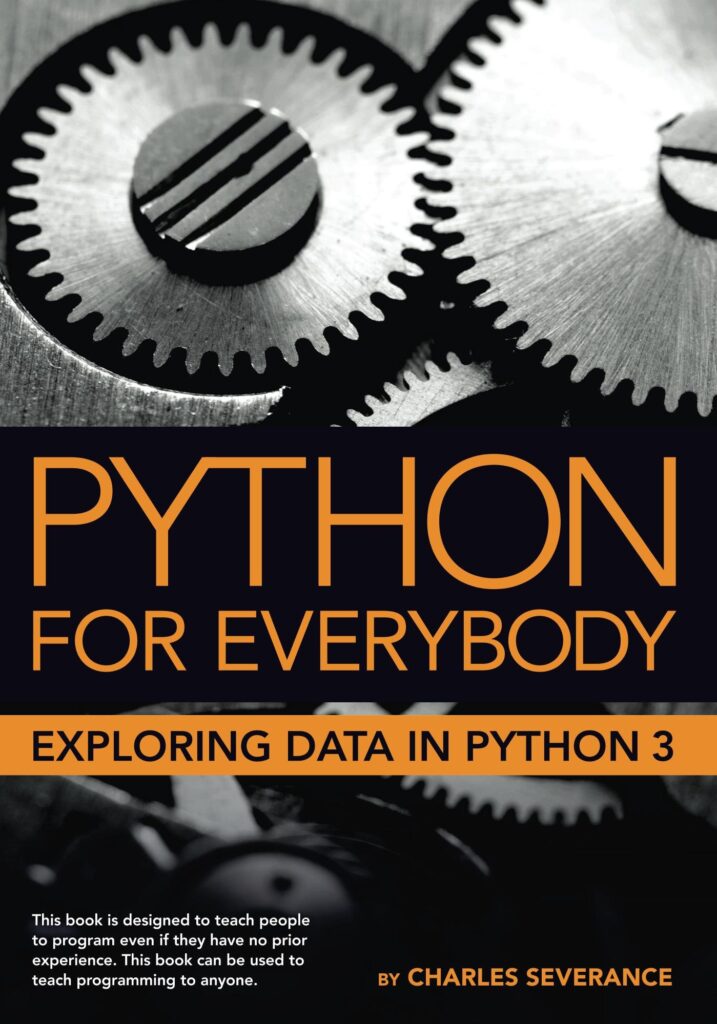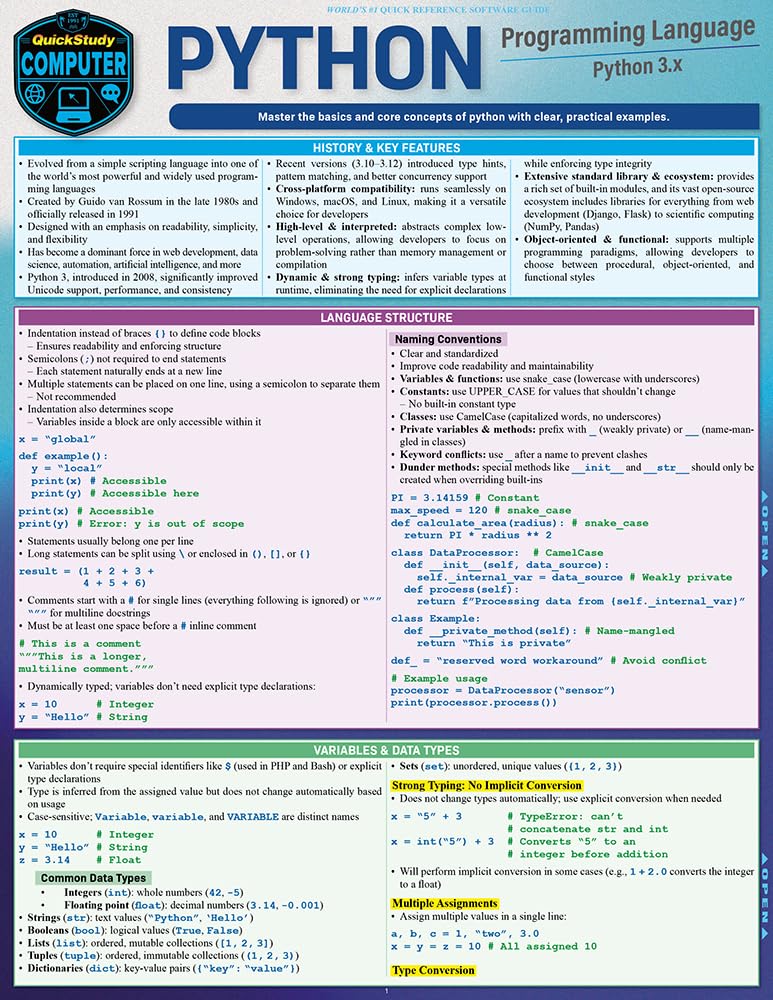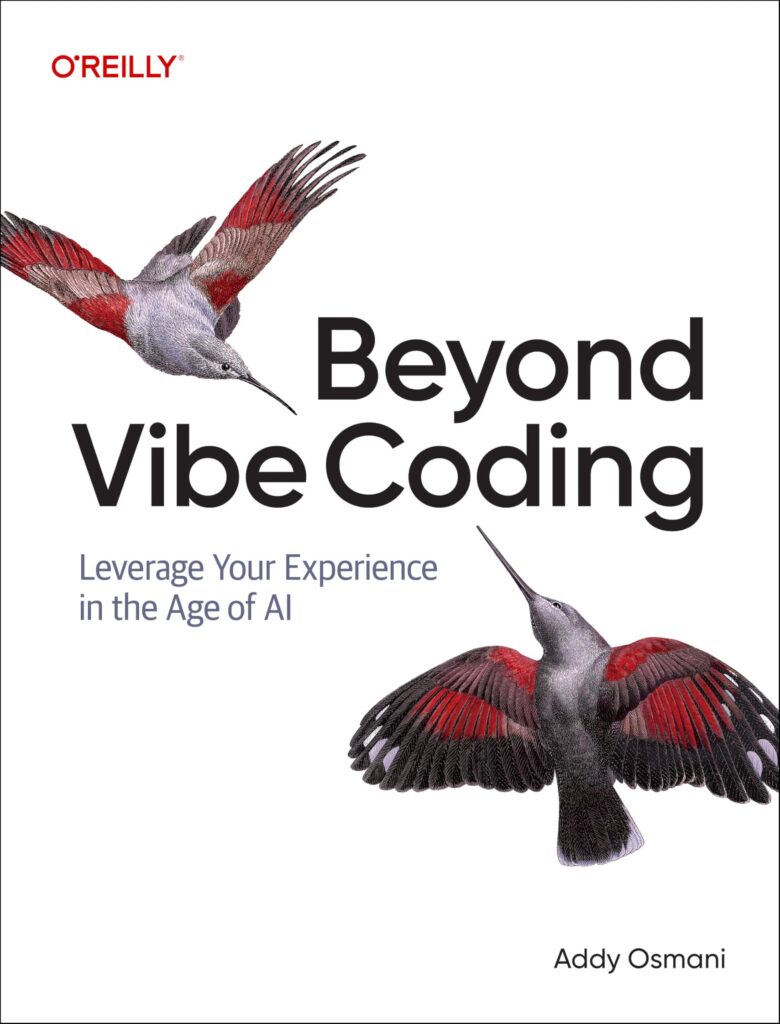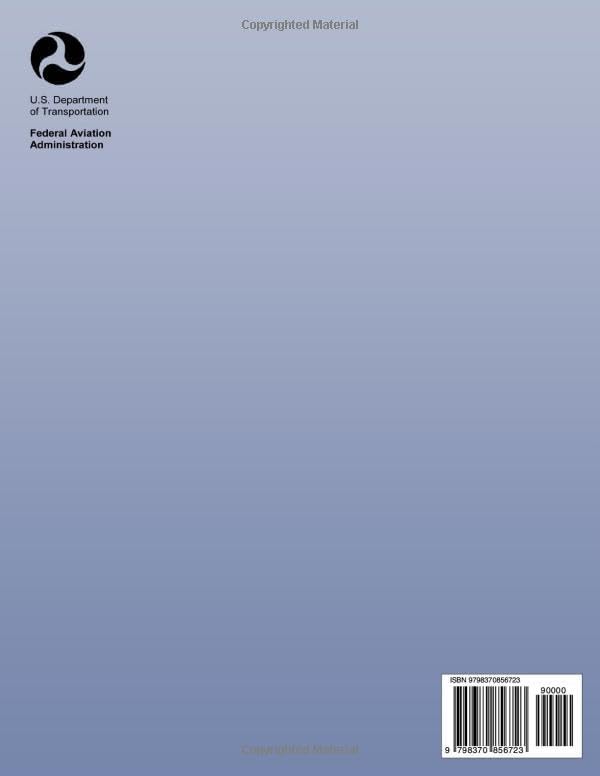When venturing into the realm of audio processing, one must first grasp the fundamental concepts of audio formats and codecs. Audio formats act as containers for audio data, dictating how this data is stored, organized, and accessed. On the other hand, codecs are algorithms that encode or decode this audio data, facilitating compression or decompression for transmission or storage.
Among the a high number of audio formats, some of the most prevalent include WAV, MP3, FLAC, and OGG. Each format has its unique characteristics that cater to specific needs:
- A raw audio format that provides high sound quality, typically used in professional settings. However, its large file size can be a drawback for casual use.
- A lossy compression format widely used for music playback; it reduces file size significantly while maintaining acceptable audio quality. This format is excellent for streaming and storage on devices with limited space.
- A lossless audio format that retains the original sound quality while compressing the file size. Ideal for audiophiles who prioritize high fidelity.
- An open-source format that can contain various types of audio codecs, with Vorbis being the most common. It offers better quality at lower bit rates compared to MP3.
Understanding codecs is equally crucial. Some of the most popular audio codecs include:
- As mentioned, it employs lossy compression, making it suitable for music where some loss is acceptable.
- Advanced Audio Codec is widely used in streaming and offers improved sound quality compared to MP3 at similar bit rates.
- Apple Lossless Audio Codec, a lossless format used within Apple’s ecosystem to maintain audio fidelity.
- An adaptive bitrate codec capable of handling voice and music efficiently, often used in real-time applications.
When working with audio in Bash, it’s vital to choose the right format and codec for your specific application. This decision impacts not only the quality of the audio but also the performance and storage implications of your projects.
For instance, if you’re automating tasks that require high-quality audio, such as music production or sound design, opting for WAV or FLAC would be advantageous. Conversely, for streaming applications where bandwidth is a concern, MP3 or AAC would be more appropriate.
Below is a simple example of how to check the audio file format and codec using the ffmpeg tool. This command provides detailed information about the audio file:
ffmpeg -i example.mp3
This command outputs details about the file, including its format, codec, bit rate, and duration, equipping you with the necessary insights to handle audio files effectively in your Bash scripts.
Essential Bash Tools for Audio Manipulation
When diving deeper into audio manipulation with Bash, several essential tools stand out that can significantly enhance your workflow. These tools, primarily command-line utilities, provide the functionality needed to perform a wide variety of audio processing tasks efficiently. Below are some of the most useful tools for audio manipulation:
FFmpeg is arguably the most powerful and versatile multimedia framework available. It can decode, encode, transcode, mux, demux, stream, filter, and play almost anything that humans and machines have created. For audio processing, FFmpeg can convert audio formats, adjust volume levels, extract audio from video files, and much more. For instance, to convert an audio file from WAV to MP3, you might use:
ffmpeg -i input.wav -codec:a libmp3lame output.mp3
Another critical utility is SoX (Sound eXchange), which specializes in audio file conversions and effects. It is particularly well-suited for batch processing due to its ability to handle multiple files in one command. For example, to apply a fade-in effect to an audio file, you can execute:
sox input.mp3 output.mp3 fade t 0 5 5
Audacity, while primarily known as a graphical audio editor, can also be invoked from the command line with its scripting capabilities. This allows for automation of various audio editing tasks, making it a versatile tool in your arsenal. For instance, to apply an effect using Audacity via the command line, you might run:
audacity --batch --load input.wav --effect "Equalize" --export output.wav
MP3splt is another valuable tool for working specifically with MP3 files, enabling you to split and trim audio tracks easily. This is particularly useful for creating ringtones or segmenting audio for podcasts. You can use it as follows to split an MP3 file into parts of a specified duration:
mp3splt -t 5.00 input.mp3
Lastly, Libav is a fork of FFmpeg that provides similar capabilities and is often preferred by users for its simplicity and performance in certain scenarios. To convert an audio file using Libav, you can use:
avconv -i input.flac output.mp3
These tools, when combined with the power of Bash scripting, open up endless possibilities for audio manipulation. Whether you are looking to automate conversions, apply effects, or manipulate audio streams, mastering these utilities will significantly enhance your audio processing capabilities.
Automating Audio Conversion with Bash
Automating audio conversion with Bash is a powerful technique that can save significant time and effort, especially when dealing with a large collection of audio files. By using command-line tools like FFmpeg and SoX, you can create scripts that batch process files quickly and efficiently. This section will walk you through the process of setting up a simple Bash script to automate the conversion of audio files from one format to another.
First, ensure that you have FFmpeg or SoX installed on your system. You can check if FFmpeg is available by running:
ffmpeg -version
If you see version information, you’re good to go. If not, install it via your package manager. For example, on Ubuntu, you can run:
sudo apt update sudo apt install ffmpeg
It’s time to create a Bash script to automate the conversion of audio files. Imagine you have a directory full of WAV files, and you want to convert them all to MP3 format. Here’s a simple script to get you started:
#!/bin/bash
# Directory containing the audio files
INPUT_DIR="/path/to/wav/files"
OUTPUT_DIR="/path/to/mp3/files"
# Create output directory if it doesn't exist
mkdir -p "$OUTPUT_DIR"
# Loop through each WAV file in the input directory
for file in "$INPUT_DIR"/*.wav; do
# Get the base name of the file (without extension)
filename=$(basename "$file" .wav)
# Convert WAV to MP3 using FFmpeg
ffmpeg -i "$file" -codec:a libmp3lame "$OUTPUT_DIR/$filename.mp3"
echo "Converted $file to $OUTPUT_DIR/$filename.mp3"
done
In this script, we first define the input and output directories. The `mkdir -p` command ensures that the output directory exists before we start converting files. The `for` loop iterates through each WAV file, extracts the base filename, and then uses FFmpeg to perform the conversion to MP3. The final command echoes the conversion process to inform you which files have been processed.
To execute your script, save it as convert.sh, make it executable, and run it:
chmod +x convert.sh ./convert.sh
This basic automation can be easily expanded. For instance, you might want to include a check for existing output files to avoid overwriting them, or add logging capabilities to keep track of the conversion process. Here’s how you might implement a simple check:
if [ -f "$OUTPUT_DIR/$filename.mp3" ]; then
echo "$OUTPUT_DIR/$filename.mp3 already exists. Skipping."
continue
fi
By incorporating such checks, you can make your script more robust and easy to use.
In addition to FFmpeg, you can also use SoX for conversions. The syntax differs slightly, but the concept remains the same. Here’s how you would convert WAV files to MP3 using SoX:
#!/bin/bash
# Directory containing the audio files
INPUT_DIR="/path/to/wav/files"
OUTPUT_DIR="/path/to/mp3/files"
mkdir -p "$OUTPUT_DIR"
for file in "$INPUT_DIR"/*.wav; do
filename=$(basename "$file" .wav)
sox "$file" "$OUTPUT_DIR/$filename.mp3"
echo "Converted $file to $OUTPUT_DIR/$filename.mp3"
done
Using Bash to automate audio conversion not only streamlines your workflow but also allows you to focus on the creative aspects of audio processing without getting bogged down in repetitive tasks. As your automation skills grow, you can expand your scripts to include additional features like error handling, notifications, or integration with other audio processing tools.
Batch Processing Audio Files: Techniques and Tips
Batch processing audio files using Bash scripts can significantly enhance your productivity, especially when dealing with large quantities of files. This approach allows you to apply consistent operations across multiple audio files without the tediousness of manual handling. The key to effective batch processing lies in using the right tools and techniques to streamline your workflow.
One of the most simpler methods for batch processing audio files is to utilize command-line tools like FFmpeg and SoX within a Bash script. Both tools have robust capabilities for manipulating audio files, and when combined with Bash scripting, you can create powerful automated workflows.
To illustrate batch processing, let’s ponder a scenario where you have a collection of MP3 files that you want to normalize in volume and convert to WAV format for further editing. Below is a sample script that accomplishes this:
#!/bin/bash
# Directory containing the audio files
INPUT_DIR="/path/to/mp3/files"
OUTPUT_DIR="/path/to/wav/files"
# Create output directory if it doesn't exist
mkdir -p "$OUTPUT_DIR"
# Loop through each MP3 file in the input directory
for file in "$INPUT_DIR"/*.mp3; do
# Get the base name of the file (without extension)
filename=$(basename "$file" .mp3)
# Normalize volume and convert to WAV using FFmpeg
ffmpeg -i "$file" -af "dynaudnorm" "$OUTPUT_DIR/$filename.wav"
echo "Processed $file to $OUTPUT_DIR/$filename.wav"
done
This script begins by defining the input and output directories for the audio files. The command `mkdir -p` ensures that the output directory is created if it doesn’t already exist, which is an important step to avoid errors during file processing.
The script then loops through each MP3 file in the input directory. For each file, the base filename is extracted using `basename`, and FFmpeg is called to apply a dynamic audio normalization filter (`dynaudnorm`) before converting the file to WAV format. The final command echoes the processing information to keep you informed about the progress.
To run this script, save it as process_audio.sh, make it executable, and execute it as follows:
chmod +x process_audio.sh ./process_audio.sh
An essential tip for batch processing is to ponder the use of parallel execution when dealing with a significant number of files. Tools like GNU Parallel can help you take advantage of multi-core processors, allowing simultaneous processing of multiple files, which can drastically reduce the overall processing time. Here’s a modified version of the script that incorporates GNU Parallel:
#!/bin/bash
# Directory containing the audio files
INPUT_DIR="/path/to/mp3/files"
OUTPUT_DIR="/path/to/wav/files"
# Create output directory if it doesn't exist
mkdir -p "$OUTPUT_DIR"
# Function to process a single file
process_file() {
local file="$1"
local filename=$(basename "$file" .mp3)
# Normalize volume and convert to WAV using FFmpeg
ffmpeg -i "$file" -af "dynaudnorm" "$OUTPUT_DIR/$filename.wav"
echo "Processed $file to $OUTPUT_DIR/$filename.wav"
}
export -f process_file
# Use GNU Parallel to process files in parallel
find "$INPUT_DIR" -name '*.mp3' | parallel process_file
This version defines a function `process_file` that processes a single MP3 file. By exporting the function and using `parallel`, you can efficiently process multiple files at the same time, maximizing your system’s capabilities.
As you experiment with batch processing audio files, think additional operations such as file format conversions, applying effects, or even tagging files with metadata. The flexibility of Bash scripting, combined with powerful audio processing tools, allows you to build complex workflows tailored to your specific needs.
Creating Audio Effects with Command-Line Utilities
Creating audio effects using command-line utilities in Bash is a fascinating way to bring your auditory projects to life while maintaining the efficiency of the command line. Tools such as SoX and FFmpeg not only allow for simpler audio file manipulation but also enable you to apply a variety of audio effects that can transform your soundscapes dramatically.
One of the most versatile tools at your disposal is SoX (Sound eXchange). Known for its ability to handle multiple audio formats and apply numerous effects, SoX makes the process of adding effects both intuitive and powerful. For example, if you want to apply a reverb effect to an audio file, you can use the following command:
sox input.wav output.wav reverb 50 50 1000 100 0.5
This command will take `input.wav`, process it with a reverb effect, and produce `output.wav`. The numbers following `reverb` represent parameters such as room size and damping, allowing for customizable effects based on your creative vision.
FFmpeg also offers a high number of filters for enhancing audio. For instance, if you want to amplify the volume of an audio file, you could use the `volume` filter as follows:
ffmpeg -i input.mp3 -af "volume=2.0" output.mp3
In this example, the audio volume is doubled, making it significantly louder. The power of FFmpeg lies in its extensive library of filters that can be combined to create complex audio effects. Want to add a high-pass filter to remove low-frequency noise? You can chain filters like this:
ffmpeg -i input.wav -af "highpass=f=200,volume=2.0" output.wav
In this command, a high-pass filter is applied to eliminate frequencies below 200 Hz before amplifying the volume. This chaining of effects showcases the flexibility of FFmpeg in processing audio.
Another interesting effect you might consider is fading in or out. With SoX, adding a fade effect is straightforward:
sox input.mp3 output.mp3 fade t 0 5 5
Here, the `fade` command applies a fade-in over the first 5 seconds and a fade-out over the last 5 seconds of the audio file. This effect can create smooth transitions in audio tracks, enhancing the listening experience.
Combining effects can yield even more interesting results. For example, if you want to apply both a reverb and a fade effect using SoX, you can chain them like this:
sox input.wav output.wav reverb 50 50 1000 100 0.5 fade t 0 5 5
In this command, the audio is first processed with the reverb effect, followed by the fade effect, creating a rich auditory experience that evolves over time.
As you delve deeper into audio processing with Bash, experimenting with these command-line utilities and their effects will not only broaden your technical skills but also enhance your creative output. The ability to script these transformations means you can save time and iterate rapidly, focusing on what truly matters: the art of sound.
Integrating Bash Scripts with Audio Libraries
Integrating Bash scripts with audio libraries allows for a seamless synergy between scripting automation and advanced audio processing. By using audio libraries within your Bash scripts, you can enhance their capabilities significantly, allowing for more sophisticated audio manipulation and effects application. This integration can transform simple scripts into powerful tools capable of handling complex tasks with ease.
One of the most potent libraries for audio processing is librosa, a Python library that provides a vast array of capabilities, including feature extraction, audio analysis, and more. Although librosa operates within the Python ecosystem, you can effectively call Python scripts from your Bash environment, thus bridging the gap between Bash and Python functionality.
For instance, ponder a scenario where you want to analyze the tempo of an audio file. You could write a small Python script using librosa to perform this analysis. Below is a sample Python script named analyze_tempo.py:
import librosa
import sys
# Load the audio file
filename = sys.argv[1]
y, sr = librosa.load(filename)
# Calculate tempo
tempo, _ = librosa.beat.beat_track(y=y, sr=sr)
print(f'Tempo: {tempo} BPM')
With this script, you can easily analyze the tempo of any audio file. To integrate it with your Bash workflow, you would create a Bash script that invokes the Python script. Here’s how you could set that up:
#!/bin/bash
# Directory containing audio files
INPUT_DIR="/path/to/audio/files"
# Loop through each audio file in the input directory
for file in "$INPUT_DIR"/*.wav; do
# Call the Python script to analyze the tempo
tempo=$(python3 analyze_tempo.py "$file")
echo "$tempo for $file"
done
In the above Bash script, we loop through each WAV file in the specified directory and call the analyze_tempo.py script, passing the file as an argument. The tempo is then printed to the console, providing immediate feedback about each audio file’s tempo.
Another powerful library worth integrating is PyDub, which simplifies audio manipulation in Python. It allows for tasks such as concatenation, slicing, and applying effects to audio files. Below is an example of how you might use PyDub to apply a fade effect to an audio file:
from pydub import AudioSegment
import sys
# Load the audio file
filename = sys.argv[1]
audio = AudioSegment.from_file(filename)
# Apply a fade effect
faded_audio = audio.fade_in(2000).fade_out(2000)
# Export the modified audio
faded_audio.export("faded_" + filename, format="wav")
To call this from a Bash script, you would similarly integrate it like this:
#!/bin/bash
# Directory containing audio files
INPUT_DIR="/path/to/audio/files"
# Loop through each audio file in the input directory
for file in "$INPUT_DIR"/*.mp3; do
# Call the Python script to apply fade effect
python3 apply_fade.py "$file"
echo "Applied fade effect to $file"
done
By integrating these audio libraries into your Bash scripts, you can harness the power of Python’s audio processing capabilities while maintaining the efficiency and automation features of Bash. This method allows for complex audio manipulation workflows to be executed with minimal effort, allowing you to focus more on the creative side of audio processing.
Furthermore, tools like FFmpeg can be utilized alongside these libraries. For instance, you could first use FFmpeg to convert an audio file format, and then pass it on to a Python script that performs deeper analysis or effect application. Here’s a combined approach:
#!/bin/bash
# Directory containing audio files
INPUT_DIR="/path/to/audio/files"
TEMP_DIR="/path/to/temp/files"
# Create temporary directory for conversions
mkdir -p "$TEMP_DIR"
# Convert MP3 to WAV and analyze tempo
for file in "$INPUT_DIR"/*.mp3; do
# Convert to WAV
ffmpeg -i "$file" "$TEMP_DIR/$(basename "$file" .mp3).wav"
# Analyze tempo
tempo=$(python3 analyze_tempo.py "$TEMP_DIR/$(basename "$file" .mp3).wav")
echo "$tempo for $(basename "$file")"
done
This script not only converts MP3 files to WAV format using FFmpeg but also analyzes their tempo using the librosa library. Such integrated workflows maximize efficiency and expand your audio processing capabilities.
Source: https://www.plcourses.com/bash-scripting-for-audio-processing/