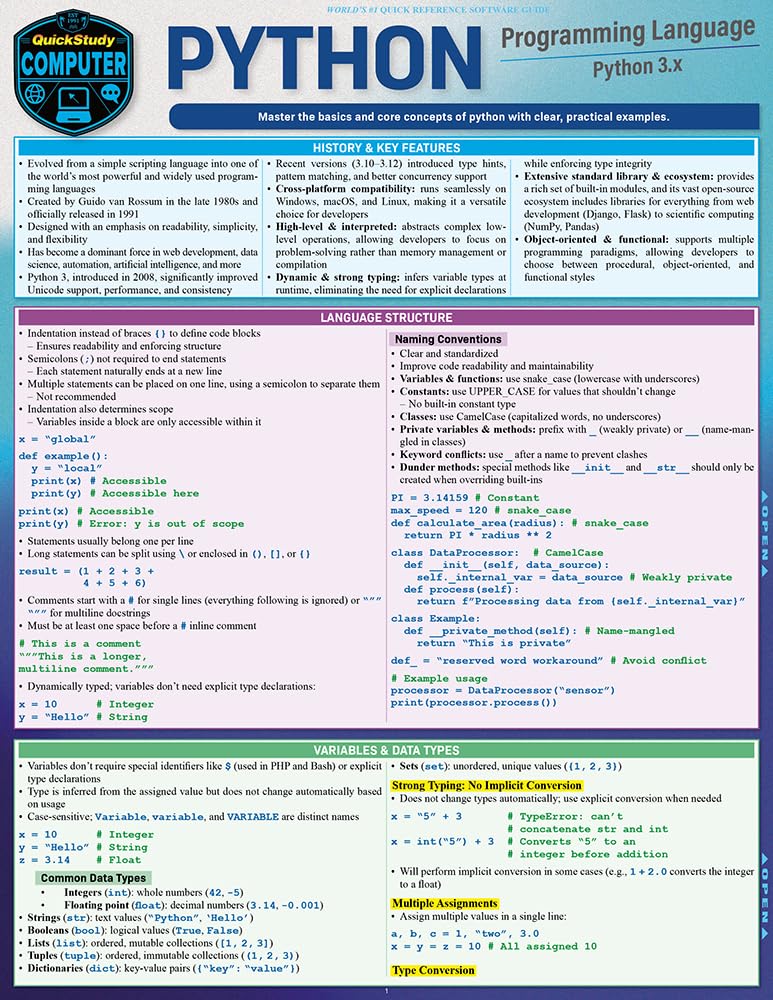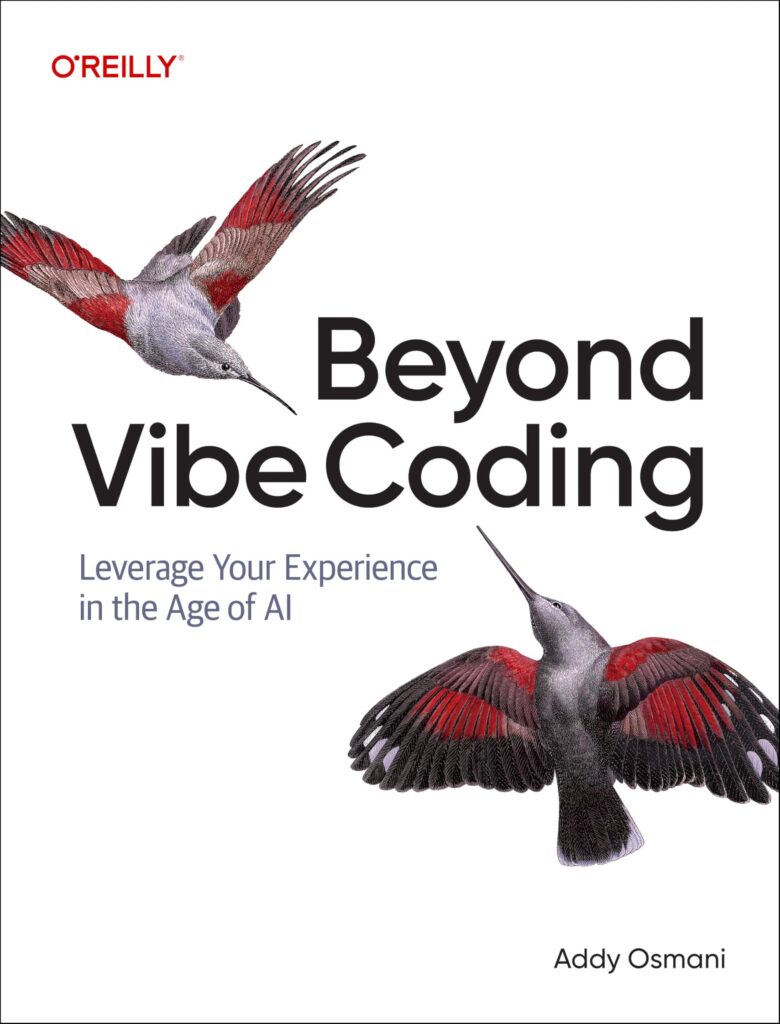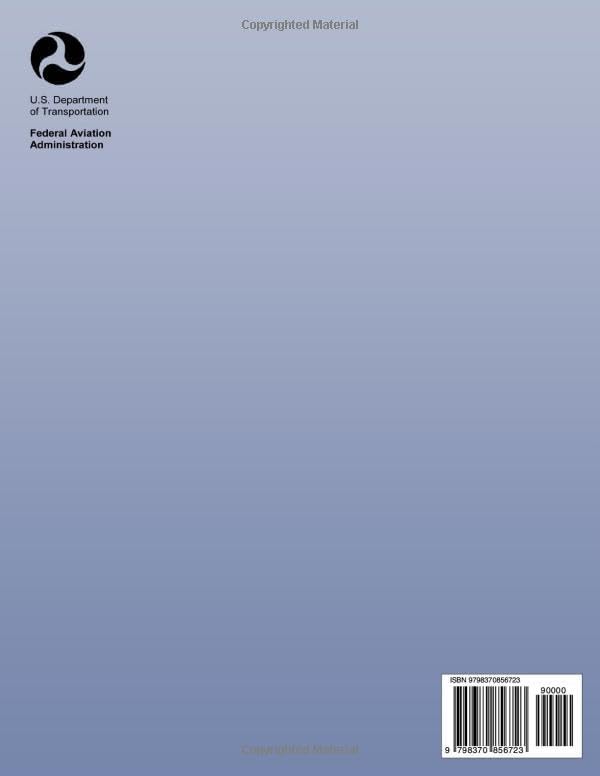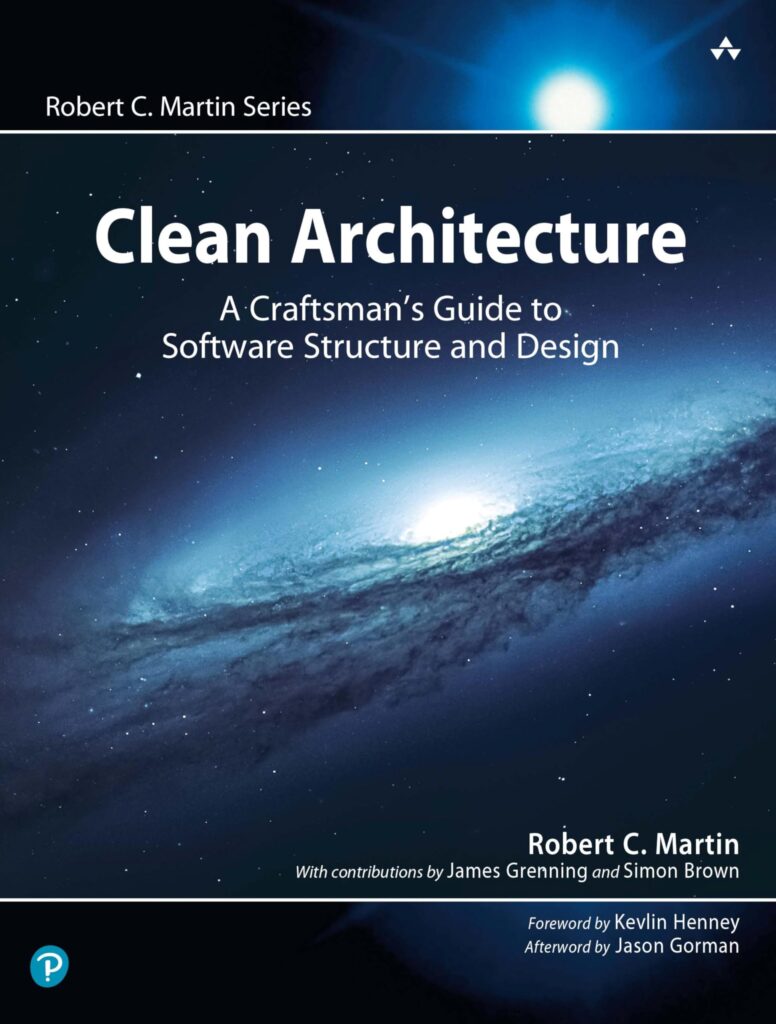In the context of digital images, color spaces represent the vast interplay of hues, saturations, and brightness levels that convey visual information. Understanding how Pillow, the Python Imaging Library, interprets and manipulates these color spaces is paramount for effective image processing. A color space is essentially a model that defines how colors can be represented as tuples of numbers, which can be mapped to specific color values. One of the most common color spaces is the RGB (Red, Green, Blue) space, where colors are created by combining red, green, and blue light in varying intensities.
Pillow supports several color spaces, including RGB, HSV (Hue, Saturation, Value), CMYK (Cyan, Magenta, Yellow, Black), and others. Each color space is suitable for different applications, making it essential to choose the right one for your specific needs. For instance, while RGB is widely used for display purposes, CMYK is often reserved for printing, where the physical mixing of inks is required.
To work with these color spaces in Pillow, one typically begins by loading an image. Think the following example:
from PIL import Image
# Load an image in RGB mode
image = Image.open('example_image.jpg')
image = image.convert('RGB')
This code snippet loads an image and ensures it is in the RGB mode, which is important for many standard image processing tasks. The convert method is particularly useful because it allows one to switch between different color modes while retaining the visual integrity of the image.
Beyond RGB, Pillow’s ability to handle other color spaces allows for a more nuanced manipulation of images. For example, converting an image to the HSV space can facilitate operations such as color filtering or adjustment of brightness and saturation:
# Convert to HSV color space
hsv_image = image.convert('HSV')
Understanding the implications of each color space is critical for image manipulation. The HSV model, for instance, is often more intuitive for specific applications, such as adjusting colors. Furthermore, transforming an image into the CMYK space can be advantageous when preparing for print:
# Convert to CMYK color space for printing
cmyk_image = image.convert('CMYK')
One must also recognize that the choice of color space has a direct impact on the accuracy of color representation and fidelity. For accurate color reproduction, managing these spaces effectively and understanding their attributes becomes a pivotal skill for any developer or artist engaging with digital images.
Grasping the various color spaces available in Pillow lays a foundation for more advanced image processing techniques. The conversion between these spaces is a first step toward achieving the desired visual outcomes, enabling the manipulation of images in ways that are both meaningful and contextually appropriate.
Color Profiles and Their Importance
Color profiles serve as crucial guides that define how colors are interpreted and reproduced across different devices, such as monitors, printers, and cameras. In the context of image processing with Pillow, these profiles are vital for maintaining color consistency and fidelity when transforming images between different formats and color spaces. A color profile encapsulates a range of data, including the color space itself, the device characteristics, and the standards used for color representation.
There are several standard color profiles in use today, the most notable being ICC (International Color Consortium) profiles, which provide a bridge between various devices and their respective color representations. When an image is saved or converted, Pillow can incorporate these profiles to ensure that color shifts are minimized, which is particularly important in applications where accurate color reproduction is critical, such as in graphic design and photography.
Pillow’s capability to handle color profiles allows developers to load images that contain embedded profiles and utilize them during processing. For instance, an image may come from a camera that embeds a specific color profile. Upon loading this image, it is essential for the software to recognize and respect this profile to ensure that colors render true to the original scene.
from PIL import Image
# Load an image with an embedded color profile
image_with_profile = Image.open('example_with_profile.jpg')
# Check the embedded info
print(image_with_profile.info)
When working with color profiles, it’s also possible to explicitly assign or convert profiles. For example, you might need to convert an image to a different profile to match the output device’s characteristics. This is particularly relevant when preparing images for printing, where the printer’s color profile must be considered.
# Assume we have a CMYK profile for printing
from PIL import ImageCms
# Load a source image
image = Image.open('source_image.jpg')
# Convert the image to a new color profile
cmyk_image = image.convert('CMYK', colorspace=ImageCms.createProfile("CMYK"))
Using proper color management through profiles not only enhances the quality of the final output but also mitigates issues related to color shifts that may occur during conversion or display. This careful orchestration of color profiles through Pillow empowers users to achieve results that are visually striking and accurate to their artistic vision.
The concept of color profiles within Pillow is essential for achieving high-quality image processing. By understanding how to manage and convert color profiles effectively, developers can ensure that images maintain their intended color attributes, regardless of where or how they are displayed.
Loading and Saving Images with Color Management
Loading and saving images with color management is an important step in maintaining color fidelity across different devices and applications. When an image is loaded into Pillow, it can carry embedded color profiles that dictate how colors should be interpreted. This intrinsic information is vital for correctly rendering the image on various displays, as well as for ensuring accurate outputs during printing processes.
To load an image with Pillow while preserving its color management details, the following approach can be utilized:
from PIL import Image
# Load an image and check for embedded color profiles
image = Image.open('input_image_with_profile.jpg')
print("Image info:", image.info)
In this snippet, we open an image and print out its metadata, which may include any color profile information. This allows us to recognize whether the image contains an ICC profile, essential for maintaining accurate color rendering.
Once the image is loaded, it can be manipulated, and upon saving, it is imperative to ponder the target format and its support for color profiles. For example, saving in formats like JPEG or TIFF can allow the inclusion of these profiles, thus ensuring that the output retains the intended color characteristics.
Here is an example of how to save an image with its embedded profile:
# Save the image while preserving the color profile
image.save('output_image_with_profile.jpg', "JPEG", icc_profile=image.info.get('icc_profile'))
The code above saves the modified image back to disk, ensuring that the ICC profile is included in the output, which is important for maintaining color accuracy across devices. When the output image is viewed on other systems or printed, the profile guides the reproduction of colors, thus fostering consistency.
When different color profiles are in play, one must carefully manage conversions and ensure that the saved image adheres to the necessary standards. For instance, if you need to save the image in a different color space or format, Pillow provides useful methods for these transformations:
# Convert to a new color space before saving
image_converted = image.convert('RGB')
image_converted.save('output_rgb_image.jpg', "JPEG")
In this example, we convert the loaded image to RGB before saving it, which is often a safe choice for web display. However, care must be taken to assess whether such conversions may lead to any unwanted alterations in color accuracy.
Proper handling of image loading and saving in Pillow, with an emphasis on color management, allows developers to create workflows that respect and maintain color fidelity. Recognizing the importance of ICC profiles and the implications of various formats ensures that the digital imagery is represented with precision and vibrancy, essential for any creative or technical application.
Performing Color Conversions in Pillow
# Performing color conversions using Pillow can unleash a spectrum of possibilities
# for image manipulation. Beyond mere loading and saving, color conversion
# allows one to adapt images to meet specific application requirements.
from PIL import Image
# Load an image
image = Image.open('colorful_image.jpg')
# Convert image to different color spaces
# 1. Convert to Grayscale (L)
gray_image = image.convert('L')
# 2. Convert to HSV for enhanced color manipulation
hsv_image = image.convert('HSV')
# 3. Convert to CMYK for print preparation
cmyk_image = image.convert('CMYK')
# The practical implications of these conversions are crucial.
# For instance, converting an image to grayscale simplifies complex color data,
# allowing for focus on shapes and textures, which can be particularly useful in
# applications like OCR (Optical Character Recognition) or specific artistic endeavors.
# Here is an example of adjusting brightness and saturation in the HSV space:
from PIL import ImageEnhance
# Adjusting brightness in the HSV color space
enhancer = ImageEnhance.Brightness(hsv_image)
brighter_image = enhancer.enhance(1.5) # Increase brightness by 50%
# Adjusting saturation in the HSV color space
enhancer = ImageEnhance.Color(hsv_image)
saturated_image = enhancer.enhance(1.5) # Increase saturation by 50%
# After manipulation, converting back to RGB to save the enhanced image
final_image = brighter_image.convert('RGB')
final_image.save('enhanced_image.jpg', "JPEG")
# Having the ability to convert between color spaces is not merely an academic
# exercise; it is a vital skill for anyone working with images, as it allows
# for tailored manipulation of color attributes based on the desired outcome.
# Consider also the necessity of understanding how these conversions impact
# the final visual representation. For example, colors may appear differently
# in the RGB space compared to CMYK, given their inherent differences in representation.
# Thus, prudent examination and testing are warranted when performing these conversions.
# Lastly, always bear in mind that each conversion can introduce artifacts
# or loss in detail, particularly in cases of reduction in color information,
# such as converting to grayscale. Awareness of these factors will lead to
# more informed decisions in the pursuit of image excellence.
Manipulating Image Colors with Pillow
# Manipulating image colors in Pillow offers a myriad of avenues for creative and technical exploration.
# It's not merely about changing colors; it is about understanding how these changes affect perception and
# how they can be harnessed to serve particular intents.
from PIL import Image, ImageEnhance
# Load an image
image = Image.open('image_to_manipulate.jpg')
# Adjust the brightness of the image
brightness_enhancer = ImageEnhance.Brightness(image)
brightened_image = brightness_enhancer.enhance(1.2) # Increase brightness by 20%
# Adjust the contrast of the image
contrast_enhancer = ImageEnhance.Contrast(brightened_image)
contrasted_image = contrast_enhancer.enhance(1.5) # Increase contrast by 50%
# Adjust the color saturation
color_enhancer = ImageEnhance.Color(contrasted_image)
saturated_image = color_enhancer.enhance(1.3) # Increase saturation by 30%
# Save the manipulated image
saturated_image.save('manipulated_image.jpg', "JPEG")
The above code snippet illustrates the core principles of image manipulation using Pillow, emphasizing the importance of enhancements in brightness, contrast, and color saturation. Each adjustment modifies the image’s visual narrative and can be pivotal for different use cases—ranging from artistic expression to preparing images for professional presentations.
Furthermore, Pillow provides an extensive toolkit for direct pixel manipulation, allowing for more granular control over color modifications. By accessing and altering individual pixel values, one can achieve effects that transcend simple enhancements. Ponder the following example:
# Manual pixel manipulation within the RGB color space
image = Image.open('image_to_modify.jpg')
pixels = image.load() # Load the pixel data
# Iterate over each pixel
for i in range(image.width):
for j in range(image.height):
r, g, b = pixels[i, j] # Get original pixel color
# Modify pixel color (e.g., invert colors)
pixels[i, j] = (255 - r, 255 - g, 255 - b) # Invert colors
# Save the modified image
image.save('inverted_colors_image.jpg', "JPEG")
This example demonstrates the technique of inverting colors by directly manipulating the RGB values of each pixel. Such operations can yield unique artistic effects and facilitate detailed color adjustments requisite for various applications, including computer graphics and scientific imaging.
In addition to pixel manipulation, Pillow supports more complex operations such as filtering and blending. For instance, one can apply convolution filters to perform edge detection or smoothing, or blend images to create composite visuals:
from PIL import ImageFilter
# Load an image and apply a Gaussian blur
blurred_image = image.filter(ImageFilter.GaussianBlur(radius=5))
# Load another image to blend
image_to_blend = Image.open('overlay_image.png')
blended_image = Image.blend(blurred_image, image_to_blend, alpha=0.5)
# Save the blended image
blended_image.save('blended_output_image.jpg', "JPEG")
Ultimately, manipulating colors with Pillow is a multifaceted endeavor that intersects art and science. Each adjustment must be considered within the context of the desired outcome—whether that be enhancing perceptual qualities, preparing images for publication, or creating captivating digital art. Mastery of these techniques equips developers and artists alike with the ability to wield color as a fundamental expression in their digital compositions.
Best Practices for Color Management in Image Processing
When engaging in image processing, particularly with Pillow, adhering to a set of best practices for color management is of utmost importance. These practices not only enhance the quality of the visual output but also ensure consistency between various devices and media. The journey into effective color management begins with a thorough understanding of the color spaces and profiles at play, as well as the inherent limitations and capabilities of the tools available.
Firstly, one should always be mindful of the initial color space of the image being processed. This understanding can significantly influence the subsequent manipulations and conversions. Before proceeding with any transformations, it’s prudent to check the color space of the input image:
from PIL import Image
# Load the image
image = Image.open('input_image.jpg')
# Print out the color space information
print("Color Space:", image.mode)
Once the color space is confirmed, the next vital step involves maintaining the integrity of the color profile throughout the editing process. It’s highly advisable to utilize the embedded color profile when performing any metadata adjustments or format changes. Ignoring the existing profile could lead to unexpected color shifts in the final output.
# Save the modified image while preserving the color profile
image.save('output_image_with_profile.jpg', "JPEG", icc_profile=image.info.get('icc_profile'))
In addition to managing profiles and color spaces, one must also pay careful attention to the effects of color conversions. As one transitions between color spaces, whether it be RGB, CMYK, or any other, there is potential for color information loss or distortion. It is advisable to always visualize the results of any conversion to ensure that the output meets the expected standards. To facilitate this, employing a controlled workflow that allows for iterative testing can greatly enhance the outcome:
# Convert and display the image for visual inspection
rgb_image = image.convert('RGB')
rgb_image.show()
Moreover, when manipulating colors, it is important to make adjustments in a color space that best fits the operation being performed. For instance, increasing brightness or saturation is more intuitive in the HSV color space rather than in RGB. Thus, one should prioritize working in the appropriate color space for specific tasks.
from PIL import ImageEnhance
# Convert to HSV for color manipulation
hsv_image = image.convert('HSV')
# Increase brightness in HSV
enhancer = ImageEnhance.Brightness(hsv_image)
brighter_image = enhancer.enhance(1.2) # Increase brightness by 20%
Lastly, one must remain vigilant regarding the target audience and medium for the final image. An output that appears vibrant on one display may look drastically different on another. Consequently, using standard color profiles intended for the specific medium—such as sRGB for screens or specific CMYK profiles for print—is essential to achieving color consistency.
# Save the final image in a device-specific color profile
cmyk_profile = ImageCms.createProfile("CMYK")
final_image.save('final_output_image_with_cmyk_profile.tif', "TIFF", icc_profile=cmyk_profile)
The implementation of rigorous best practices in color management when using Pillow serves to elevate the quality and reliability of image processing. By respecting color profiles, understanding color spaces, and thoughtfully applying transformations, one can achieve not only aesthetic beauty but also technical accuracy in digital imagery.
Source: https://www.pythonlore.com/image-color-management-and-conversions-in-pillow/