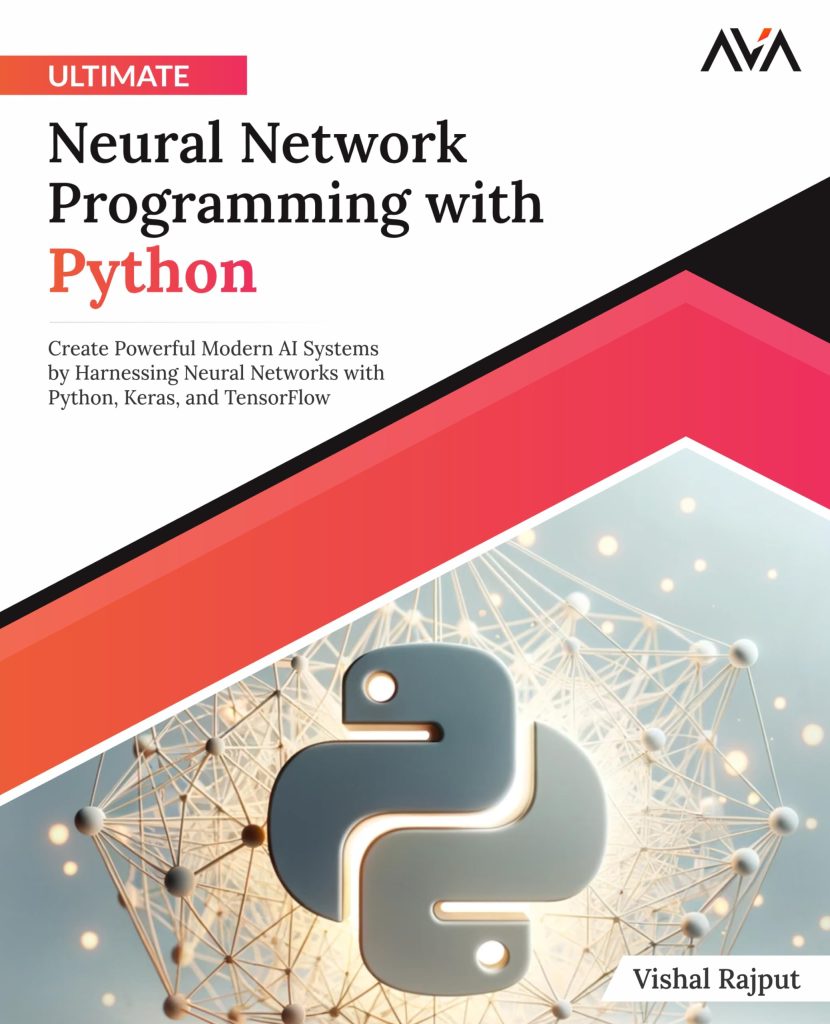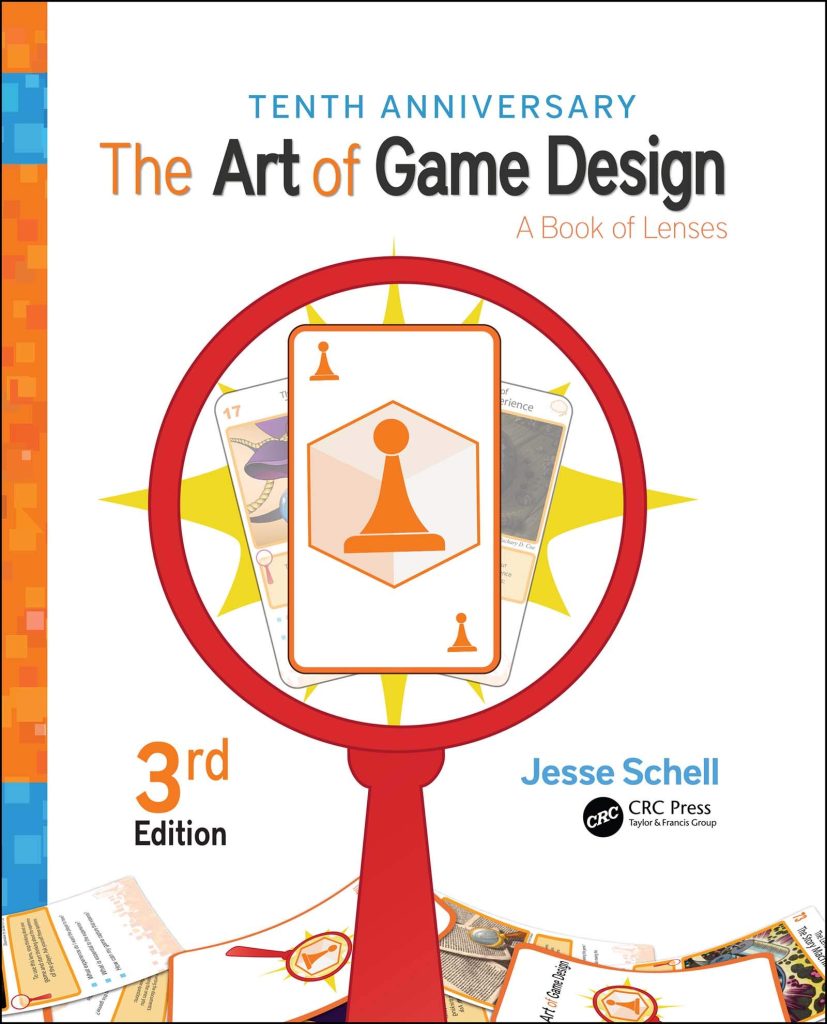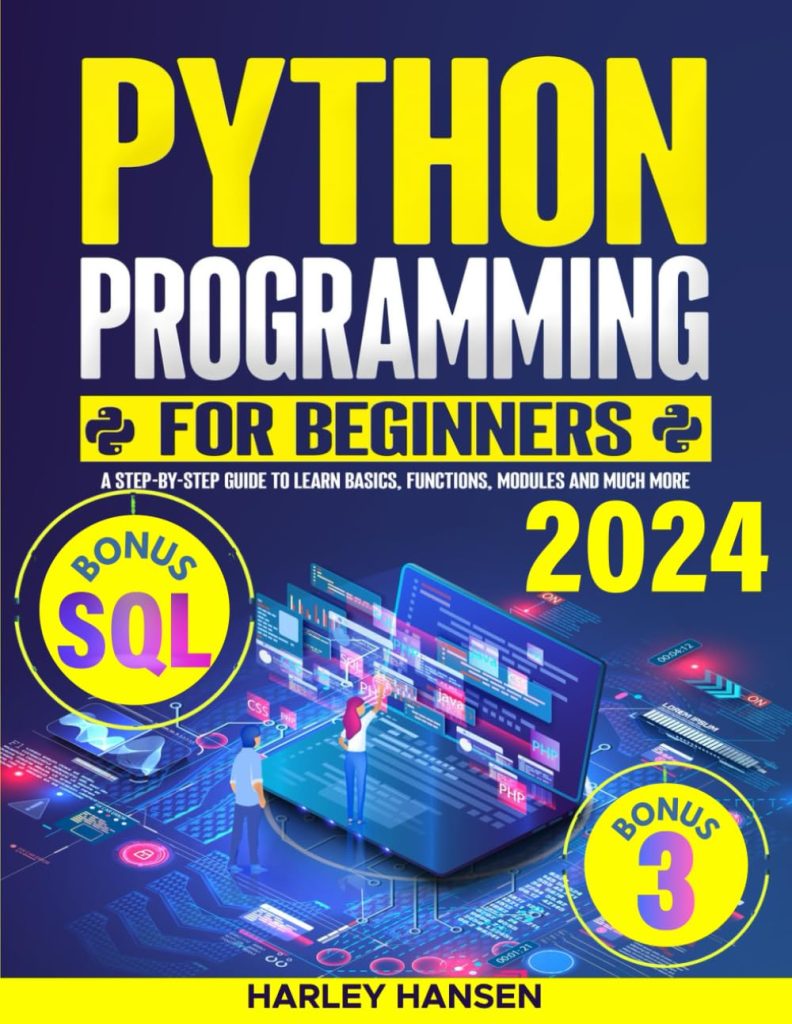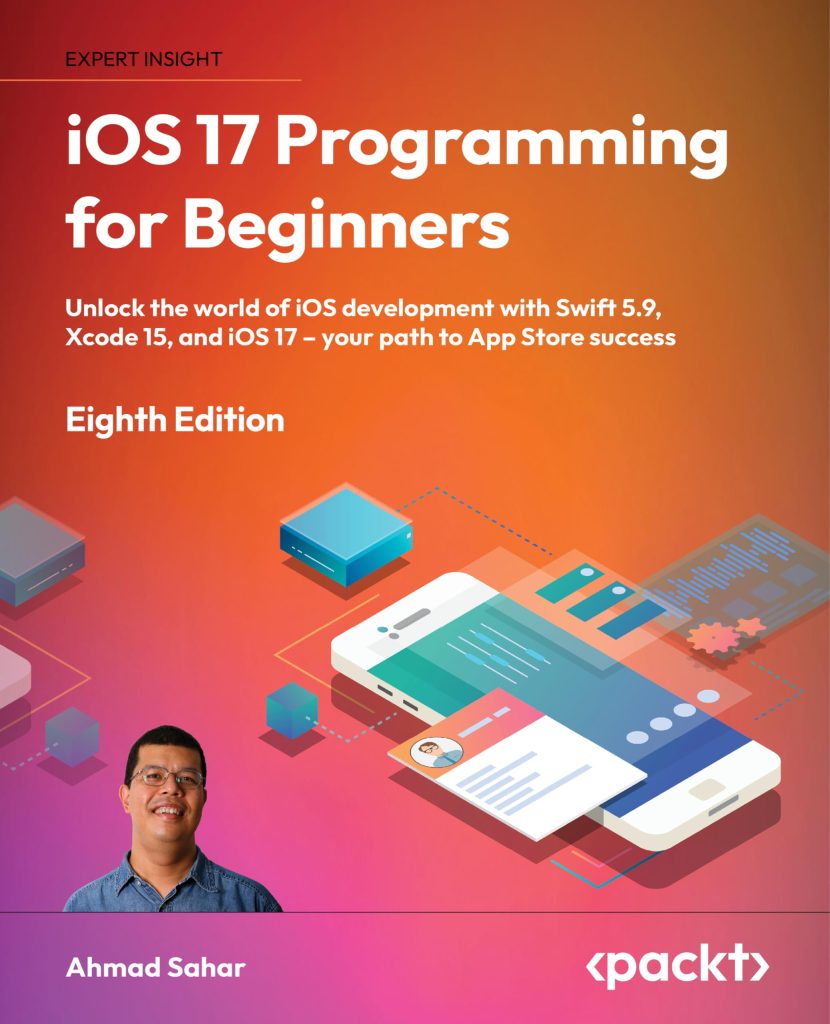Introduction
Cloud Gaming with Xbox Game Pass Ultimate now runs across iOS devices. It can also now be played on PC, Mac, or Chromebook through a web browser. Chromebook already had access through a dedicated Xbox Android app, but browser access might prove more simple for some.
What is Xbox Cloud Gaming?
For the past three years, Microsoft has been working on a cloud-gaming service known as Project xCloud. Late last year, Microsoft launched this service as a competitor to Google Stadia, NVIDIA GeForce Now, and others.
But with the official launch came a rebranding, and xCloud is now Xbox Cloud Gaming. As for what’s possible with Xbox Cloud Gaming, this ties in with Xbox Game Pass Ultimate. Xbox owners are likely already familiar with Ultimate. It includes access to Xbox Live Gold and a vast library of games. There are now more than 100 games available. This includes recently launched titles like MLB The Show 21 and many other AAA titles.
How to use Xbox Cloud Gaming
Microsoft’s Xbox division opened up its cloud gaming service to Android users last year. Microsoft could release a specific app on the Play Store to provide access, and the company had to pivot to iOS/iPadOS support.
If you take a look at the dispute between Epic Games and Apple, you’ll see why Microsoft could not launch an app on their App Store. However, we’ve seen other cloud gaming services such as NVIDIA GeForce Now, and Google Stadia provide access in different ways. This is where Microsoft had to pivot, by offering a Progressive Web App (PWA).
But the good thing about this release of Xbox Cloud Gaming is that it’s also available for Mac users. This allows you to play your Xbox games from whatever device, regardless of your platform.

Source: xbox.com
Requirements for Xbox Cloud Gaming
Before jumping right in, there are a few requirements that Microsoft lists on its landing page. Here’s a breakdown of what you’ll need in order to take advantage:
Compatible device:
- Apple Device with iOS 14+
Compatible browser:
Compatible Xbox Controller
Hight speed internet:
- Preferably 10Mbps with 5GHz
Use Xbox Cloud Gaming on a Mac
Microsoft has introduced the ability to use Xbox cloud gaming from either Chrome or Safari on your Mac. Here are the steps you need to follow to get everything set up:
- Press the Xbox button on your controller to turn it on
- Press and hold the connect button on your controller to enter pairing mode
- Open System Preferences on your Mac
- Select Bluetooth from the preferences panel
- Locate and select your Xbox controller from the list
Your controller is now paired with your Mac. Now you can get started with Xbox Cloud Gaming.
- Open Safari on your Mac
- Enter this link: xbox.com/en-US/play
- Log in with your Microsoft account
- Find a game on the list and get started.
Closing thoughts
We’ve been seeing the rise in popularity of the likes of other cloud gaming options, but Apple users have been left out, especially on Macbook. The wait is finally over, and with Xbox Cloud Gaming, you can take your favorite games with you wherever you are.
Source: https://educationecosystem.com/blog/game-on-a-mac-with-xbox-cloud-gaming/